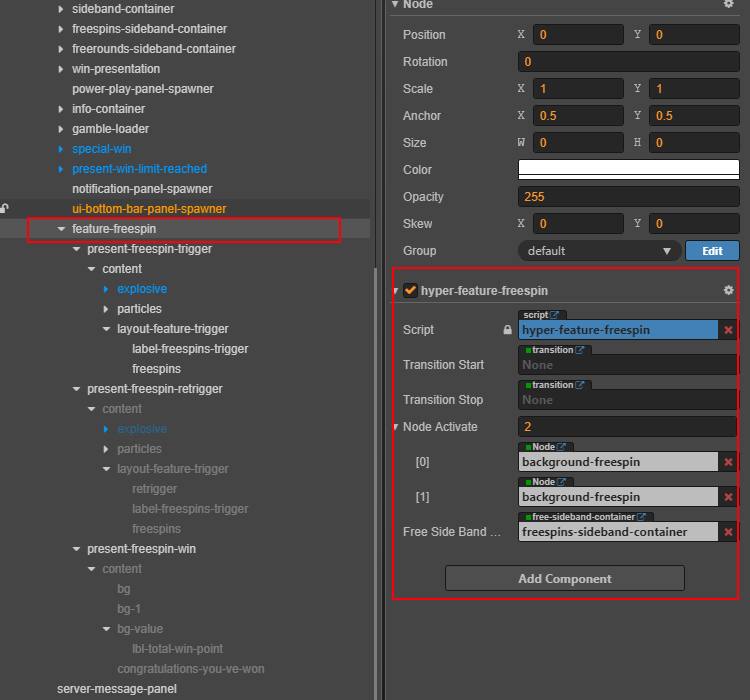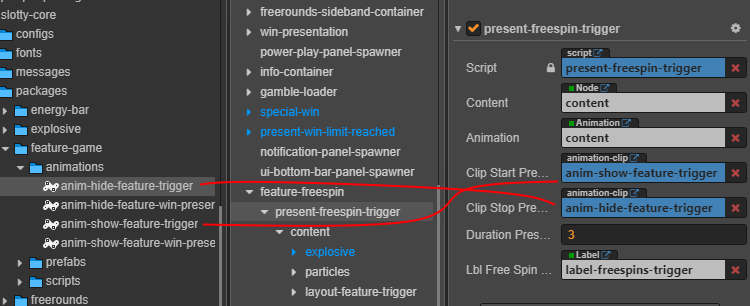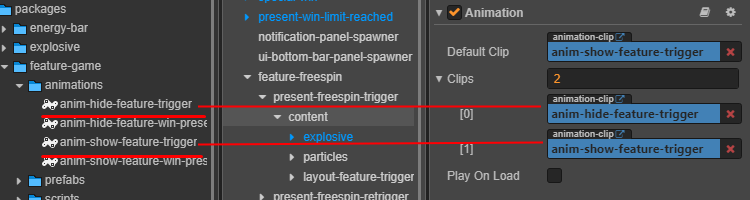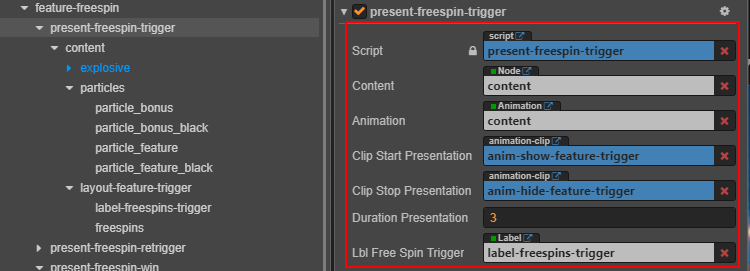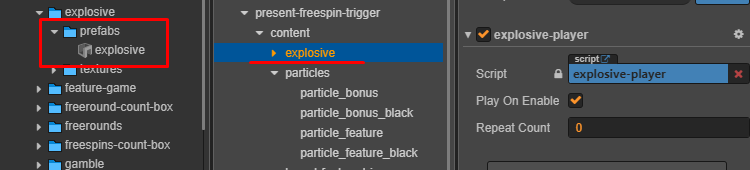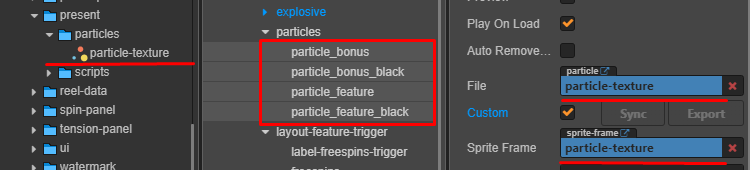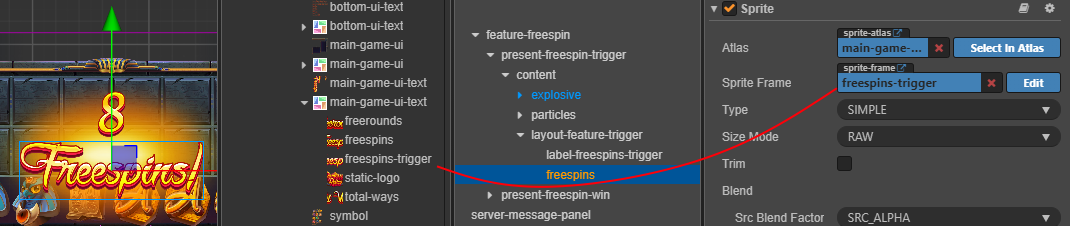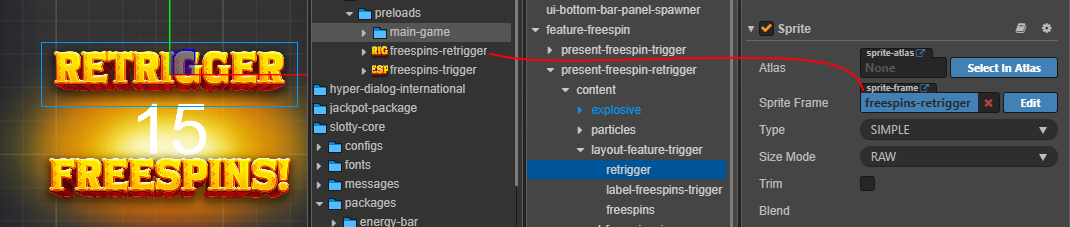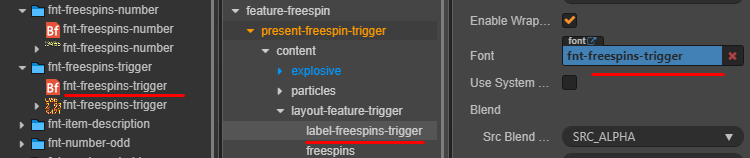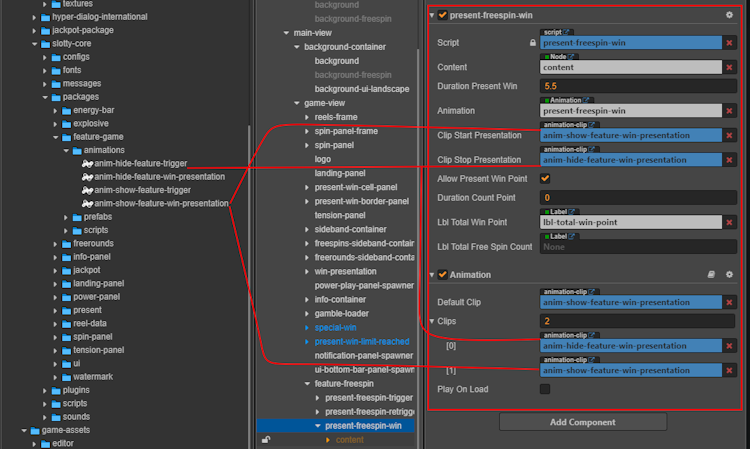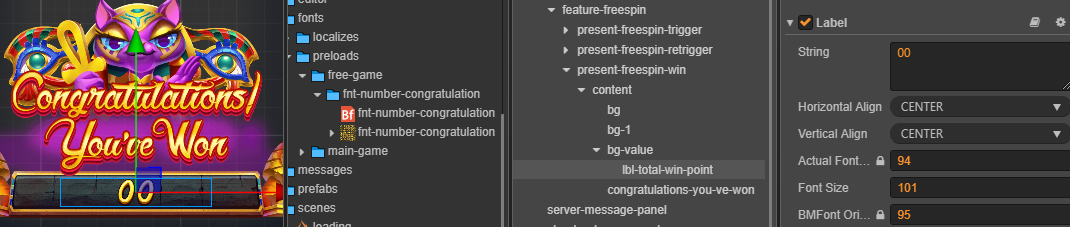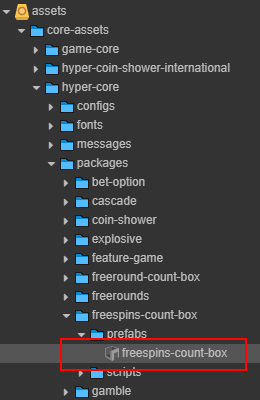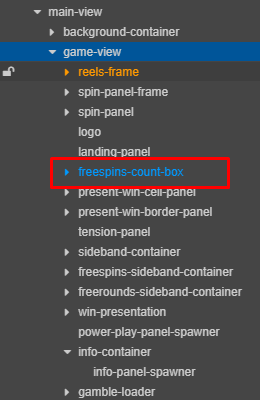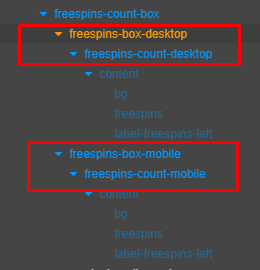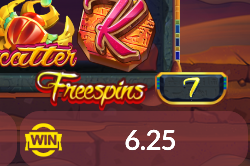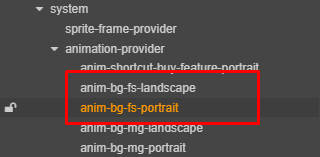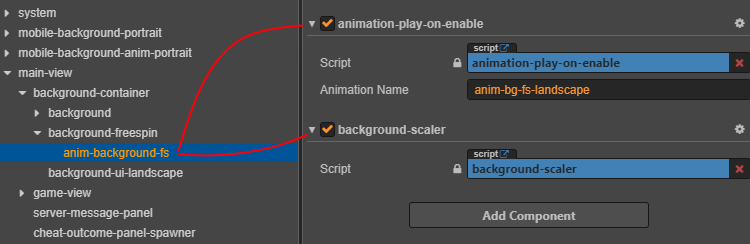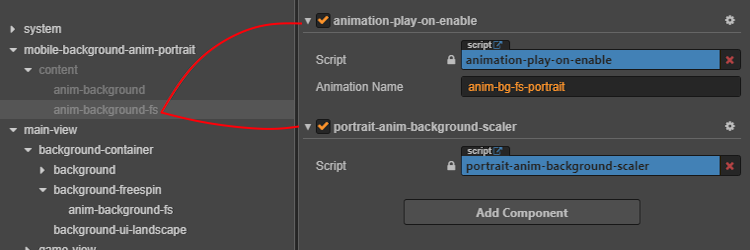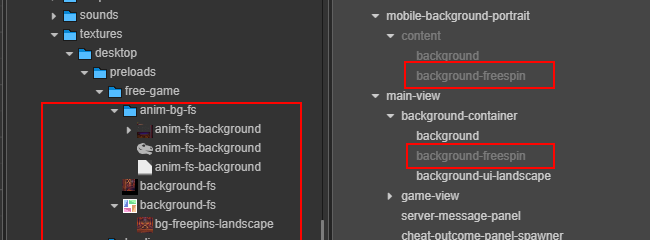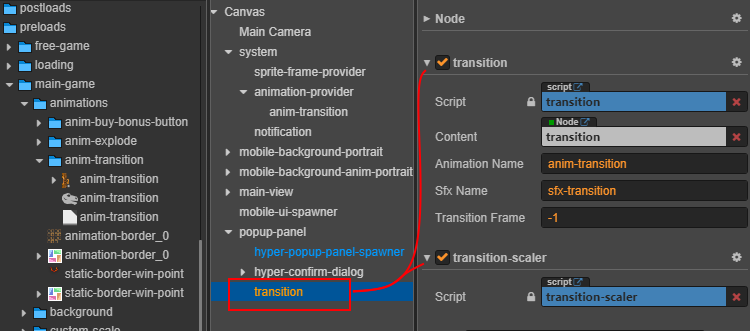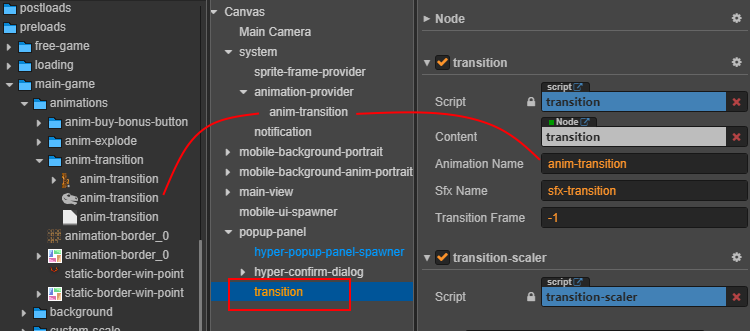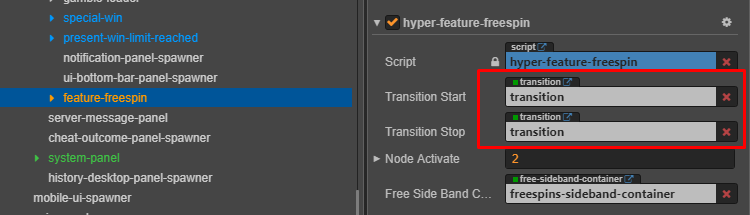12 KiB
sidebar_position
| sidebar_position |
|---|
| 2 |
Free Spin
Overview
The Free Spin (or Free Games) Feature awards players a set number of spins without requiring additional bets. During these spins, players can still win prizes—often larger than in the base game—without spending any of their own credits.

Implementation Guide
Prepare Assets
| Component Type | Description | Visual |
|---|---|---|
| Core Components | Locate the prefabs from the core package. | 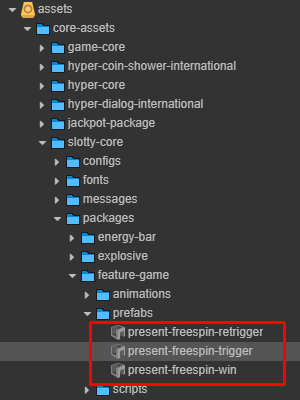 |
| Game-Specific Components | Prefabs are already present in the main game scene. | 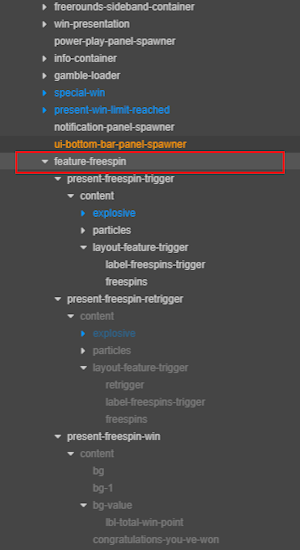 |
Setup Scene
Structure Free Spins
Your scene should include the following nodes:
- Trigger
- Retrigger
- Win
Example Scene Structure:
| Property | Description |
|---|---|
transitionStart |
Triggers the show animation when Free Spins start. Default: null. |
transitionStop |
Triggers the return animation to the base game. Default: null. |
nodeActivate |
Maintains the visual state during Free Spins. |
freeSideBandContainer |
Activates the Free Spins side band visual. |
Component Configuration
Trigger & Retrigger
To configure the Free Spin trigger and retrigger components, follow these steps:
- Add Animations
Include the required animations for both the trigger and retrigger elements.
| Node Name | Purpose | Location in Core Package |
|---|---|---|
content |
Handles zoom-in and zoom-out animations | assets/core-assets/slotty-core/packages/feature-game/animations |
| Property | Description |
|---|---|
durationPresentation |
Duration (in seconds) the trigger animation plays before auto-stopping |
- Add Background Animation Effect
| Prefab Name | Purpose | Location in Core Package |
|---|---|---|
explosive |
Background animation effect triggered | assets/core-assets/hyper-core/packages/explosive/prefabs |
- Configure Particle Effects
| Node Name | Purpose | Location in Core Package |
|---|---|---|
particles |
- Particle effects around title and number triggers. - Set scale to 1 for visibility. |
assets/core-assets/slotty-core/packages/present/particles |
:::tip Set up the present freespin retrigger in the same way as the present freespin trigger. :::
1. present freespin trigger
Add fonts and textures for Free Spin trigger.
2. present freespin retrigger
Add fonts and textures to show retrigger effect.
Add Font
3. Present Free Spin Win
Free Spin Win Setup
| Property | Description |
|---|---|
content |
Node for displaying the win animation content. |
durationPresentWin |
Duration (in seconds) that the win presentation is shown. |
animation |
- Animation controller for the win presentation. - Located at: assets/core-assets/slotty-core/packages/feature-game/animations |
clipStartPresentation |
Animation clip played when the win presentation starts. |
clipStopPresentation |
Animation clip played when the win presentation ends. |
allowPresentWinPoint |
Enables the display of win points during the presentation. |
durationCountPoint |
Duration (in seconds) for counting up win points. |
lblTotalWinPoint |
Label node showing the total win points. |
lblTotalFreeSpinCount |
Label node showing the total number of free spins awarded. |
- Add congratulatory font and texture for the win display.
:::tip Best Practice Follow the visual and font flow as defined by your game's design system. :::
Free Spins Count Box
The Free Spins Count Box displays the remaining number of free spins to the player. Follow these steps to set it up:
Steps to Add the Count Box
Platform-Specific Setup
Assign the appropriate node and controller for each platform:
| Platform | Node Name | Component to Add | Example Image |
|---|---|---|---|
| Desktop | freespins-box-desktop |
Platform-ui-controller |
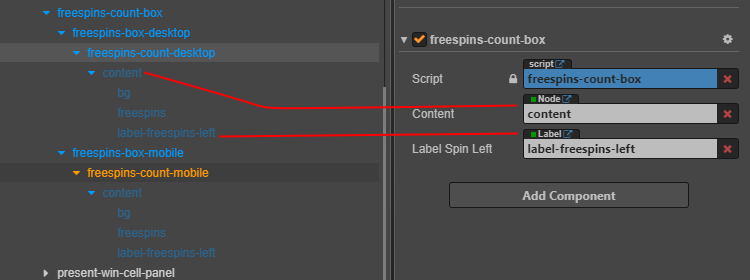 |
| Mobile | freespins-box-mobile |
Platform-ui-controller |
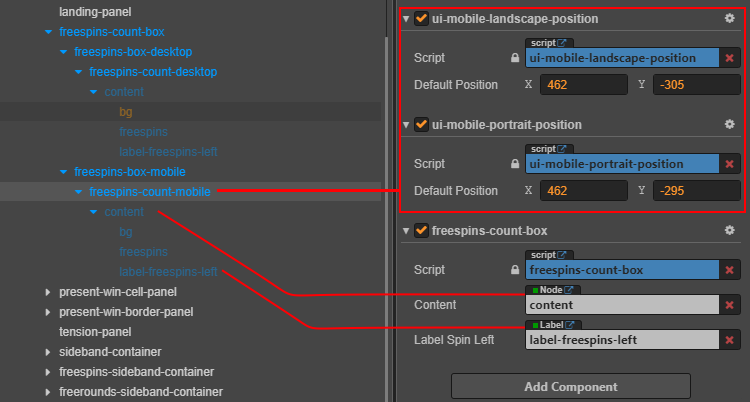 |
Asset Configuration
Ensure the correct assets are used for each platform:
Font Setup
Set the font for the count box display:
Free Spin Background Setup
1. Add Animation to Animation Provider
Add the Free Spin background animation to your Animation Provider.
2. Configure Background Display
Set up the background for both landscape and portrait modes:
- Landscape Mode
- Portrait Mode
3. Asset Example
Example background assets for Free Spin:
Sidebands (Optional)
Sidebands are optional visual elements, often used in classic slot game designs.
| Preview | Asset Structure |
|---|---|
 |
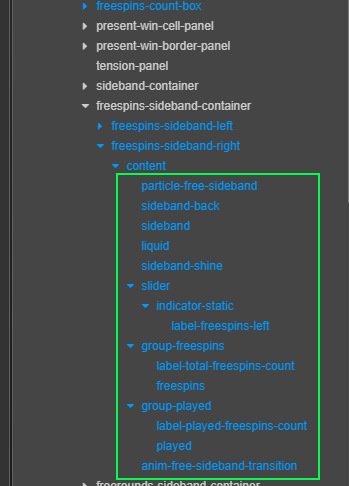 |
Setup Steps:
-
Add Preference:
Add the free sideband preference in your configuration.
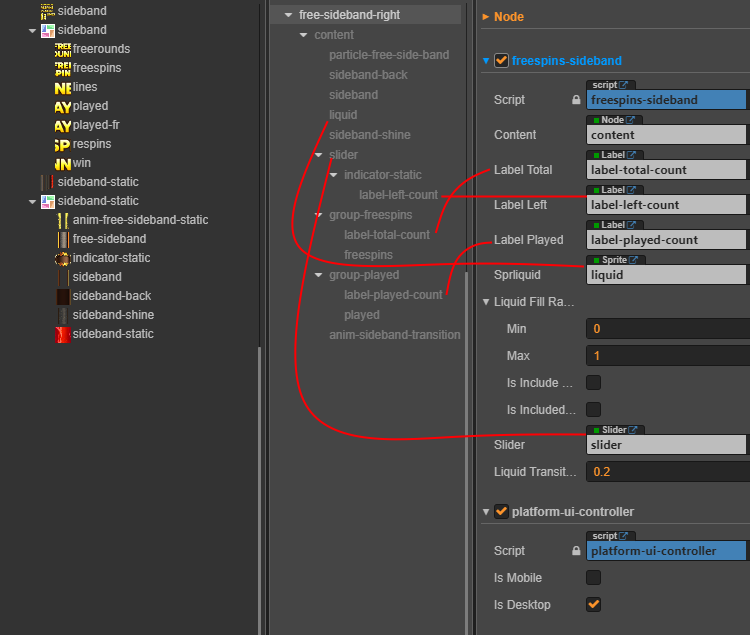
-
Assign Texture:
Set the correct texture for the free sideband.
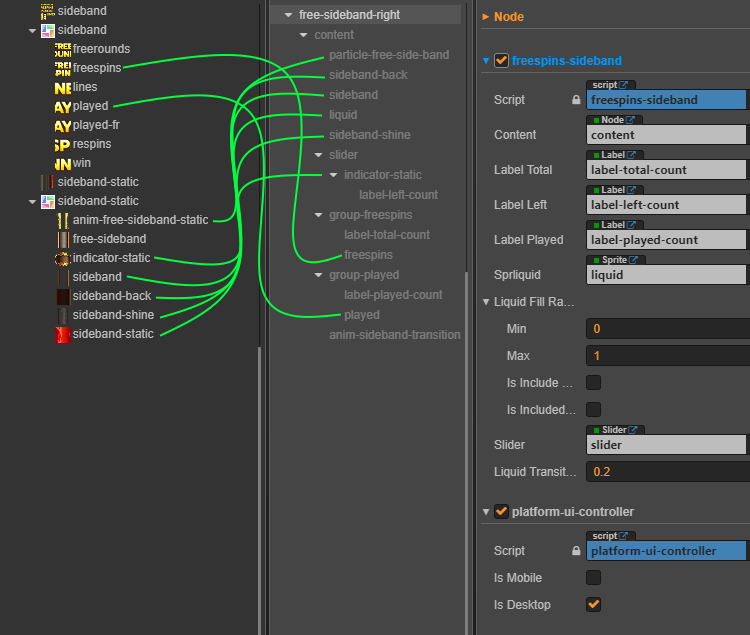
Asset Mapping:
| Asset Name | Node/Preference Name |
|---|---|
anim-free-sideband-static |
particle-free-sideband |
sideband-back |
sideband-back |
sideband |
sideband |
sideband-shine |
sideband-shine |
sideband-static |
liquid |
indicator-static |
indicator-static |
Transition Effects (Optional)
Setup: Create Transition Node
- Create a new node in your scene for the transition effect.
- Add the following components to this node:
transitiontransition-scaler
- Configure the transition properties as required for your effect.
| Property | Description |
|---|---|
content |
Target node for transition effects |
animationName |
Animation identifier/reference |
sfxName |
Sound effect identifier |
transitionFrame |
Frame to trigger transition callback |
Asset Setup
- Add transition animation to the Animation Provider.
- Match the animation name with the correct node.
add preferrence
Configure preferences as needed for your transition.
Example Result:
Final Result Examples
| Phase | Image |
|---|---|
| Trigger |  |
| Active Scene |  |
| Completion |  |