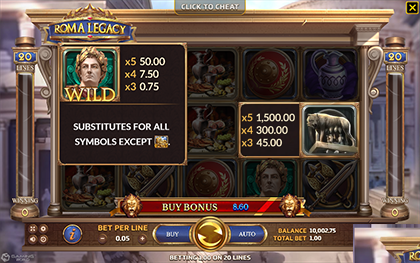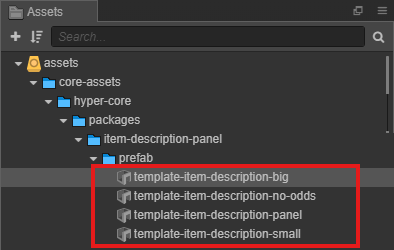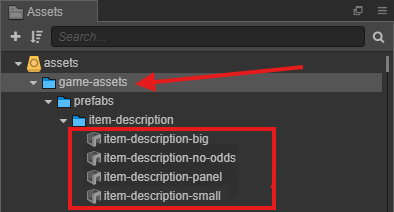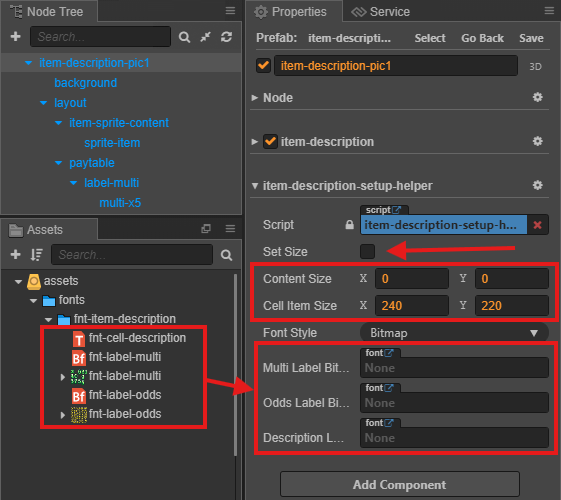3.8 KiB
3.8 KiB
sidebar_position
| sidebar_position |
|---|
| 7 |
Item Description
Overview
The Item Description system provides detailed information about game items, including payouts and descriptions.
Asset Preparation
| Assets | Description |
|---|---|
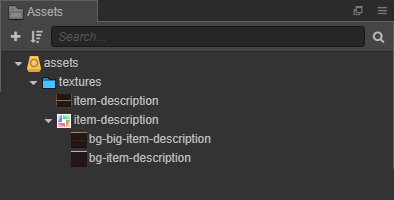 |
Background setup. |
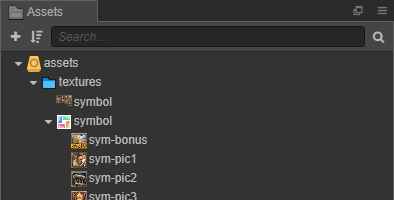 |
Static symbol setup. |
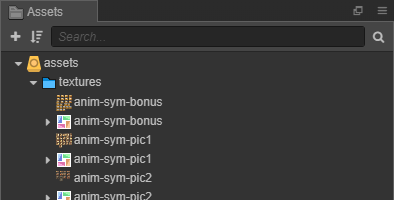 |
Animation symbol setup. |
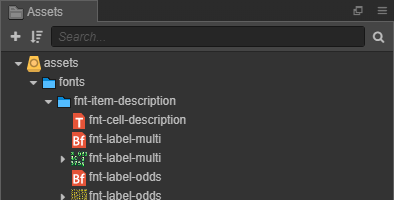 |
Payout or description text setup. |
Setup
- Locate Template Prefabs:
- Clone Assets:
Prefab Configurations
-
item-description-small (Items with win payout only):
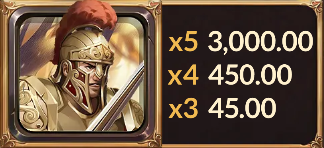
- Steps:
Step Action Image Reference 1 Set Sprite Frame in backgroundusing prepared assets.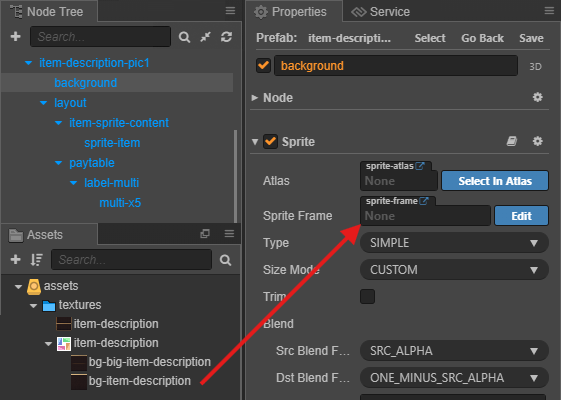
2 Name prefab as item-description-<name>and set Animation Name in Animation Provider.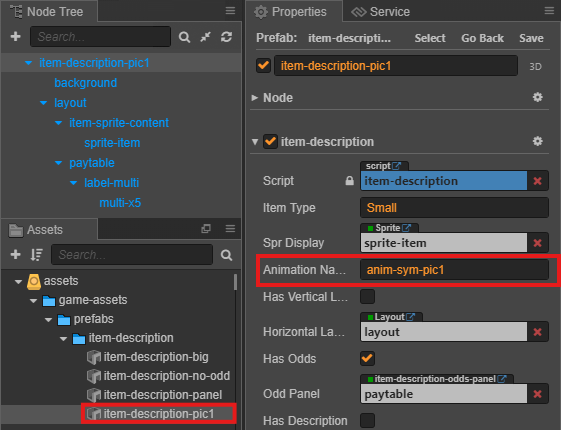
3 Set Sprite Frame in sprite-itemusing prepared assets.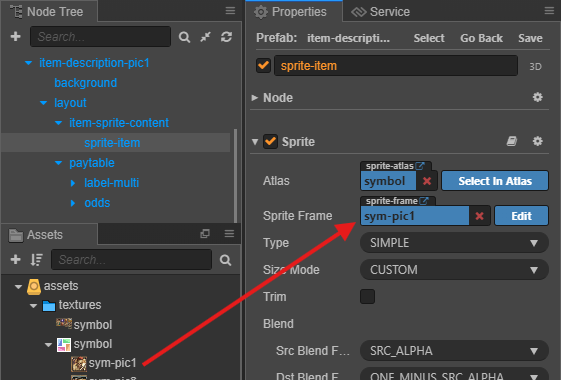
4 Adjust Color, Font, and Font Size in multi-x...andodds-x.... Use Bitmap Font Creator if needed.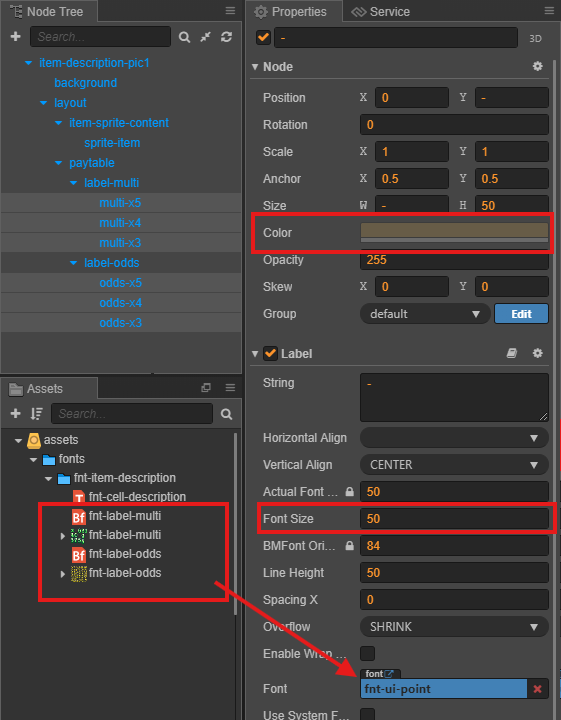
-
item-description-no-odds (Items with description only):

- Steps:
Step Action Image Reference 1 Set Sprite Frame in backgroundusing prepared assets.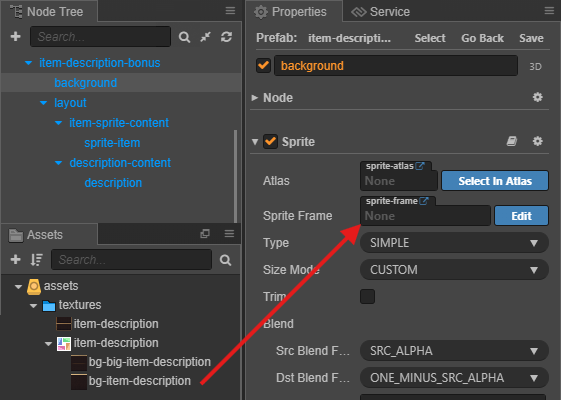
2 Name prefab as item-description-<name>and set Animation Name in Animation Provider.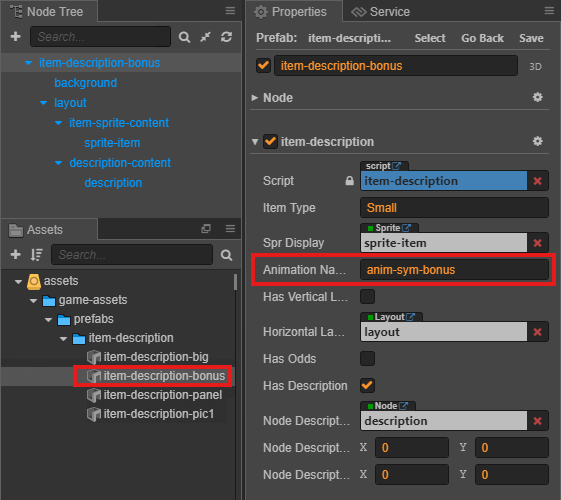
3 Set Sprite Frame in sprite-itemusing prepared assets.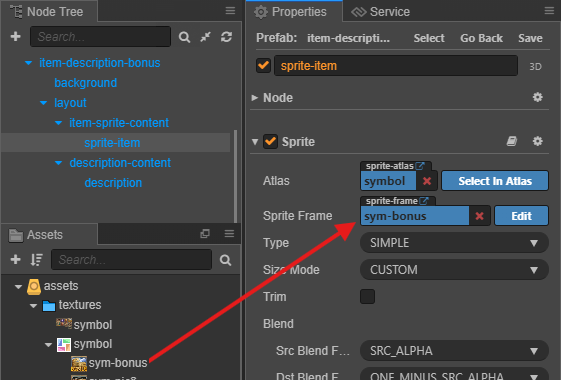
4 Set String, Color, Font, and Font Size in description. Use Bitmap Font Creator if needed.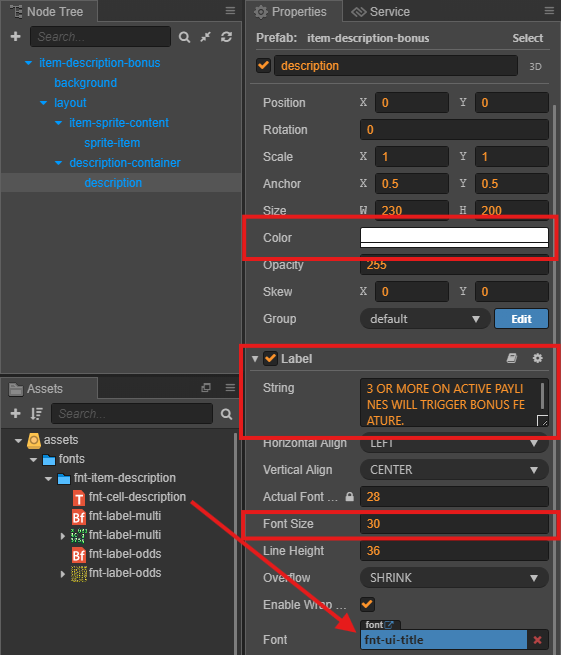
-
item-description-big (Items with both payout and description):
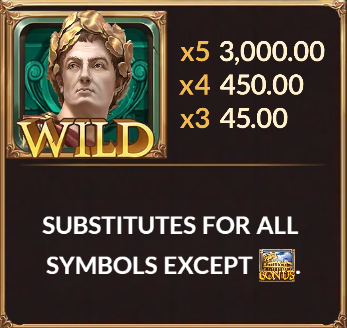
- Steps:
Step Action Image Reference 1 Set Sprite Frame in backgroundusing prepared assets.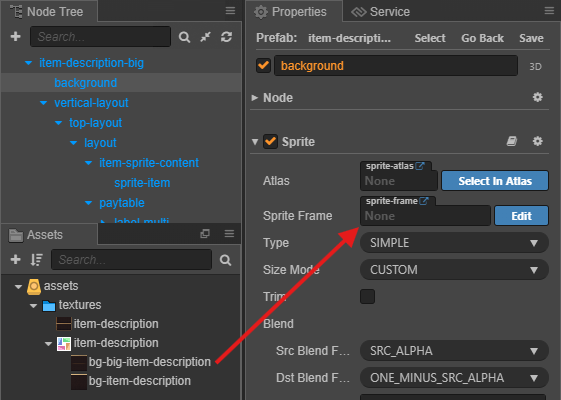
2 Follow Step 4 of item-description-smallfor payout setup.See Small Setup 3 Follow Step 4 of item-description-no-oddsfor description setup.See No-Odds Setup Tip:
-
Use the helper tool to configure:
- Set Content Size and Cell Item Size per game design.
- Use prepared bitmap fonts for Labels.
- Click Set Size to run the helper.
- Configure Background, Sprite Frame, Animation, Payout, and Description using prepared assets.