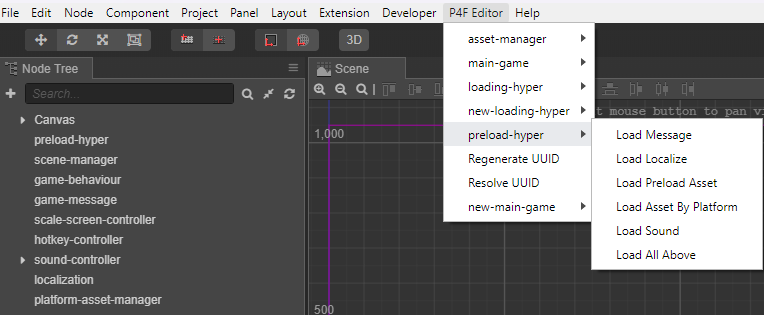3.6 KiB
sidebar_position
| sidebar_position |
|---|
| 3 |
Preload Scene
The Preload Scene is where you define which assets will be downloaded before and after the game starts.
Setting up the preload system involves several steps, depending on the types of assets and specific download requirements.
Check out the Game Assets Structure for more detail.
Preload vs Postload
Hyper Slot Game uses a two-stage loading process:
- Preload: Downloads essential assets before the game scene is displayed. These typically include the background, text elements, and static textures.
- Postload: Downloads additional assets in the background after the scene has been loaded. This usually includes animations. While these assets are downloading, static frame texture are shown in place of the actual animations. Once the download is complete, the animations seamlessly replace the static frame.
| Preload | Postload |
|---|---|
 |
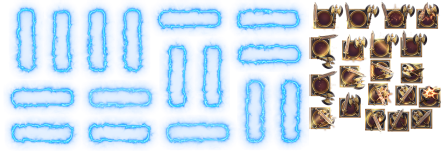 |
Preload and postload assets are organized by scene.
For example, before loading the Main Scene, its preload assets are downloaded first. After the scene is displayed, the postload assets begin downloading in the background.
The same process applies to other scenes such as Gamble, Free Game, and Bonus.
Platform Assets
Hyper Slot Game runs on both Web Desktop and Web Mobile platforms. While the UI and textures appear visually similar across both, the actual assets differ due to platform-specific optimization requirements.
Typically, the mobile version uses smaller-sized texture assets to reduce memory usage and improve performance.
| Assets | Desktop Size | Mobile Size |
|---|---|---|
| Symbol Bonus Animation | 1024x2048 | 1024x1024 |
| Bigwin Spine Animation | 512x1024 | 358x717 |
As a result, when the game detects a mobile device, it will automatically download a different set of optimized assets tailored for that platform.
Localize Assets
Hyper Slot Game supports localization through both text and raw asset replacements, with English as the default language.
Based on the selected language configuration, the game will download the corresponding localized assets instead of the default English versions.
| Assets | EN | ZH | TH |
|---|---|---|---|
| Text Buy Bonus |  |
 |
 |
Setting Up the Preload Scene
To set up the Preload Scene, simply open the scene and run the preload-hyper command from the P4F Editor package.
The available commands are:
- Load Message: Scans the working directory for any text message files and loads them into the
game-messagecomponent. - Load Localize: Detects all available language options and loads the corresponding localized assets into the
localizationcomponent. - Load Preload Assets: Defines preload and postload assets, then loads them into the
p4f-scene-managercomponent of thescene-managernode. - Load Assets By Platform: Scans for mobile-specific assets (used when the game runs on mobile devices) and loads them into the
platform-asset-managercomponent. - Load Sound: Scans for background music and sound effects (SFX) and loads them into the
sound-controller. - Load All Above: Executes all of the above commands in sequence.