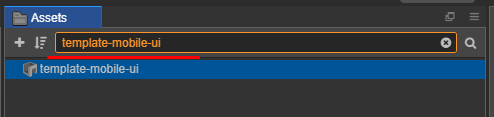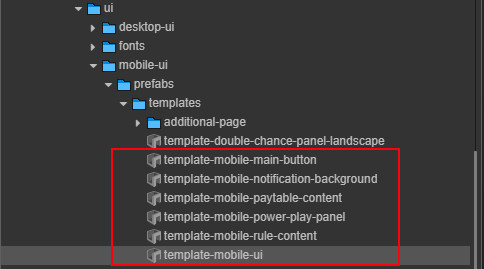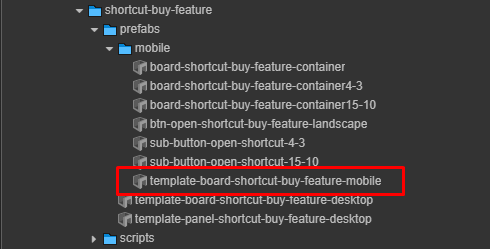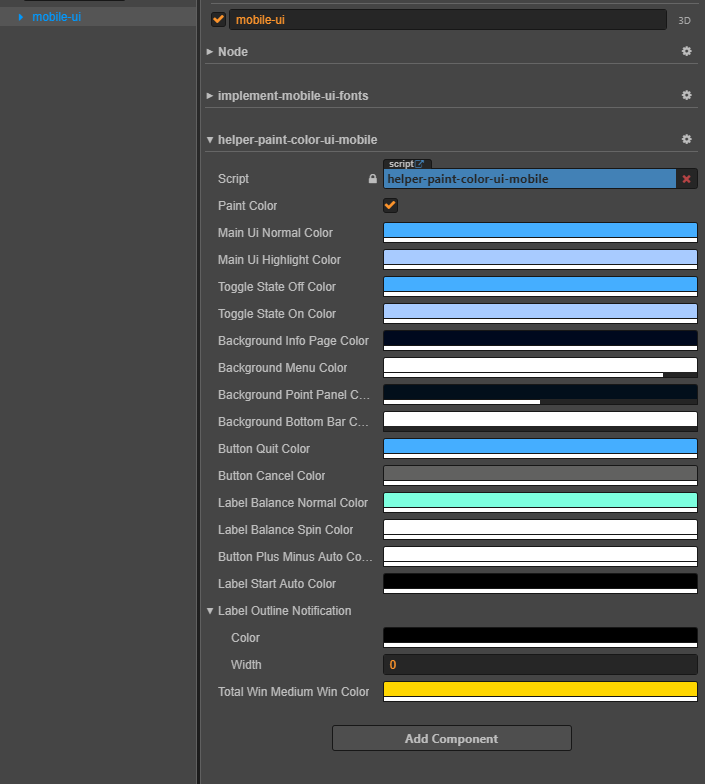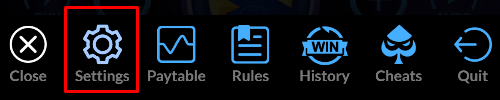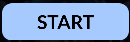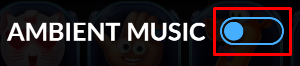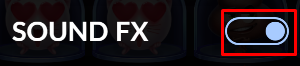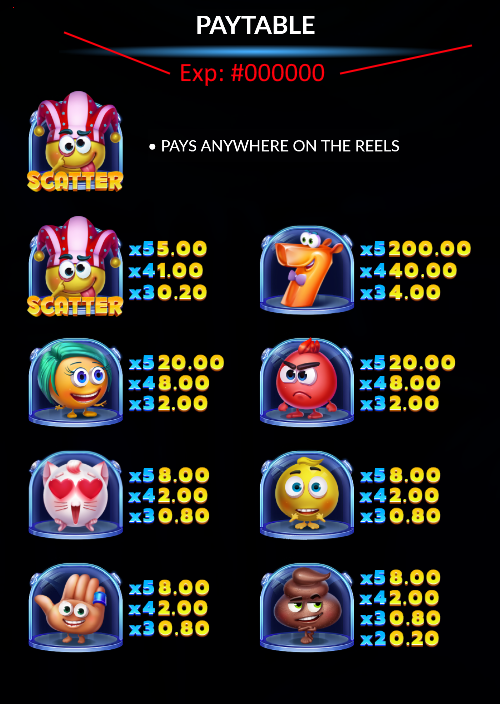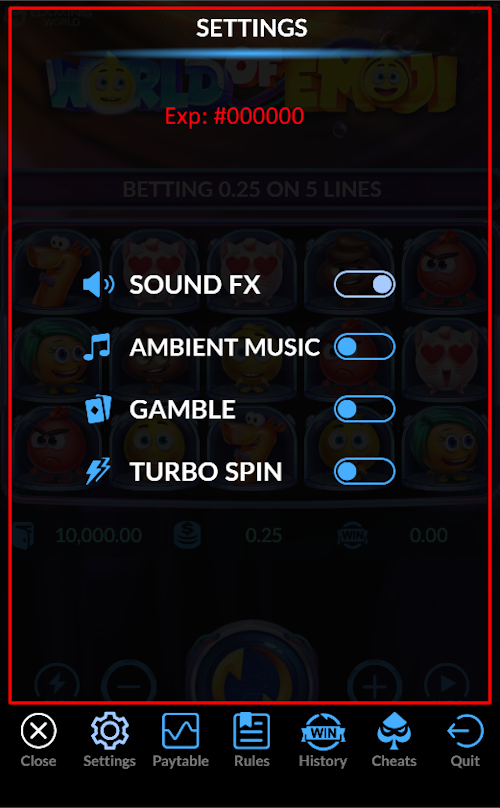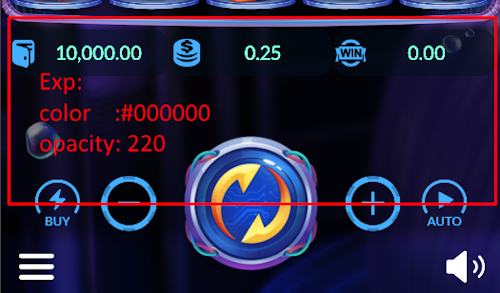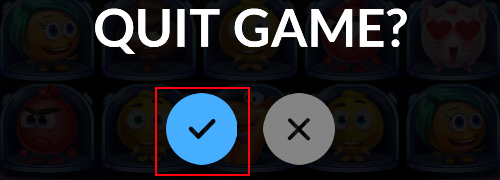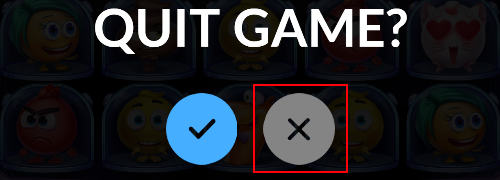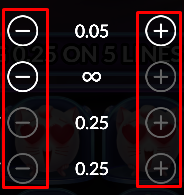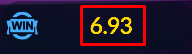8.6 KiB
8.6 KiB
sidebar_position
| sidebar_position |
|---|
| 11 |
Mobile UI Panel
Overview
The mobile interface adapts to both landscape and portrait orientations:
| Orientation | Preview |
|---|---|
| Landscape | 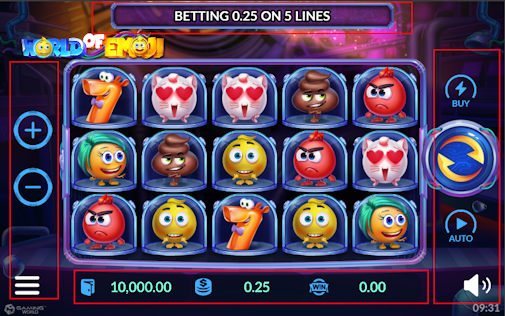 |
| Portrait | 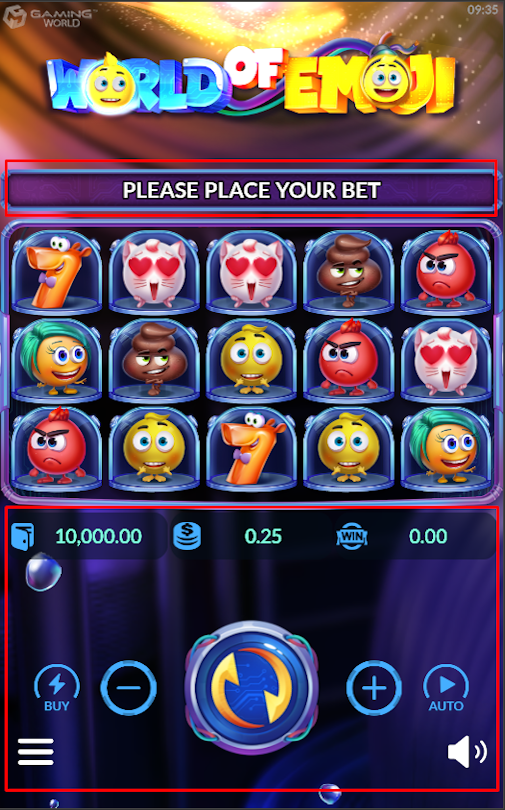 |
Step 1: Set Up Prefabs
:::tip File Structure Maintain this directory structure for proper prefab references:
assets/
└── game-assets/
└── prefabs/
└── mobile/
├── Exp: mobile-ui.prefab
└── Exp: buy-feature.prefab
:::
Step 2: Rename Prefabs
Rename the copied prefabs by removing unnecessary prefixes:
| Prefix to Remove | Final Name |
|---|---|
template- |
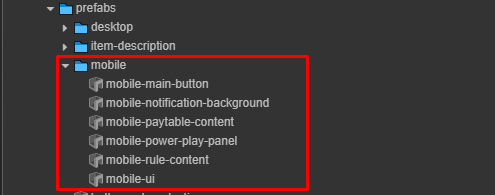 |
Step 3: Configure UI in Main Scenes
Create new node and configuration in your main scene:
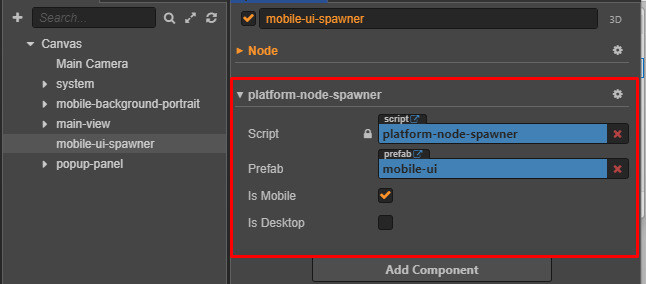
Platform Node Spawner Settings
| Setting | Value | Description |
|---|---|---|
| Mobile Toggle | ✓ Enabled | Show prefabs for mobile platform |
| Desktop Toggle | ☐ Disabled | Hide prefabs for desktop platform |
| Target Prefab | mobile-ui |
References prefab |
Step 4: Apply Textures
Texture Mobile UI
Checklist assets completed for Mobile UI
:::info
🔗 Click here to follow the setup pack assets
:::
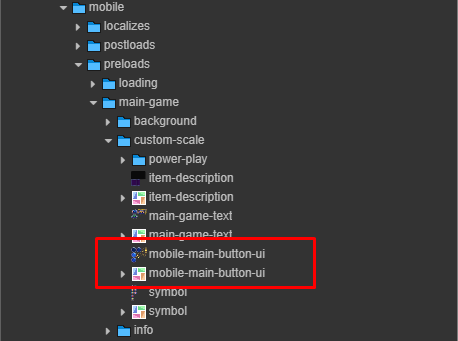
Run the Helper Tool
To configure the mobile UI helper. :::info 🔗 Click here to follow run helper :::
Step 5: Set Color Theme for Mobile Menu UI
Follow Design:
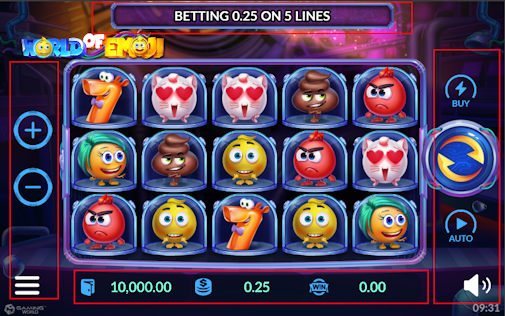 |
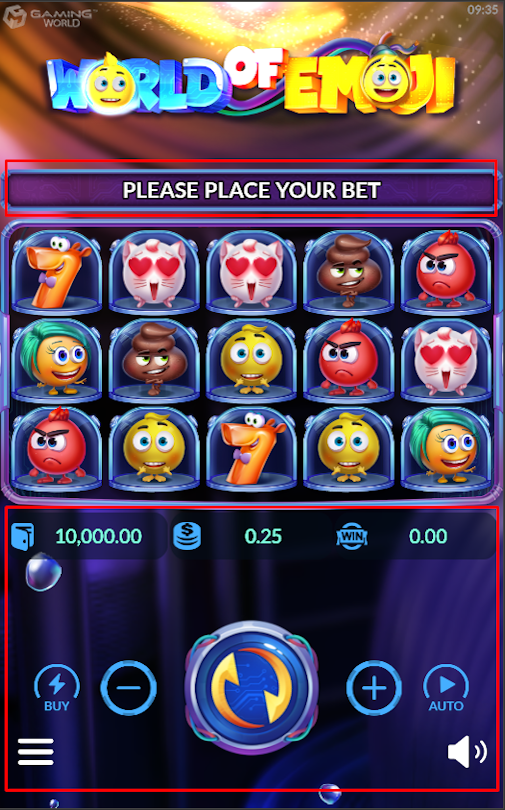 |
|---|
Overview
The helper-paint-color-ui-mobile.js component is a customizable color painter for various UI elements in a MOBILE UI. It allows designers and developers to easily apply theme-based colors across the game interface.