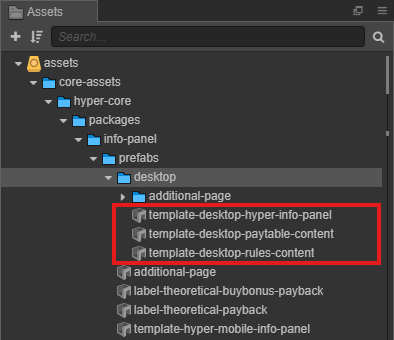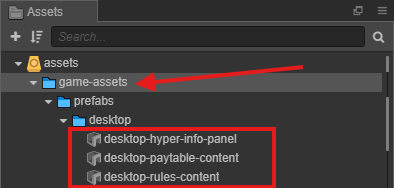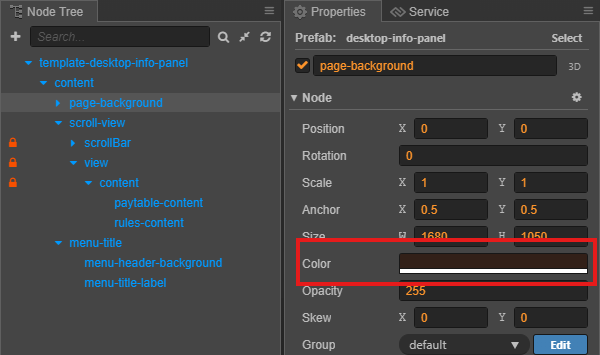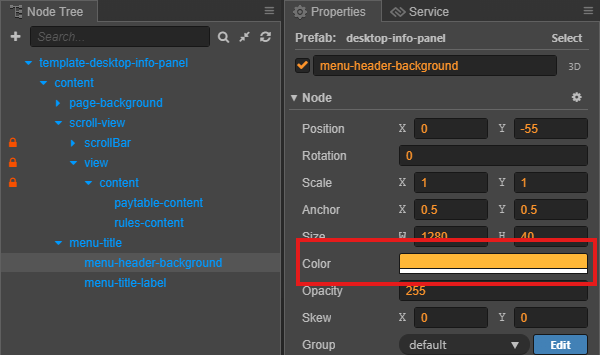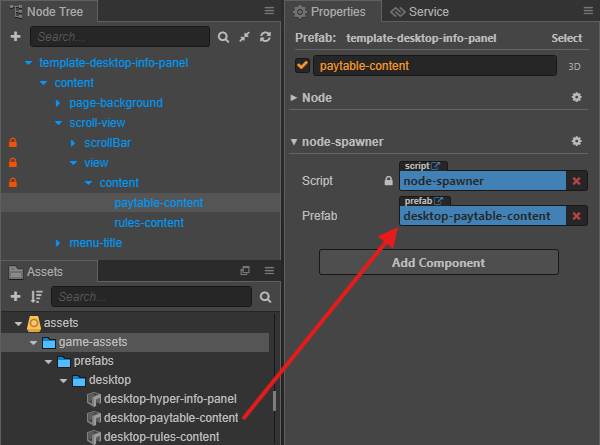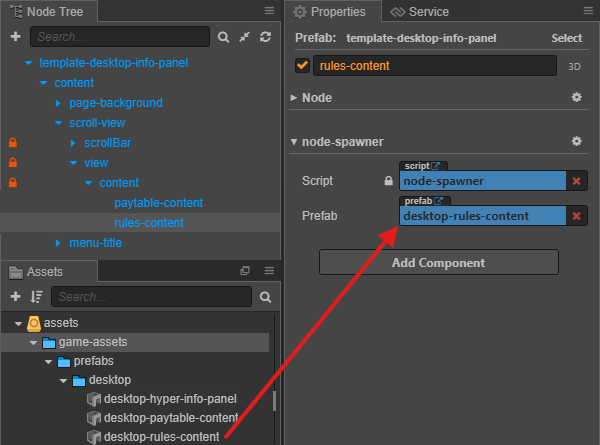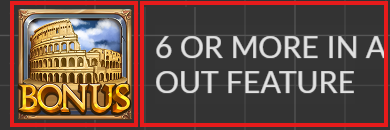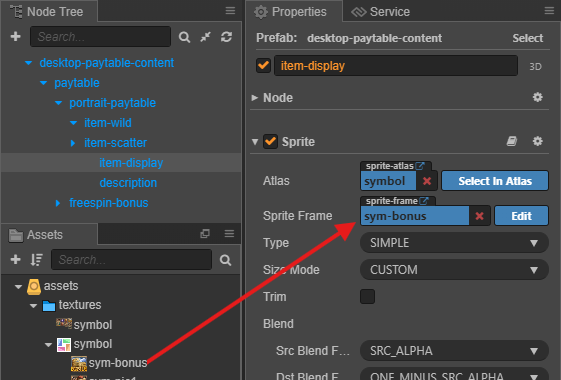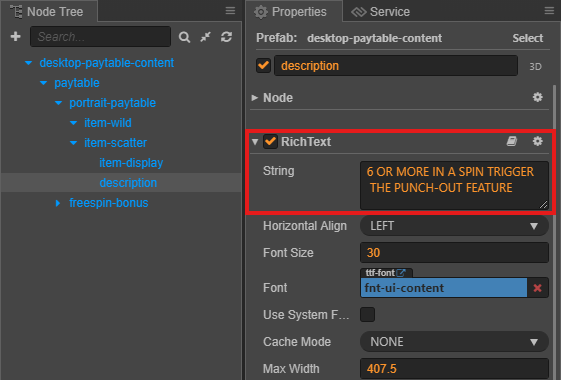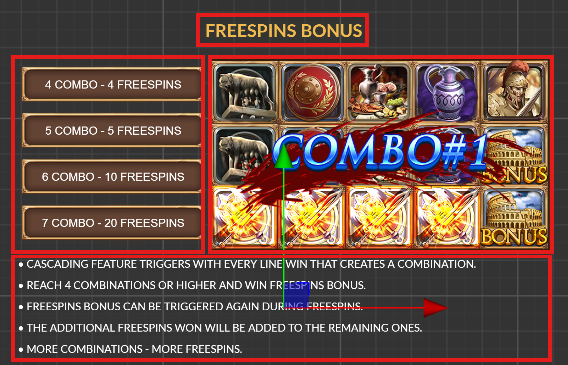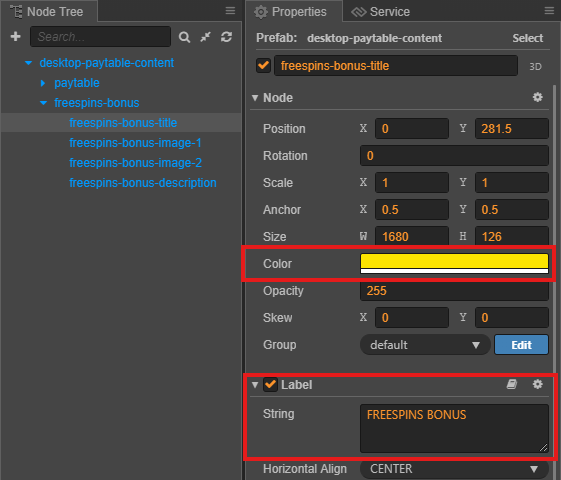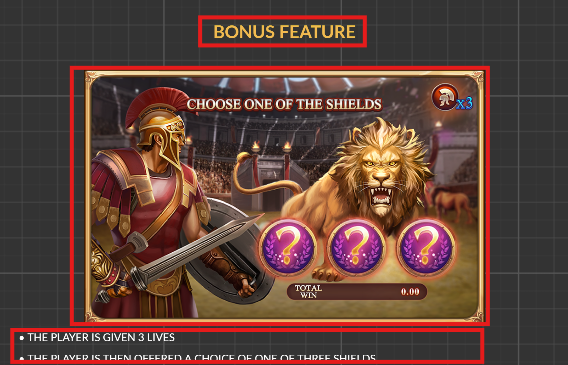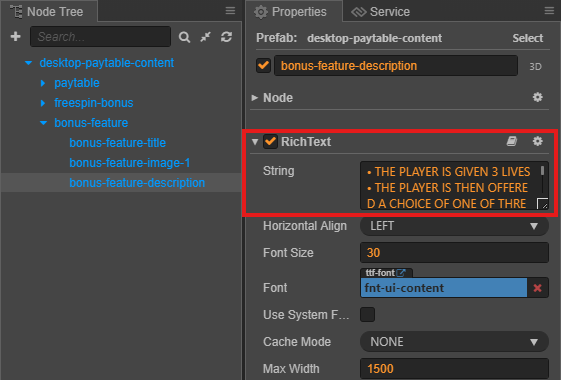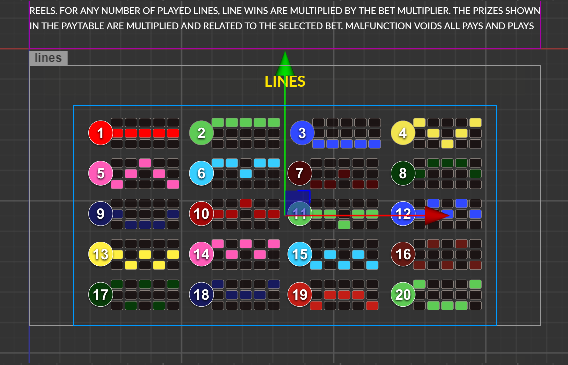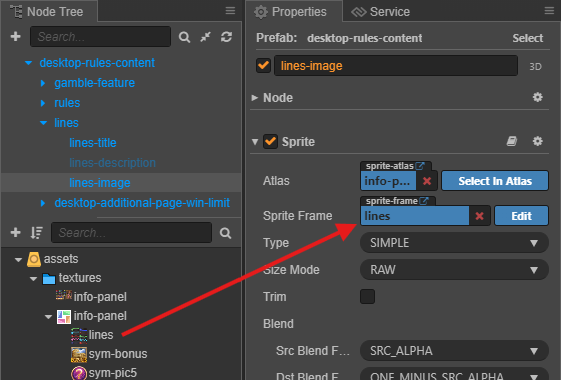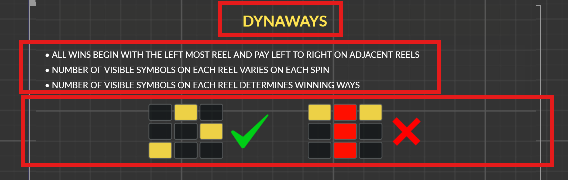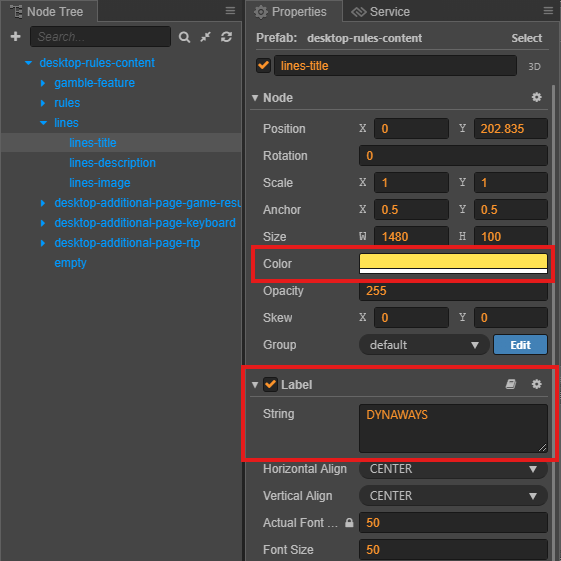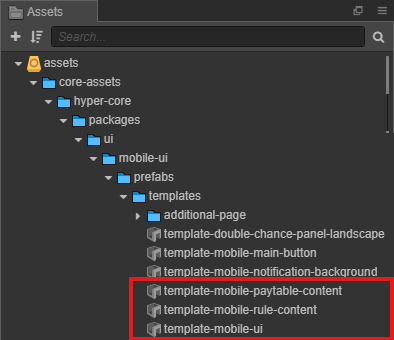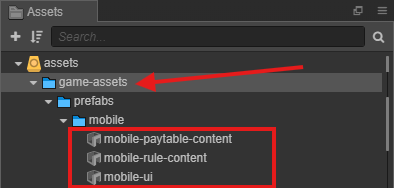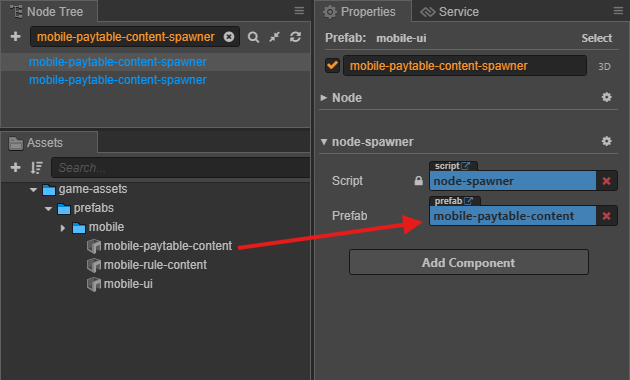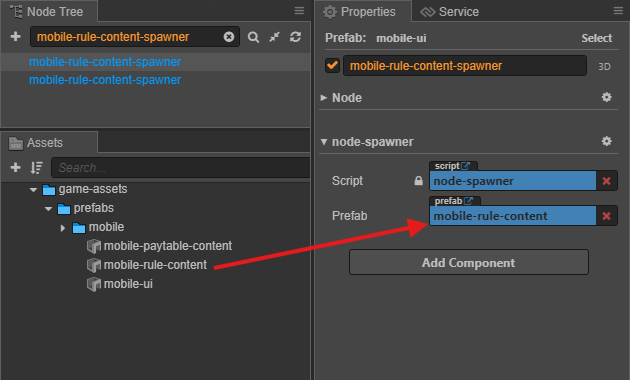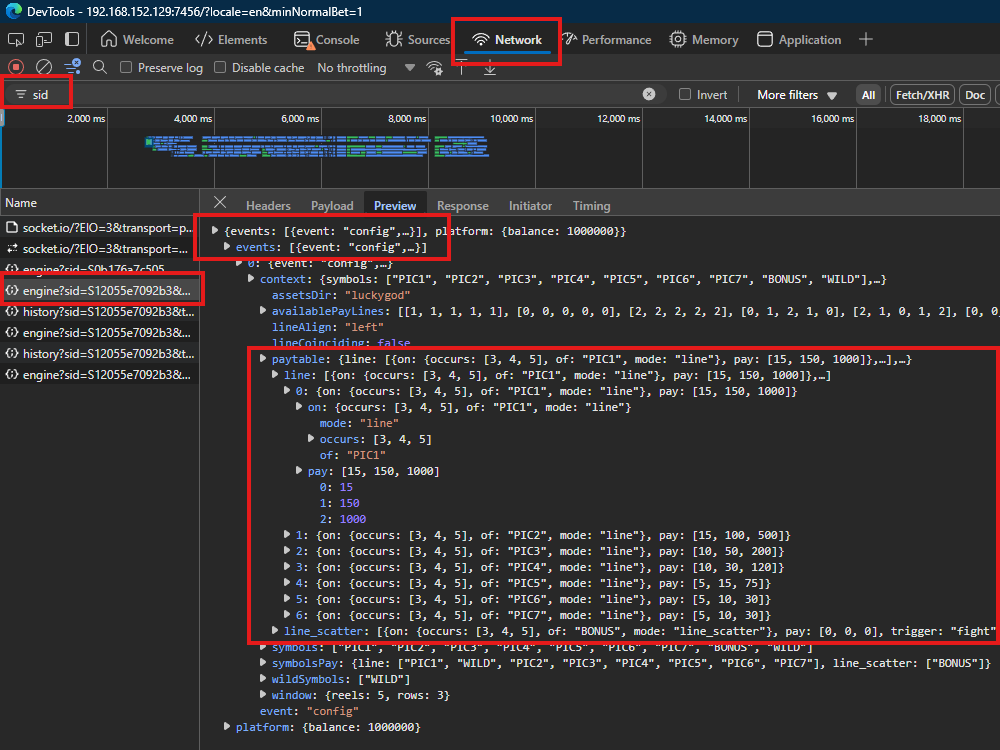5.5 KiB
5.5 KiB
sidebar_position
| sidebar_position |
|---|
| 9 |
Info Pages
Overview
Info Pages provide players with details about game rules, features, symbols, payout structures, and mechanics. They are divided into Paytable and Rules sections, with different layouts for Desktop and Mobile.
| Platform | Desktop | Mobile |
|---|---|---|
| Paytable/Rules |  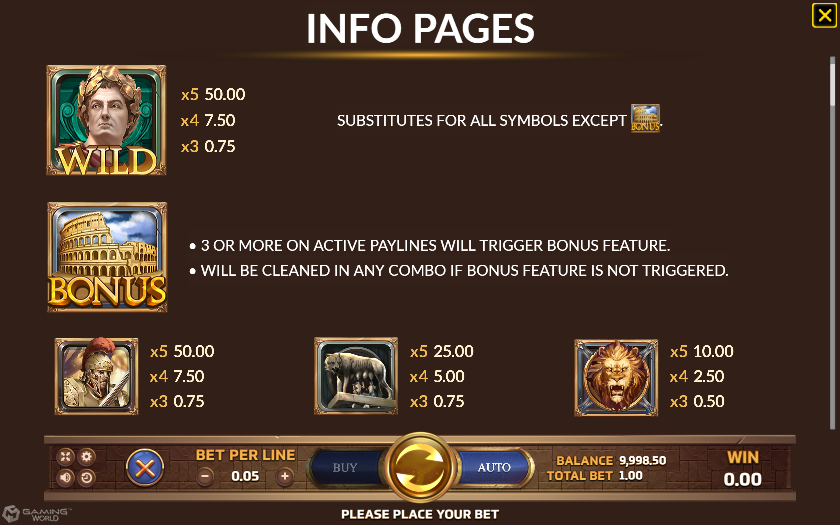 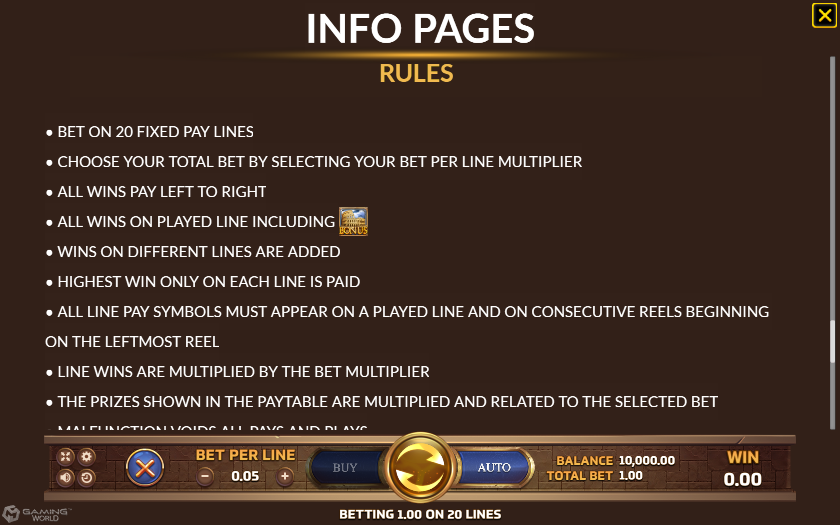 |
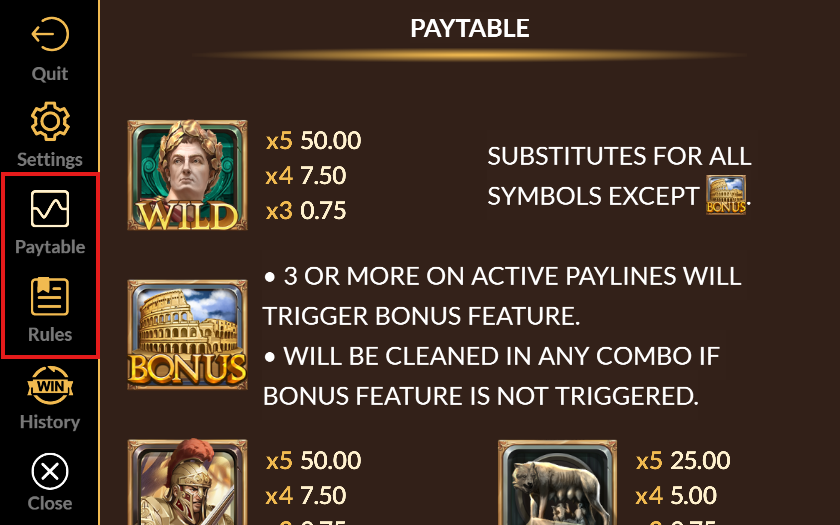 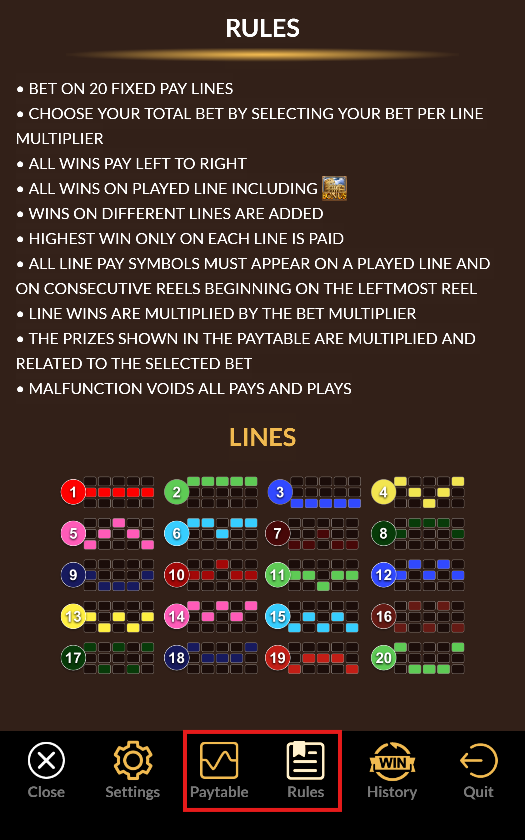 |
Asset Preparation
| Assets | Description |
|---|---|
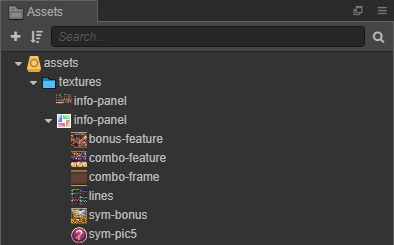 |
Used for Rules or RichText images. |
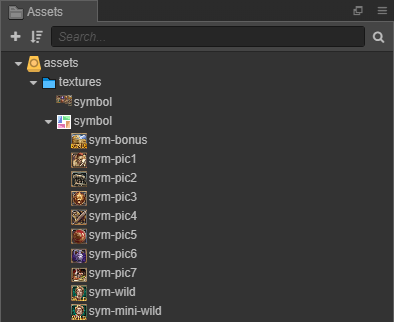 |
Used for Paytable setup. |
Desktop Setup
- Locate Template Prefabs:
- Clone Assets:
desktop-info-panel
desktop-paytable-content
-
Item with Payout:
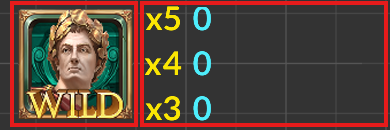
- Steps:
Step Action Image Reference 1 Set Item Name and Odds Items per game design. 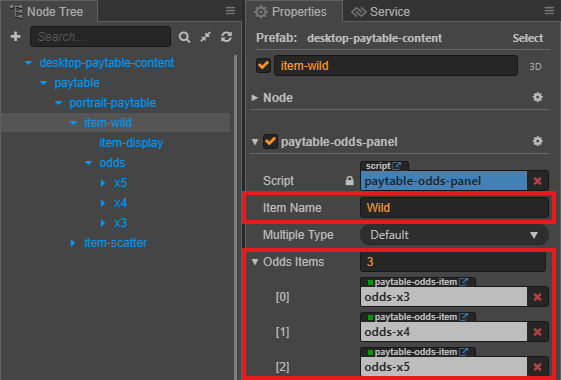
2 Set Sprite Frame in item-displayusing prepared assets.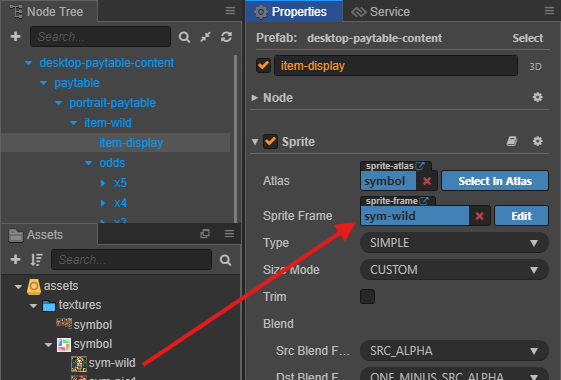
3 Change Color in multi-x...andodds-x...per game design.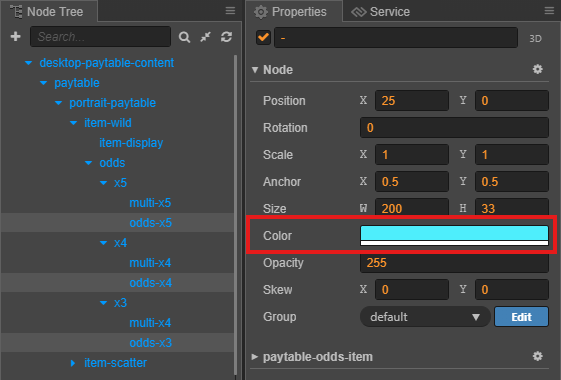
4 Adjust Font and Font Size in multi-x...andodds-x.... Use Bitmap Font Creator if needed.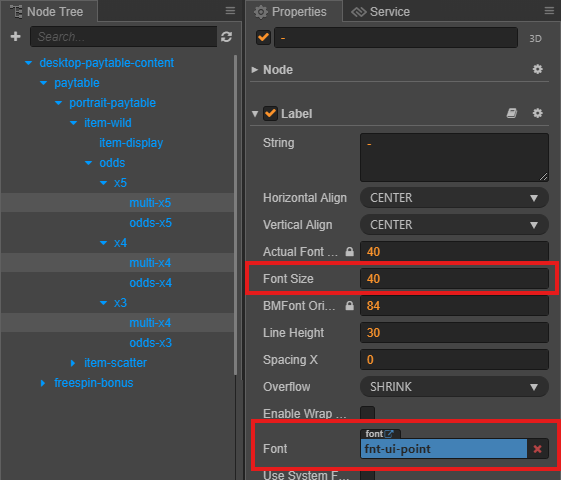
-
Item with Description:
-
Feature Game:
desktop-rules-content
- Types: Lines or Ways.
- Steps:
- Set Sprite Frame in
lines-imageusing prepared assets. - Change Color in
lines-titleper game design. - For Ways:
- Update String in
lines-titleto WIN WAYS/DYNAWAYS. - Enable and update String in
lines-description.
- Update String in
- Set Sprite Frame in
Mobile Setup
- Locate Template Prefabs:
- Clone Assets:
- Configure Prefabs:
- Configure
mobile-paytable-contentandmobile-rules-contentas described in Desktop Setup.
- Configure
- Spawner Positions:
Tip: