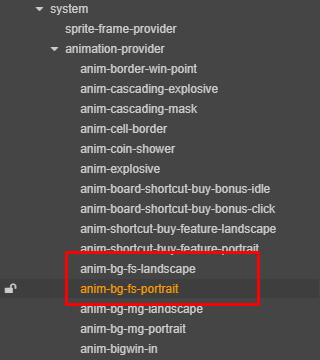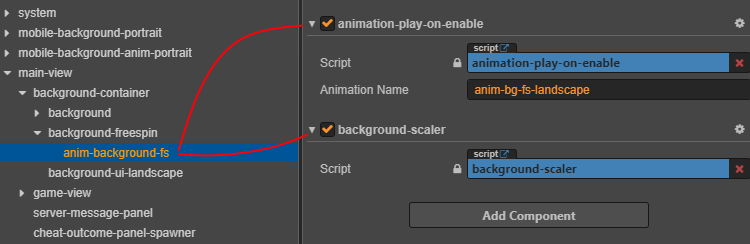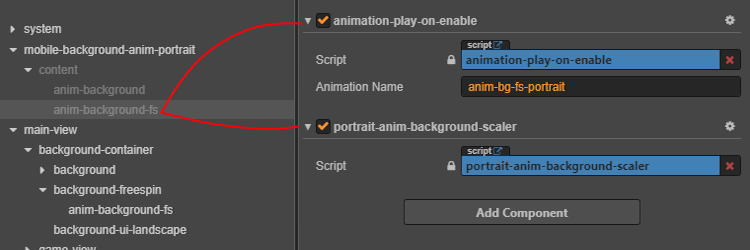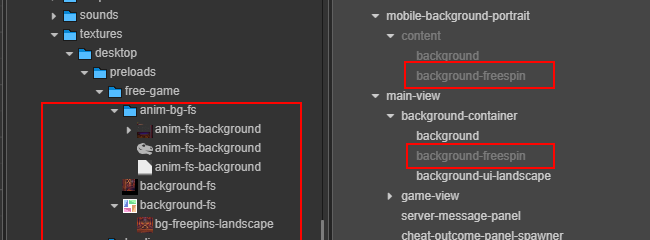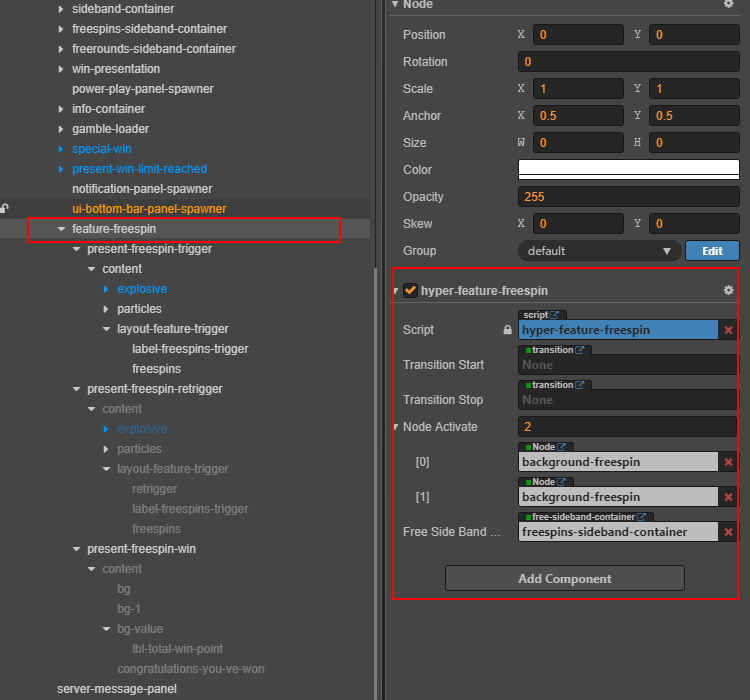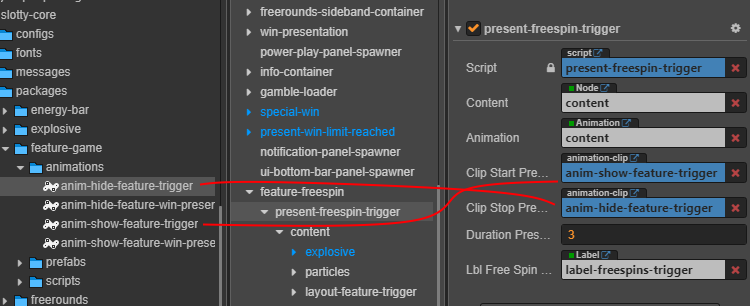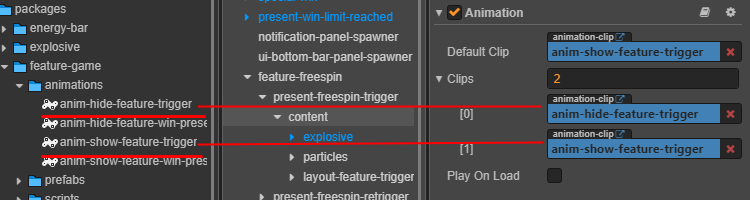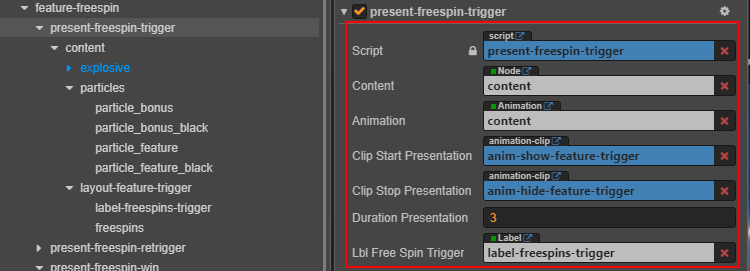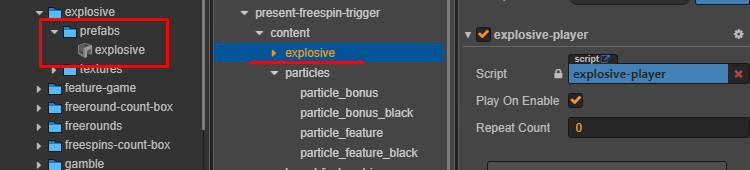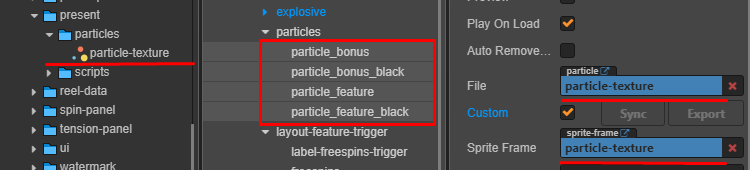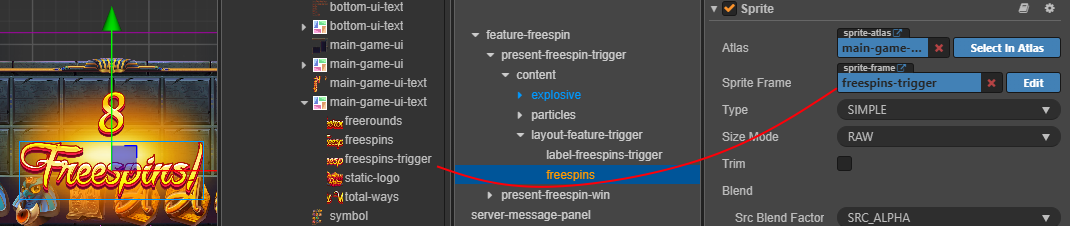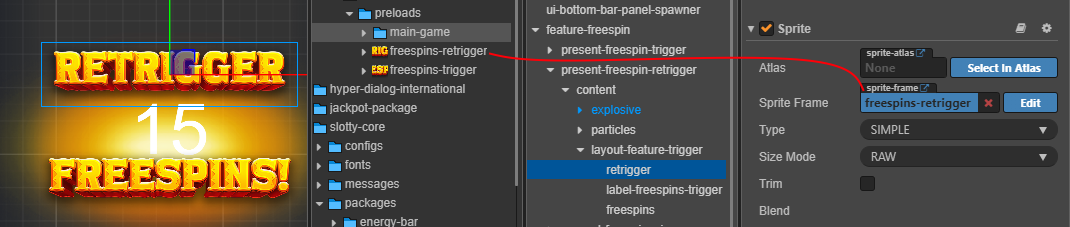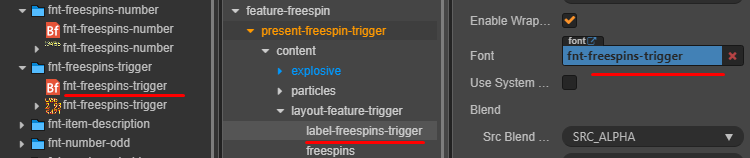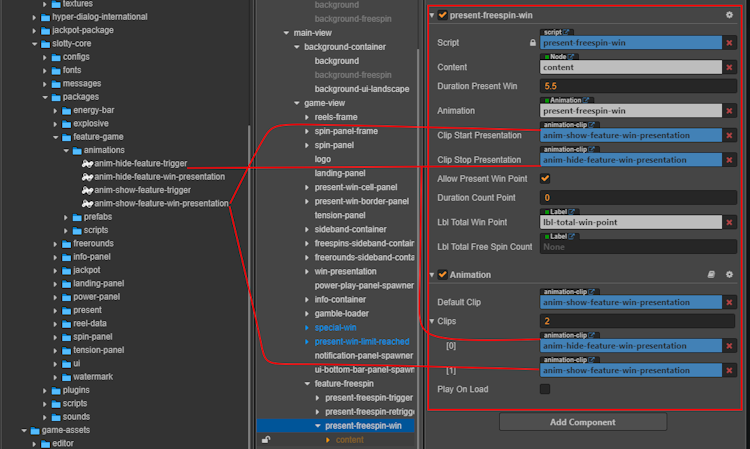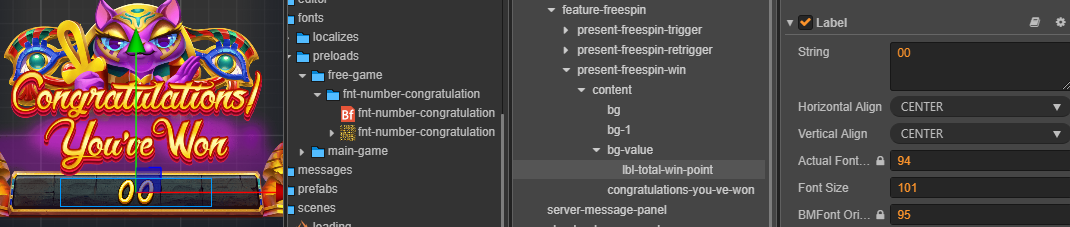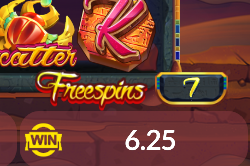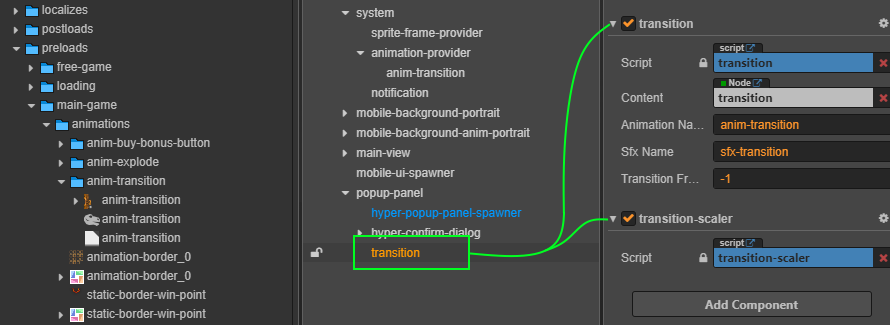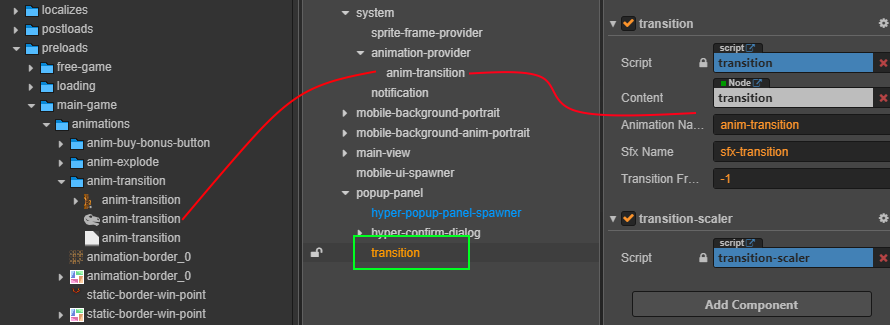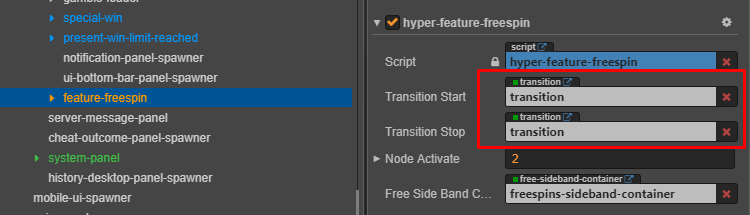10 KiB
sidebar_position
| sidebar_position |
|---|
| 2 |
Free Spin
Overview
The Free Spin (or Free Games) Feature awards players a set number of spins without requiring additional bets. During these spins, players can still win prizes—often larger than in the base game—without spending any of their own credits.

Implementation Guide
Prepare Assets
| Component Type | Description | Visual |
|---|---|---|
| Core Components | Locate the prefabs from the core package. | 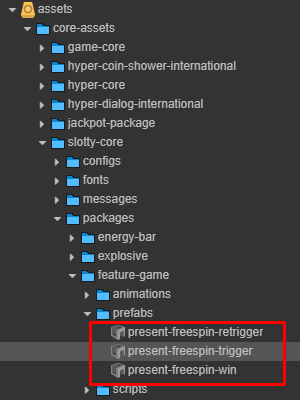 |
| Game-Specific Components | Prefabs are already present in the main game scene. | 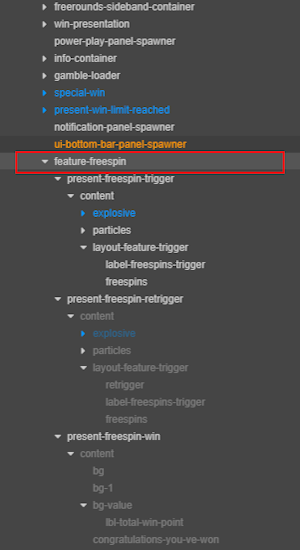 |
Setup
Step 1: Configure Animation Provider
- Add Free Spin background animation in Animation Provider.
Step 2: Configure Display
- landscape:
- portrait:
Step 3: Asset Example
Main Scene Structure Free Spins
Your scene should include the following nodes:
- Trigger
- Retrigger
- Win
| Property | Description |
|---|---|
transitionStart |
Triggers the show animation when Free Spins start. Default: null. |
transitionStop |
Triggers the return animation to the base game. Default: null. |
nodeActivate |
Maintains the visual state during Free Spins. |
freeSideBandContainer |
Activates the Free Spins side band visual. |
Component Configuration
Trigger and Retrigger Setup
Configure animations for both trigger and retrigger.
| Node Name | Purpose | Location in Core Package |
|---|---|---|
content |
Zoom-in and zoom-out animation | assets/core-assets/slotty-core/packages/feature-game/animations |
| Property | Description |
|---|---|
durationPresentation |
Specifies how long (in seconds) the animation trigger plays before auto-stopping |
| Prefab Name | Purpose | Location in Core Package |
|---|---|---|
explosive |
Background animation effect triggered by numbers | assets/core-assets/hyper-core/packages/explosive/prefabs |
| Node Name | Purpose | Location in Core Package |
|---|---|---|
particles |
- Particle effects around title and number triggers. - Set scale to 1 for visibility |
assets/core-assets/slotty-core/packages/present/particles |
:::tip Set up the present freespin retrigger in the same way as the present freespin trigger. :::
1. present freespin trigger
Add fonts and textures for Free Spin trigger.
2. present freespin retrigger
Add fonts and textures to show retrigger effect.
Add Font
3. Present Free Spin Win
Free Spin Win Setup
| Property | Description |
|---|---|
content |
Node for displaying the win animation content. |
durationPresentWin |
Duration (in seconds) that the win presentation is shown. |
animation |
Animation controller for the win presentation. Located at: assets/core-assets/slotty-core/packages/feature-game/animations |
clipStartPresentation |
Animation clip played when the win presentation starts. |
clipStopPresentation |
Animation clip played when the win presentation ends. |
allowPresentWinPoint |
Enables the display of win points during the presentation. |
durationCountPoint |
Duration (in seconds) for counting up win points. |
lblTotalWinPoint |
Label node showing the total win points. |
lblTotalFreeSpinCount |
Label node showing the total number of free spins awarded. |
- Add congratulatory font and texture for the win display.
:::tip Best Practice Follow the visual and font flow as defined by your game's design system. :::
Free Spins Count Box
| Step | Description | Image |
|---|---|---|
| 1 | Locate the freespins-count-box prefab in the Core package. |
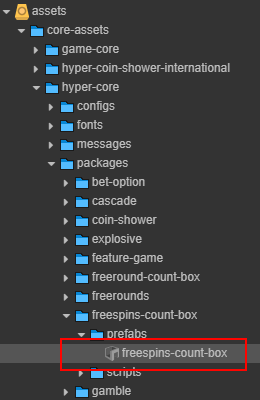 |
| 2 | Add the freespins-count-box prefab to your main game scene. |
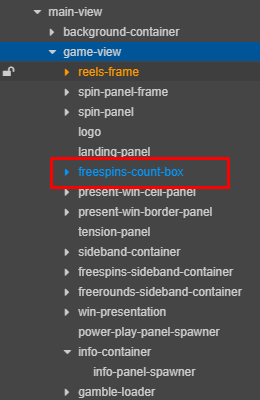 |
| 3 | Verify appearance in both desktop and mobile modes. | 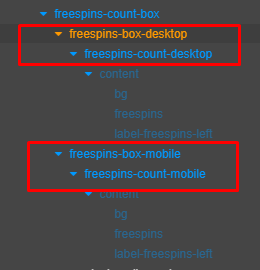 |
Platform Setup
| Platform | Node Name | Component to Add | Example Image |
|---|---|---|---|
| Desktop | freespins-box-desktop |
Platform-ui-controller |
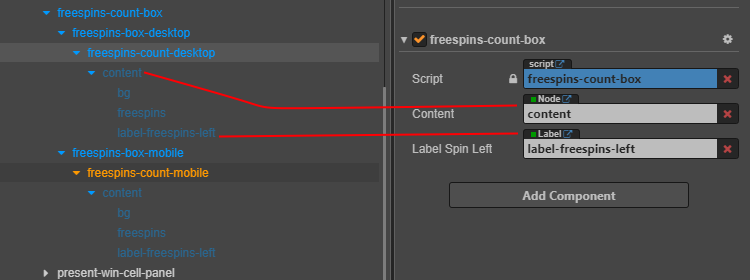 |
| Mobile | freespins-box-mobile |
Platform-ui-controller |
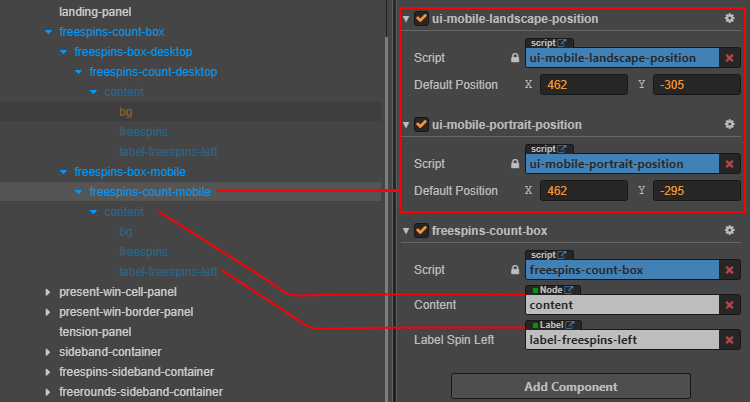 |
Asset Setup
Asset Font
Sidebands (Optional)
- Optional visual element, commonly used in classic or legacy slot designs.
| Overview | Setup |
|---|---|
 |
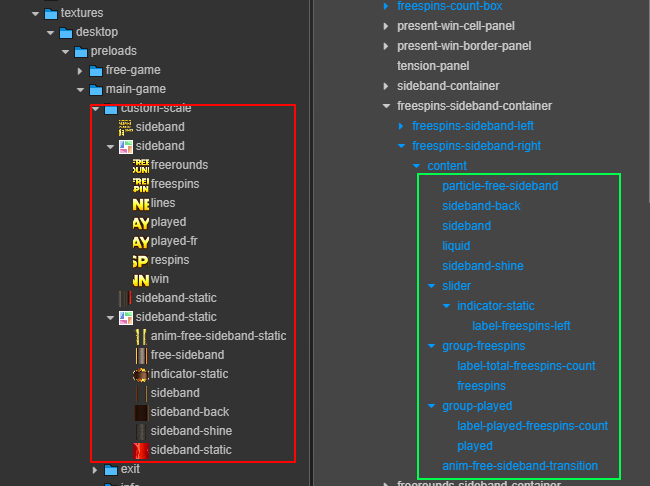 |
Asset Mapping:
| Asset Name | Node/Preference Name |
|---|---|
anim-free-sideband-static |
particle-free-sideband |
sideband-back |
sideband-back |
sideband |
sideband |
sideband-shine |
sideband-shine |
sideband-static |
liquid |
indicator-static |
indicator-static |
Transition Effects (Optional)
create new node and add transition, transition-scaler component.
| Property | Description |
|---|---|
content |
Target node for transition effects |
animationName |
Animation identifier/reference |
sfxName |
Sound effect identifier |
transitionFrame |
Frame to trigger transition callback |
Asset Setup
- Add transition animation to the Animation Provider.
- Match the animation name with the correct node.
add preferrence
Configure preferences as needed for your transition.
Example Result:
Final Result Examples
| Phase | Image |
|---|---|
| Trigger |  |
| Active Scene |  |
| Completion |  |