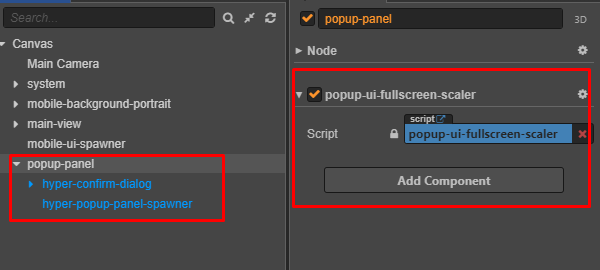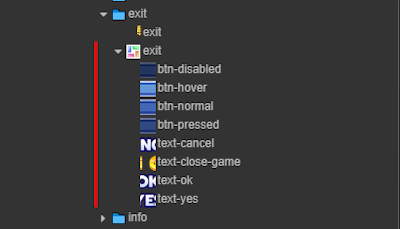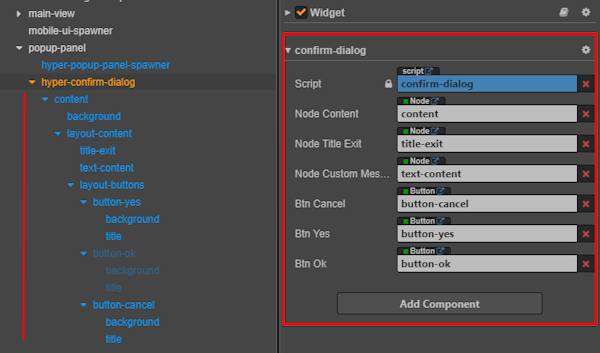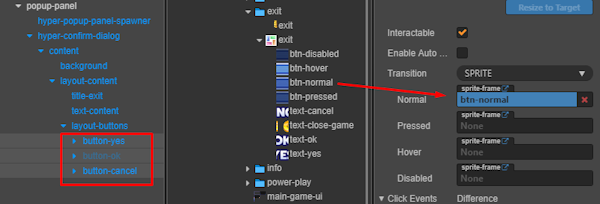2.2 KiB
2.2 KiB
sidebar_position
| sidebar_position |
|---|
| 12 |
Popup Panel
Overview
The Popup Panel is a temporary UI element that overlays the main game content to display additional information or user options, such as exit prompts or disconnection notices.
| Exit Popup | Disconnect Popup | Free Rounds Popup |
|---|---|---|
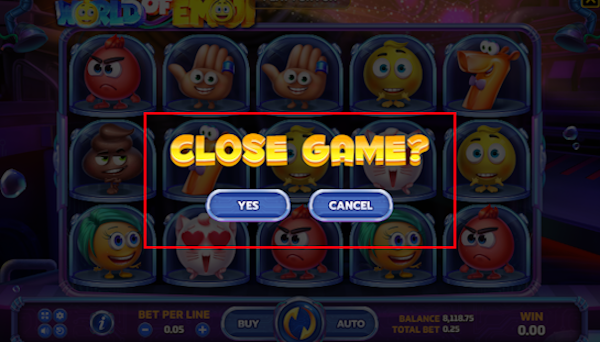 |
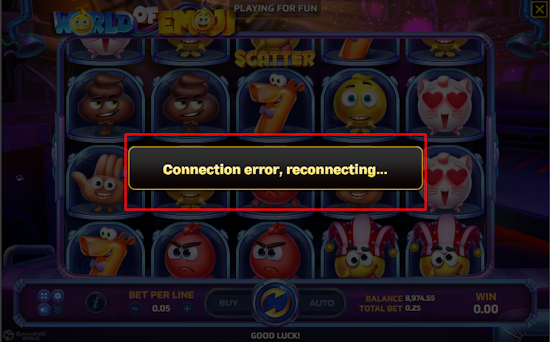 |
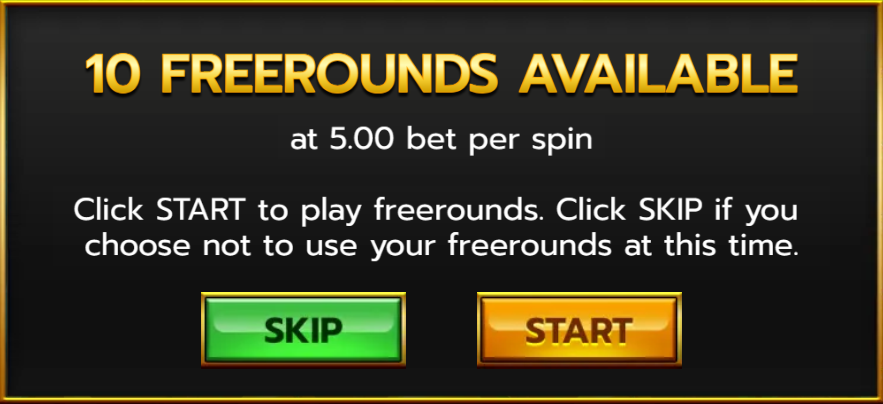 |
Multiple Popup Panel
The Multiple Popup Panel is pre-integrated into the main scene via the template-main-game prefab, allowing multiple popups to be managed efficiently.
Base Settings:
- Prefab:
hyper-multiple-popup.prefab - Path:
assets/core-assets/hyper-core/packages/popup-panel/prefabs/hyper-multiple-popup.prefab - Configuration: Reference the prefab in the main scene to enable multiple popup layouts.
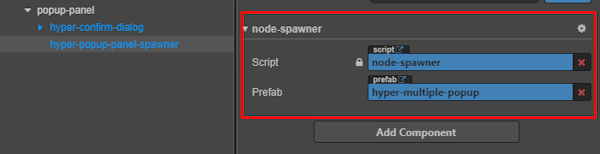
Manual Popup Panel
Manually configured popups allow for custom textures and layouts, tailored to the game’s design. Note that the Exit Game popup is exclusive to the Desktop platform.
Setup Steps:
-
Prepare Assets:
-
Configure Prefabs:
-
Apply Textures:
-
Preview Result:
Tip:
- Ensure textures align with the game’s color theme and design specifications.
- Test the popup on Desktop to confirm functionality for the Exit Game feature.