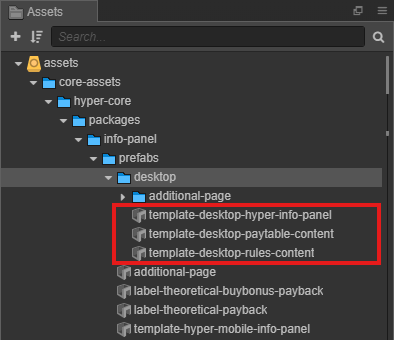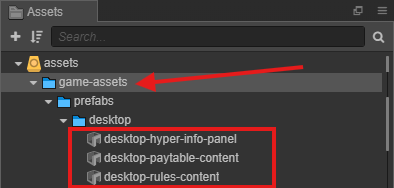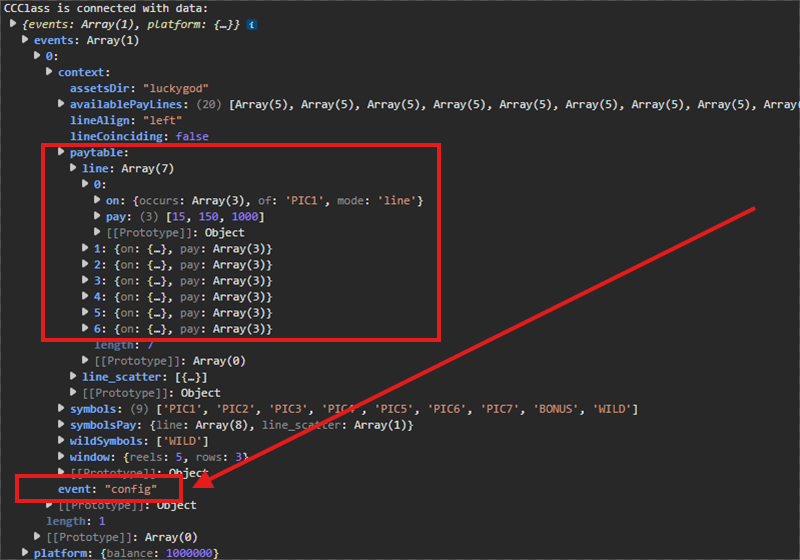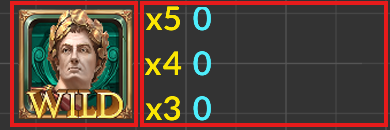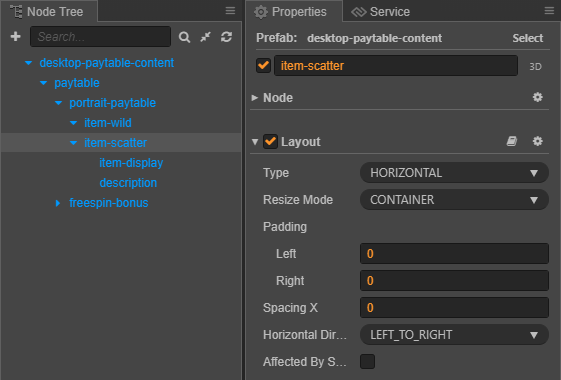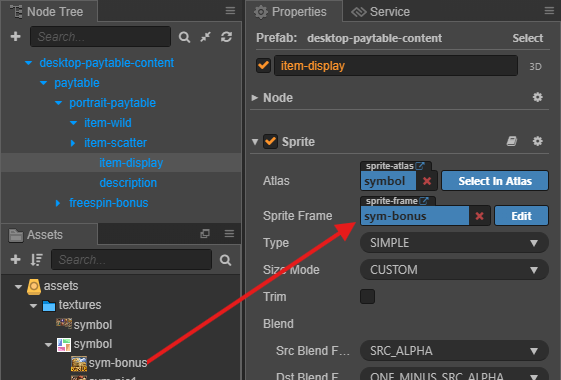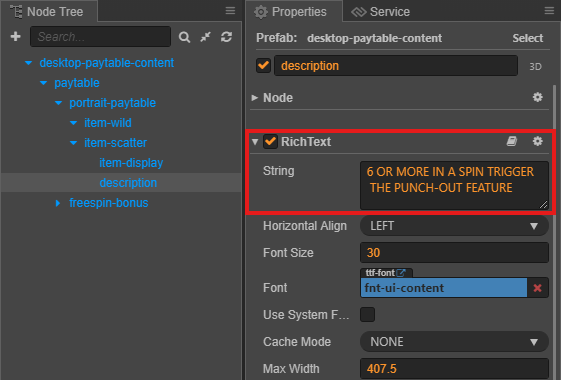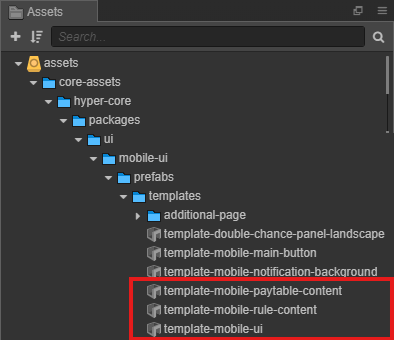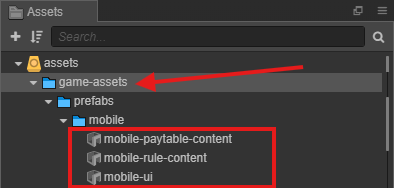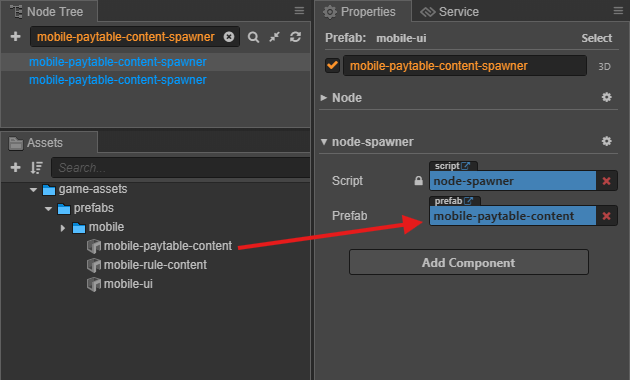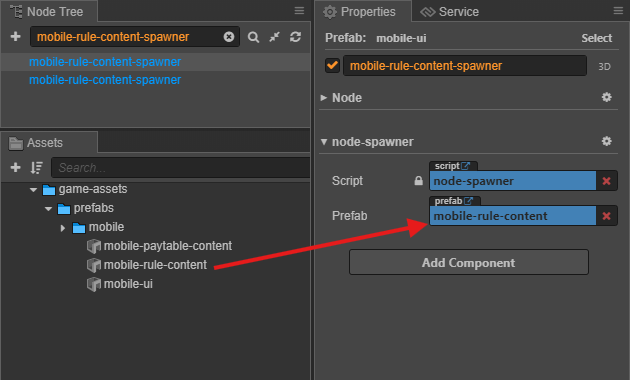6.9 KiB
6.9 KiB
sidebar_position
| sidebar_position |
|---|
| 9 |
Info Pages
Info Pages (Information Pages) provide players with essential details about how the game works. It helps player understand the rules, features, symbols, payout structures, and other gameplay mechanics.
Overivew
- Desktop consists Paytable and Rules in Info Pages.
- Mobile is divided into 2 parts Paytable and Rules
| Desktop | Mobile |
|---|---|
 |
 |
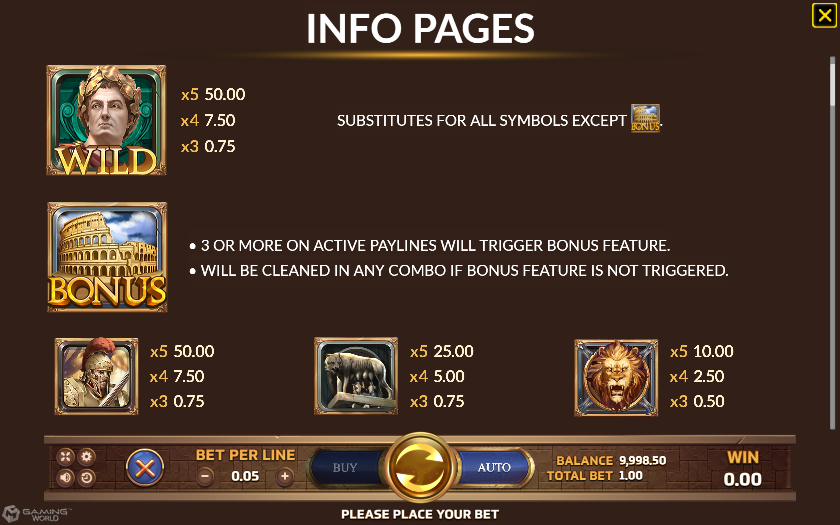 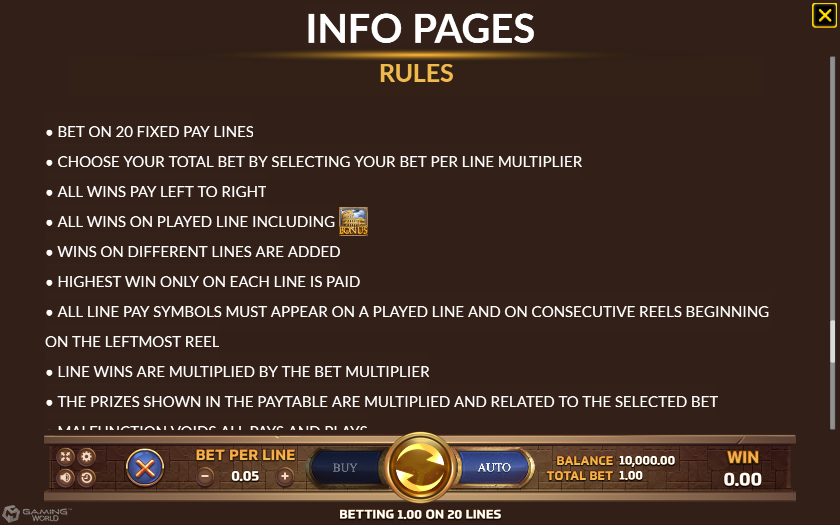 |
 |
Prepare the assets
| Assets | Description |
|---|---|
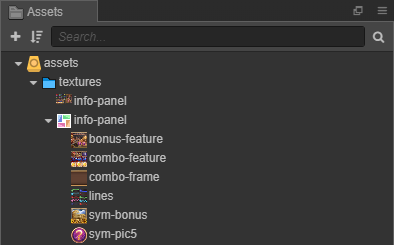 |
Used to setup Rules or image in RichText |
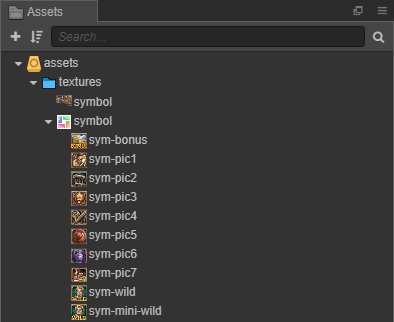 |
Used to setup Paytable |
Setup Prefabs Desktop
desktop-info-panel
| Step | Action | Image Reference |
| :--: | :----- | :-------------: |
| 1 | Change **Color** in `page-background` follow the game design..| <img width="400"/> |
| 2 | Change **Color** in `menu-header-background` follow the game design. |  |
| 3 | Update **Prefab** in `paytable-content` from prepared prefabs. |  ||
| 4 | Update **Prefab** in `rules-content` from prepared prefabs..|  |
desktop-paytable-content
-
Paytable: Consist Item with Payout and Item with Description
-
Setup Item with Payout
Step Action Image Reference 1 Setup Item with Item Name and Odds Items follow the game design. 
2 Setup Sprite Frame in item-displaysame name with item from prepared assets.
3 Change Color in
multi-x...oods-x...
follow the game design.
4 - Change Font and Font Size in
multi-x...oods-x...
follow the game design.
- Use Bitmap Font Creator to create Font Bitmap if you need it.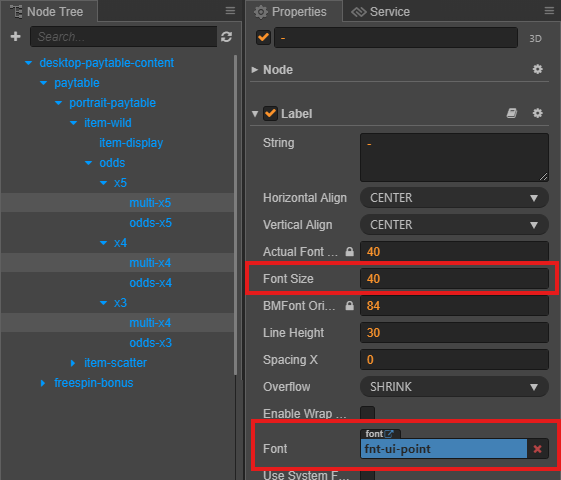
-
Setup Item with Description
-
-
Feature Game:
Depending on each game, there will be different feature: FREESPIN BONUS, BONUS FEATURE, ...
- Title : Change String and Color in
freespins-bonus-titlefollow the game design. - Image : Setup Sprite Frame
freespins-bonus-image-...use from prepared assets. - Description: Change String in
freespins-bonus-descriptionollow the game design.
- Title : Change String and Color in
| Overivew | Configure |
|---|---|
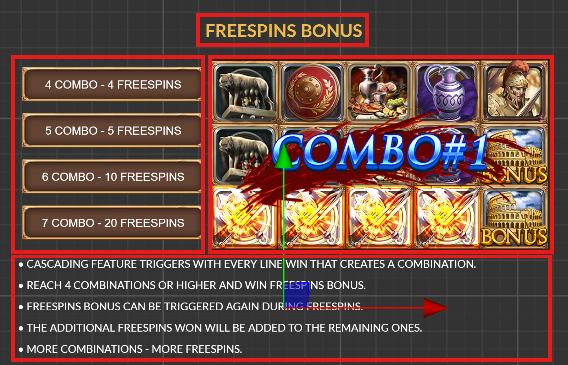 |
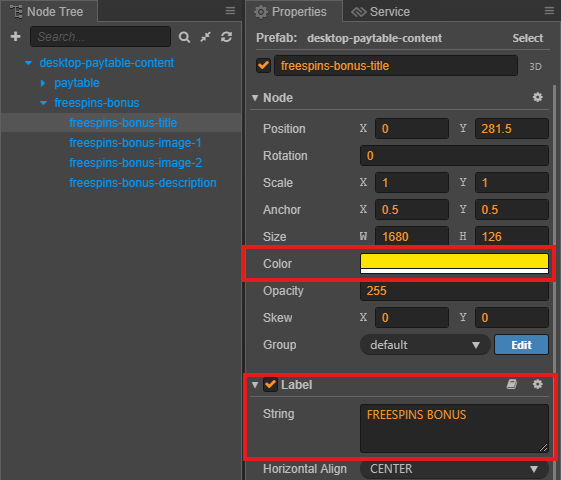 |
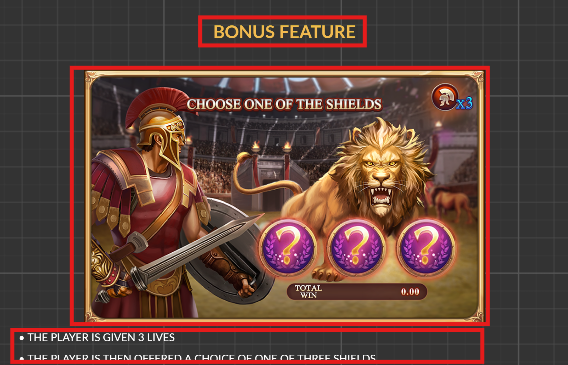 |
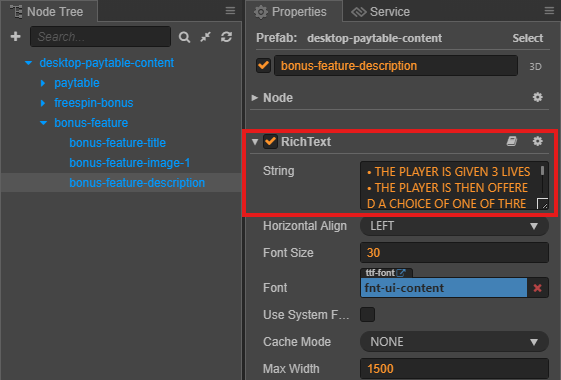 |
desktop-rules-content
There are 2 types: **LINES** and **DYNAWAYS**
1. Setup **Sprite Frame** in `lines-image` from prepared assets.
2. Change **Color** in `lines-title` follow game desgin.
3. If the game is **Dynaways**
- Change **String** in `lines-title` is **DYNAWAYS**.
- Enable and update **String** in `lines-description`.
| Overivew | Configure |
|---|---|
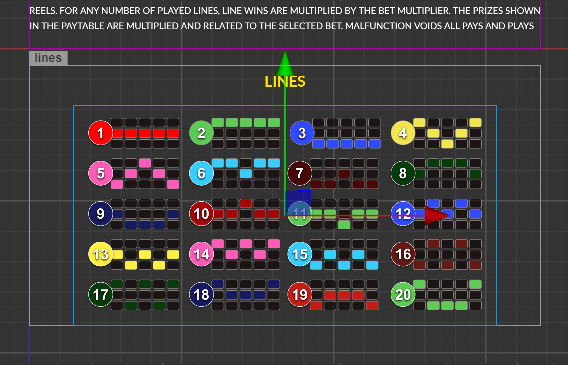 |
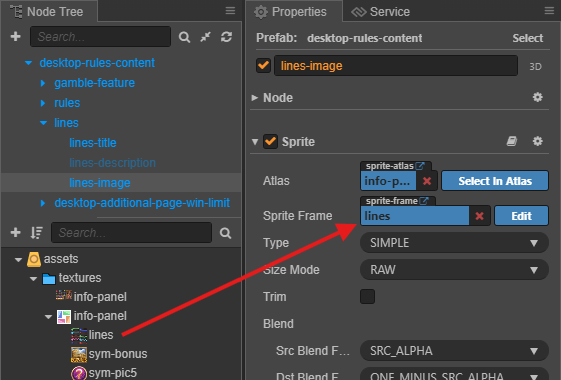 |
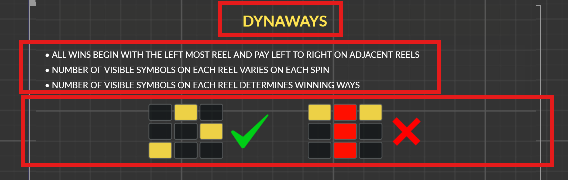 |
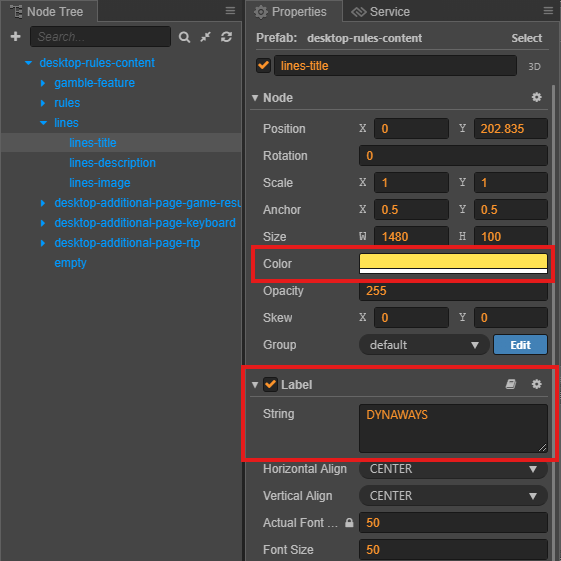 |