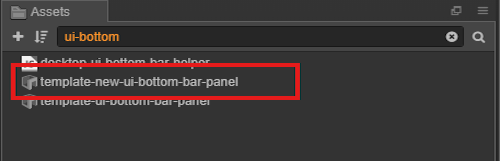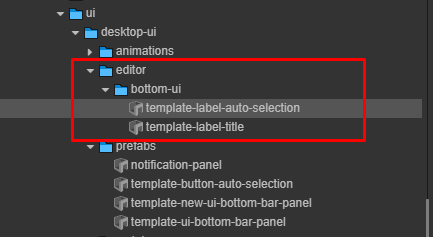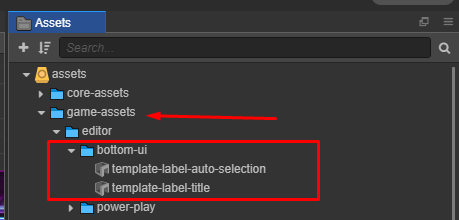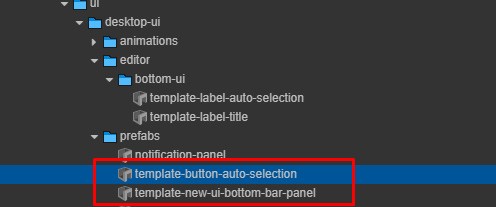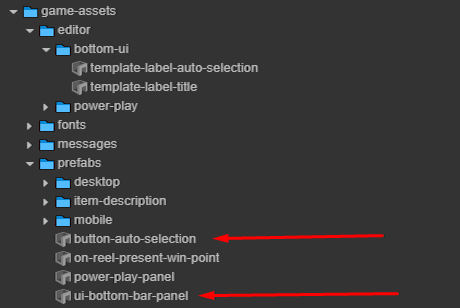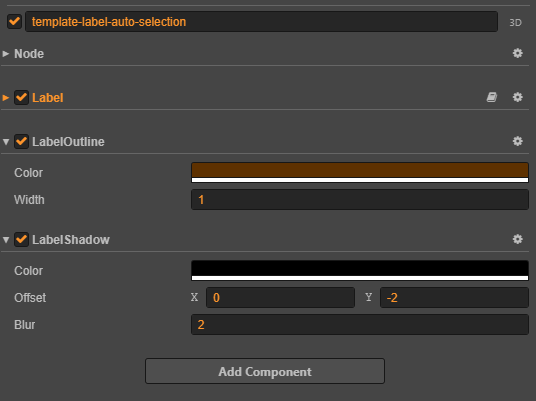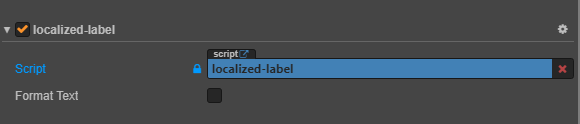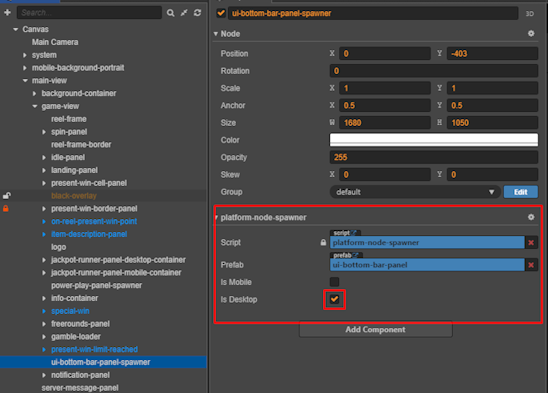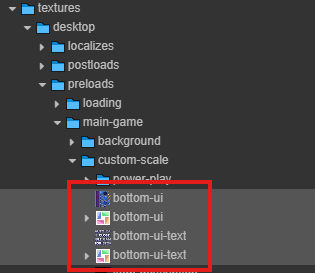sidebar_position
Desktop Bottom Bar UI
Overview
The Bottom Bar UI provides a functional interface for gameplay controls on desktop, using a horizontal layout to maximize screen width.

Implementation
-
Set Up Prefab Editor:
- Locate Prefab:
- Search for
ui-bottom-bar-panel prefab.
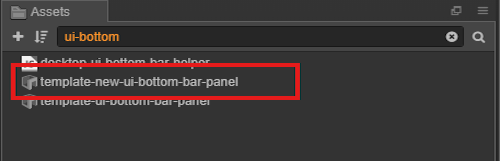
- Find Assets:
- Navigate to
core/editor directory.
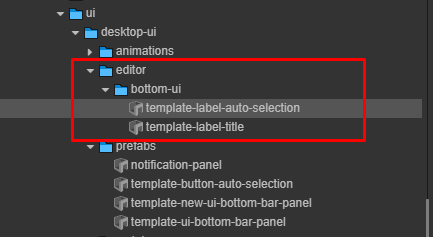
- Clone Assets:
- Copy and paste to the game assets location.
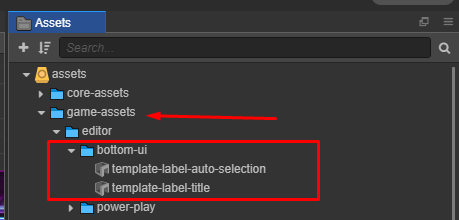
-
Configure Prefabs:
- Core Prefabs Structure:
- Path:
assets/core-assets/hyper-core/packages/ui/desktop-ui/prefabs
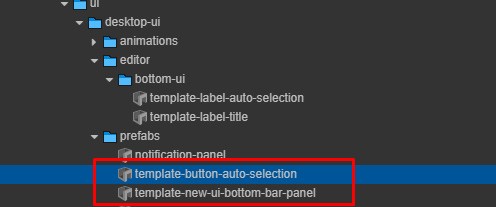
- Rename Prefabs:
- Remove unnecessary prefixes:
| Prefix to Remove |
Original Name |
Final Name |
template-new- |
template-new-ui-bottom-bar-panel |
ui-bottom-bar-panel |
template- |
template-button-auto-selection |
button-auto-selection |
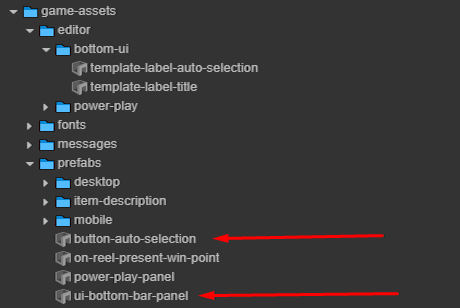
- Customize
button-auto-selection Label:
- Use
template-label-auto-selection to adjust appearance.
- Add Label Outline and Label Shadow for better readability.
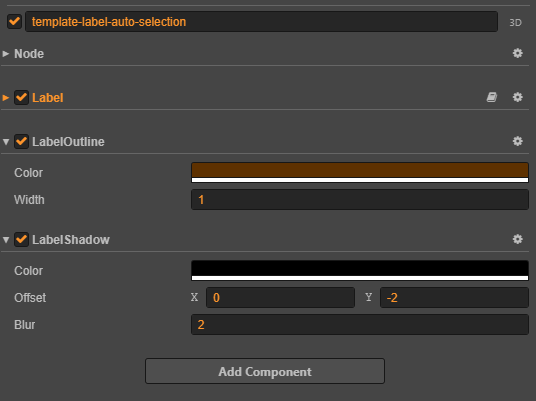
- Customize
ui-bottom-bar-panel Label:
- Use
assets/game-assets/editor/bottom-ui/template-label-title.
- Include a localization component for multi-language support.
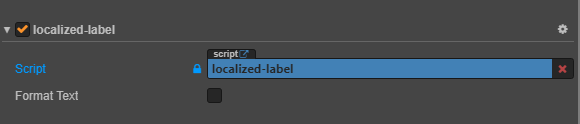
- FormatText Properties:
| Property |
Description |
Example |
default |
Initial formatting state |
false |
notify |
Formatting update callback |
Updates when value changes |
-
Set Up UI in Main Scene:
- Create a new node and configure in the main scene.
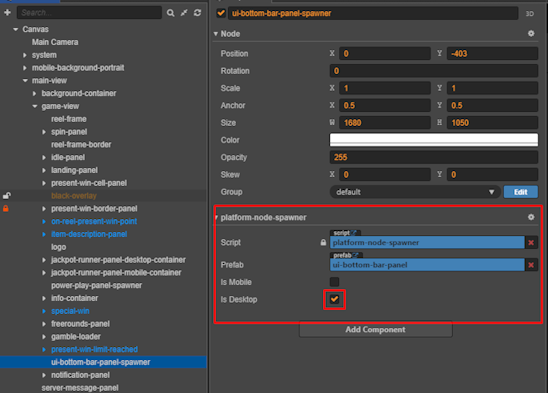
-
Apply Textures:
- Ensure assets for bottom UI and button UI text are complete.
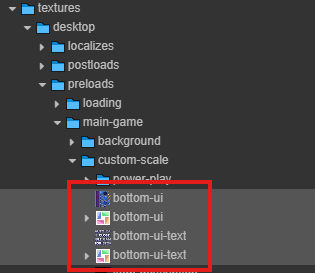
-
Run Helper Tool:
- Configure the bottom bar UI using the helper tool.