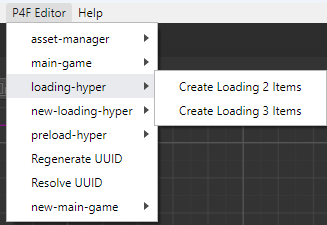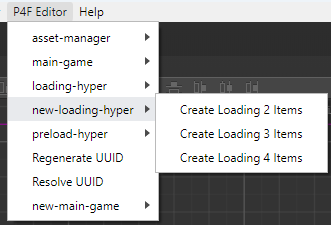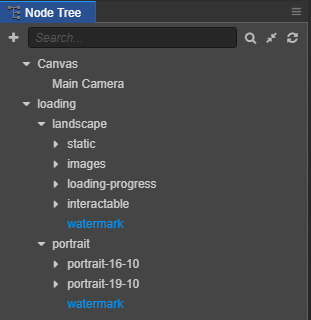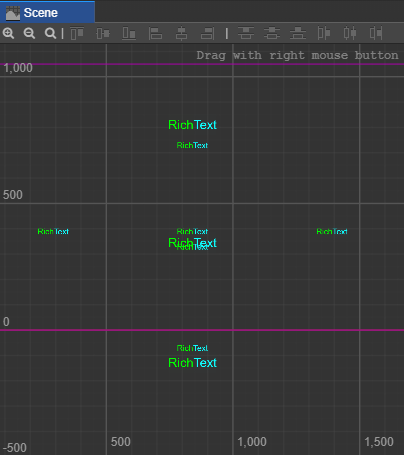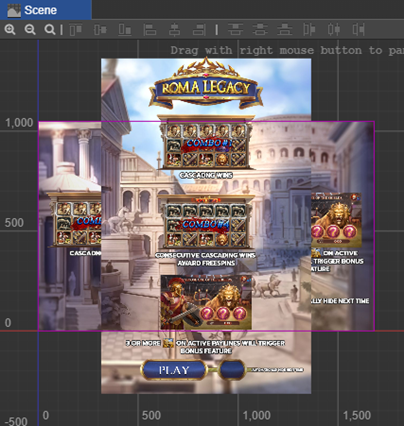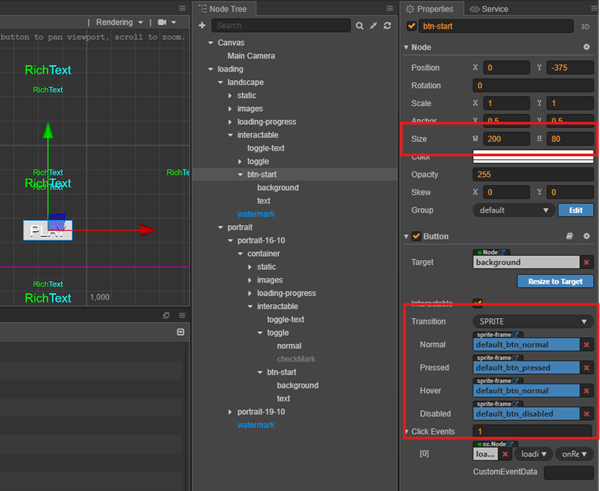2.7 KiB
sidebar_position
| sidebar_position |
|---|
| 4 |
Loading Scene
Generate asset loading scene layout.
This is where the actual preload asset downloading begins, accompanied by a progress bar to indicate loading status.
In addition to loading assets, Hyper Slot Game also uses this scene to showcase the game’s main features through in-game advertisements.
Loading Hyper vs New Loading Hyper
In Hyper Slot games, there are 2 styles of loading scene:
- loading-hyper: The default loading setup. Displays all advertising features on a single screen, with an option to automatically launch the game once all preload assets are downloaded.
- new-hyper-loading: A newer loading style that presents advertising features in a paginated layout. This version does not include an option to start the game automatically.
| loading-hyper | new-loading-hyper |
|---|---|
 |
 |
Setup loading scene
To set up the loading scene, use the appropriate command from the P4F Editor package: loading-hyper or new-loading-hyper, depending on your requirements.
Running either command will generate a complete loading scene, including both landscape and portrait layouts.
Once the scene is generated, you can customize it by positioning UI elements and assigning the appropriate assets.
One of the best features of these commands is that they can also automatically load all required assets for the loading scene.
If you run the command without setting up the assets, you’ll see an empty loading scene like this:
However, with a proper asset setup, the loading scene will appear fully populated, like this:
:::info For detailed guidelines on how to set up loading assets, refer to the Game Asset Structure manual. :::
:::tip
For testing purposes, you don’t need a full asset setup.
Just set up the btn-start node in the Node Tree and you’re good to go.