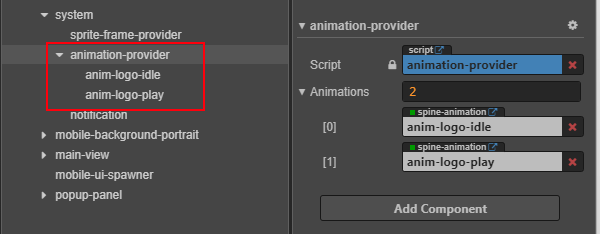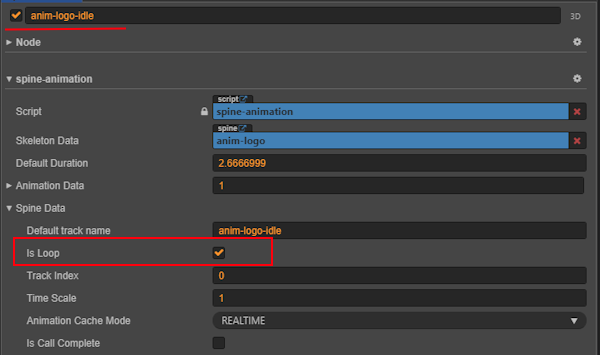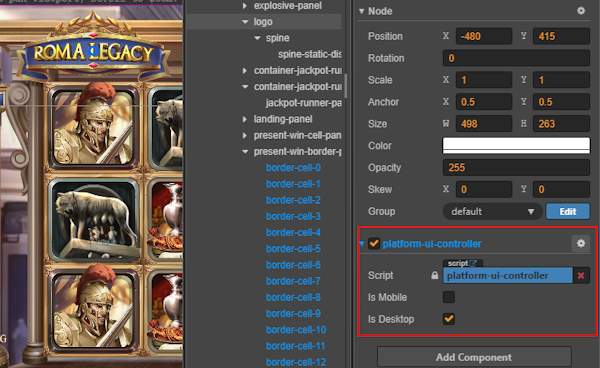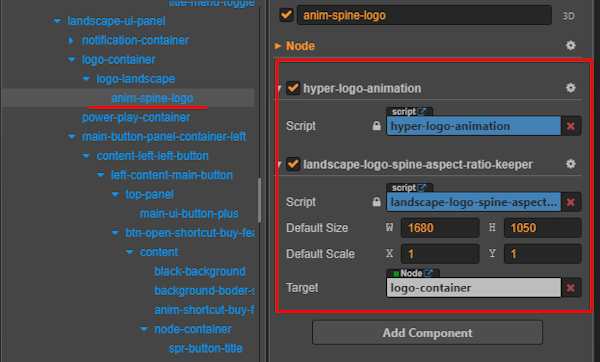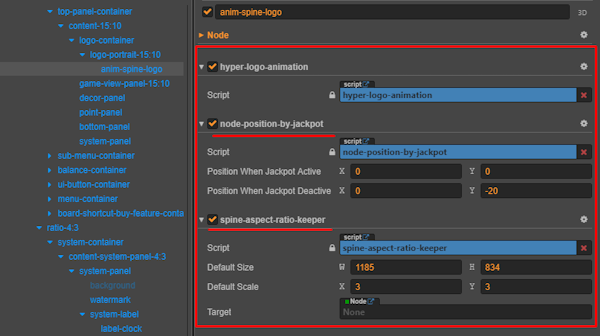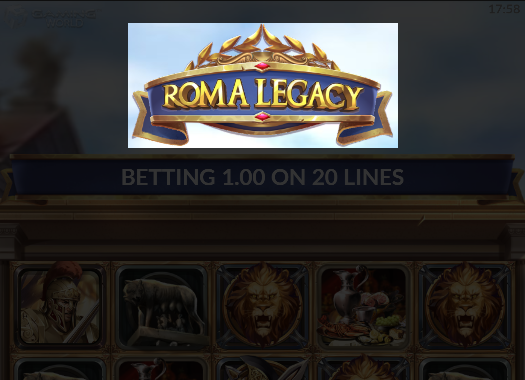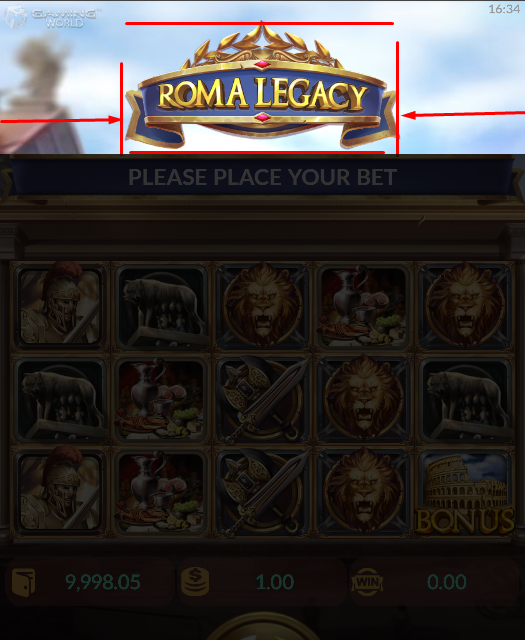4.9 KiB
4.9 KiB
sidebar_position
| sidebar_position |
|---|
| 13 |
Game Logo
Overview
The Game Logo is a key branding element displayed consistently across all platforms and orientations to reinforce the game’s identity.
| Platform | Orientation | Preview |
|---|---|---|
| Desktop | Standard | 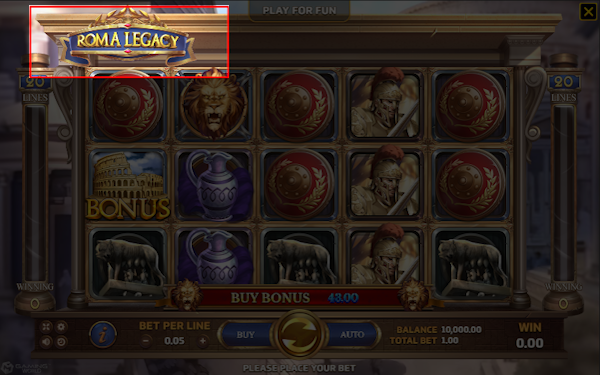 |
| Mobile | Landscape | 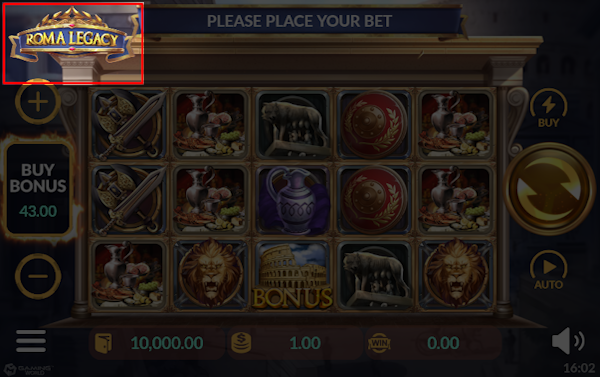 |
| Mobile | Portrait | 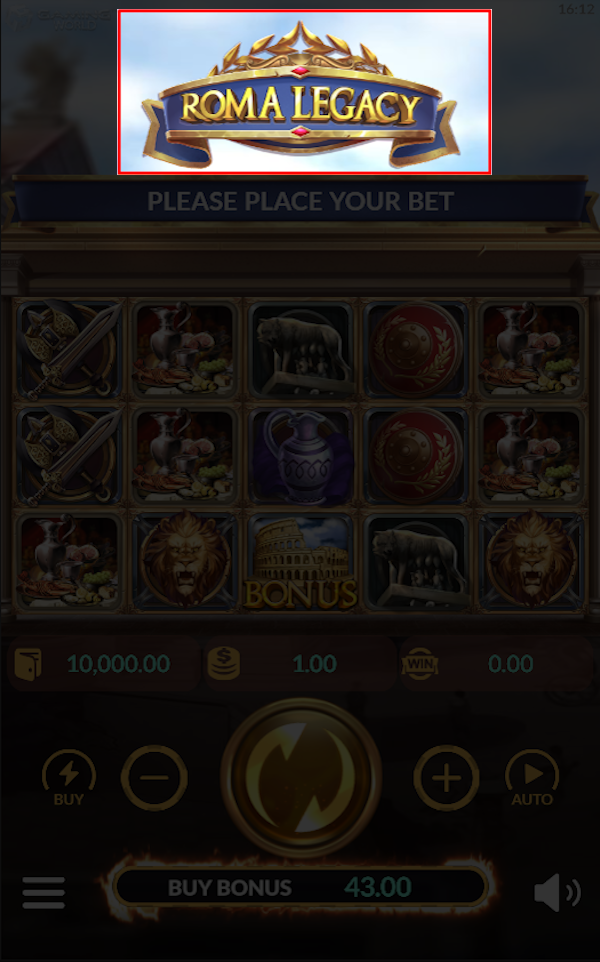 |
Implementation
Prepare Assets
1. Core Setup
- Location:
assets/core-assets/hyper-core/packages/hyper-logo-animation - Script: Initialize animation states for the logo.
// File: assets/core-assets/hyper-core/packages/logo-animation/hyper-logo-animation.js onLoad: function () { const self = this; // Initialize animation states self.animPlay = AnimationProvider.Instance.GetAnimation('anim-logo-play'); self.animIdle = AnimationProvider.Instance.GetAnimation('anim-logo-idle'); }
2. Required Assets
Static Assets:
| Platform | Location | Preview |
|---|---|---|
| Desktop | assets/game-assets/textures/desktop/preloads/main-game/custom-scale |
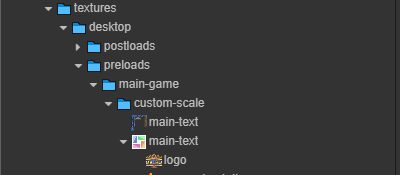 |
| Mobile | assets/game-assets/textures/mobile/preloads/main-game/custom-scale |
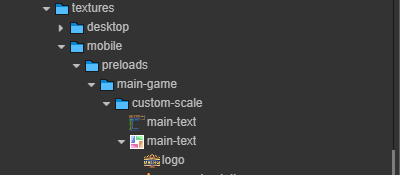 |
Animation Assets:
| Platform | Location | Preview |
|---|---|---|
| Desktop | assets/game-assets/textures/desktop/postloads/main-game/animations |
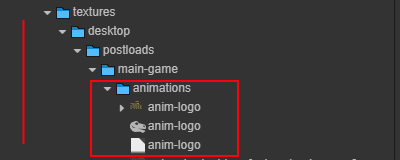 |
| Mobile | assets/game-assets/textures/mobile/postloads/main-game/animations |
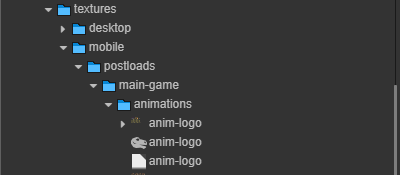 |
3. Animation Settings
-
Configure Animation Provider:
-
Set Up Animation States:
Setup
Desktop Configuration
-
Base Settings:
-
Node Setup:
Tip: Adjust position and size according to the game design specifications.
Mobile Configuration
Landscape Mode
- Node Setup:
Portrait Mode
-
Node Setup:
-
Position Settings:
-
Size Settings:
Tip:
- Test the static logo display under slow network conditions to ensure fallback works.
- Verify animation states (
playandidle) for smooth transitions. - See More Info