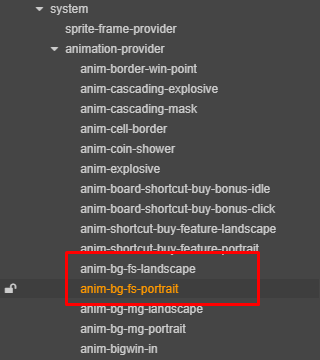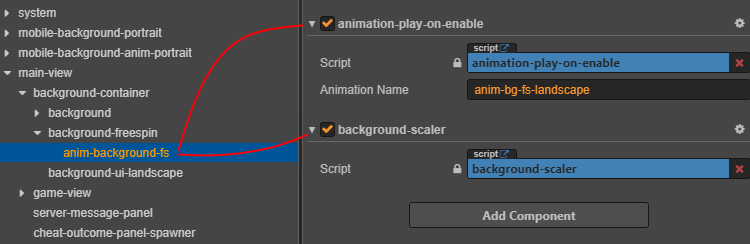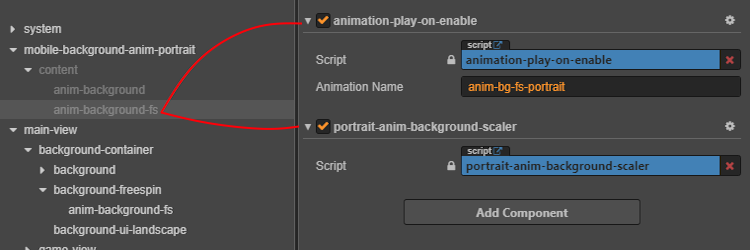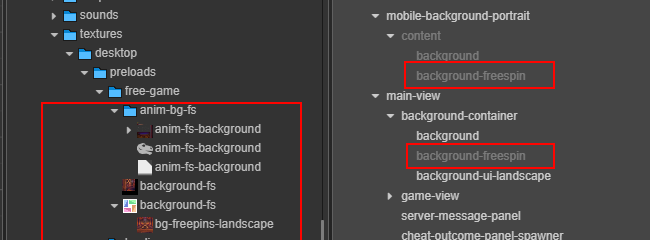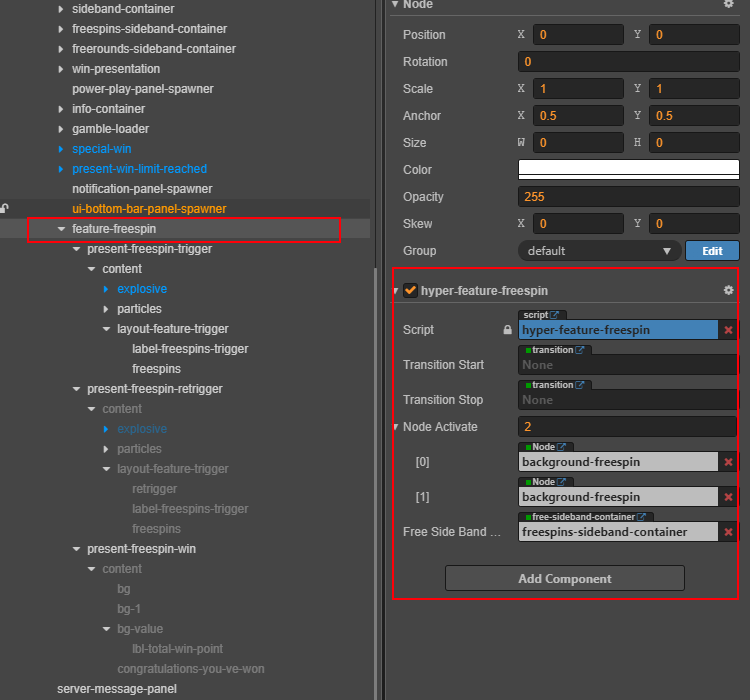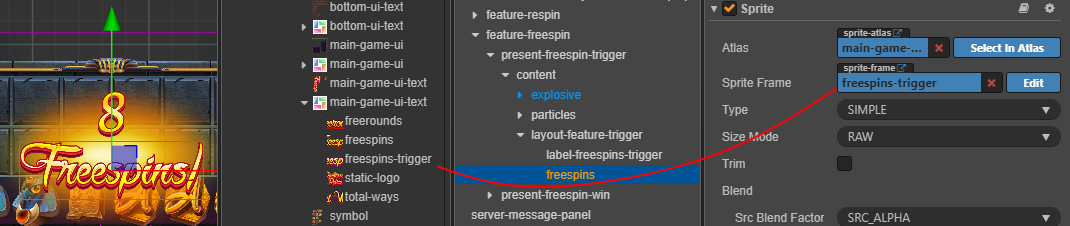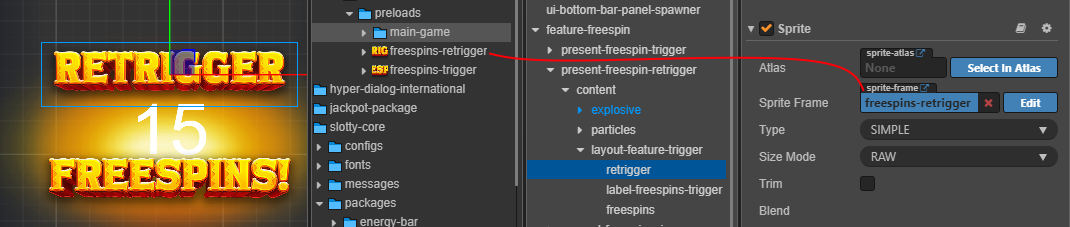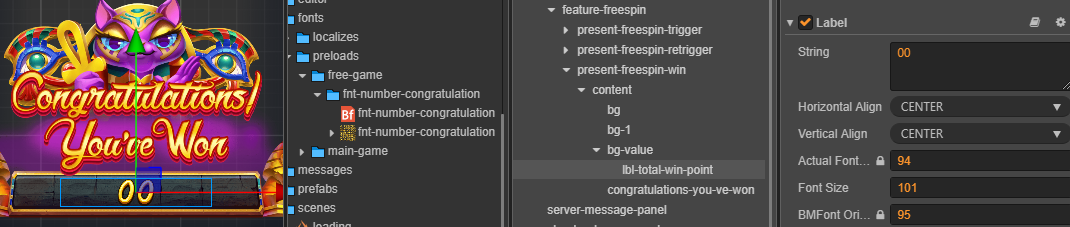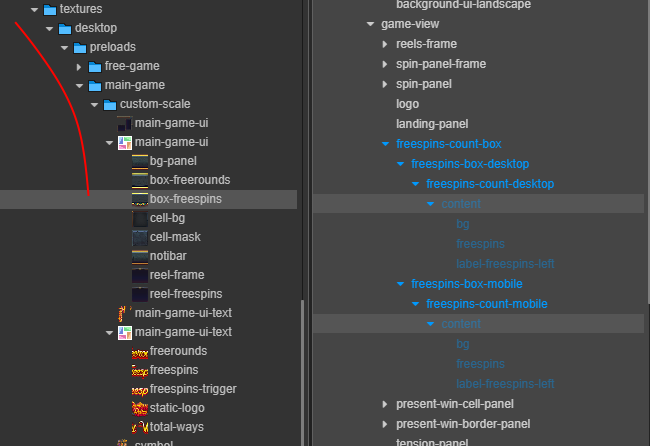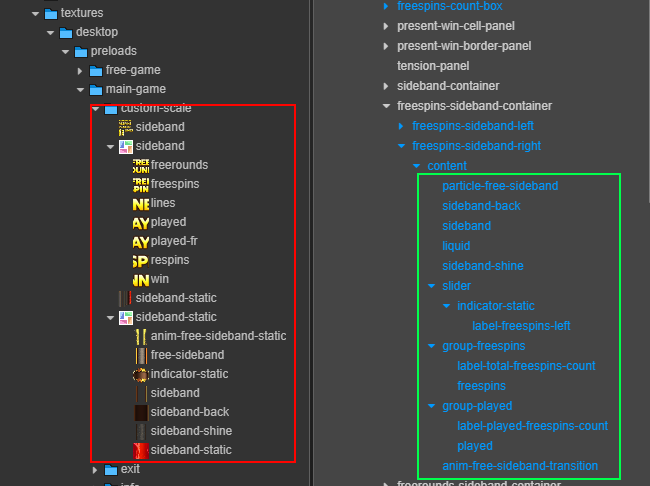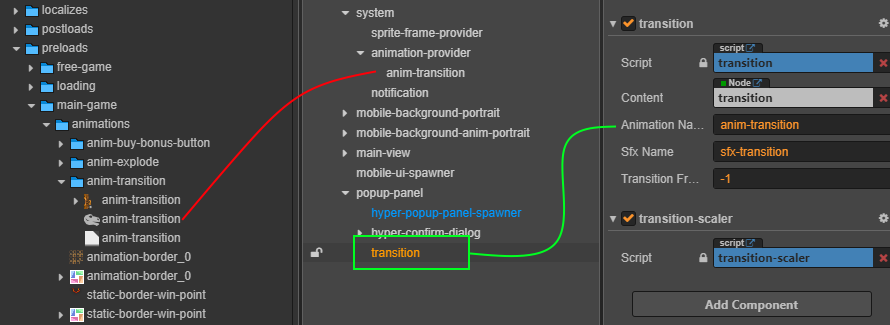3.9 KiB
3.9 KiB
sidebar_position
| sidebar_position |
|---|
| 2 |
Free Spin
Overview
The Free Spin (or Free Games) Feature awards players a set number of spins without requiring additional bets. During these spins, players can still win prizes—often larger than in the base game—without spending any of their own credits.

Implementation Guide
Prepare Assets
| Component Type | Description | Visual |
|---|---|---|
| Core Components | Locate the prefabs from the core package. | 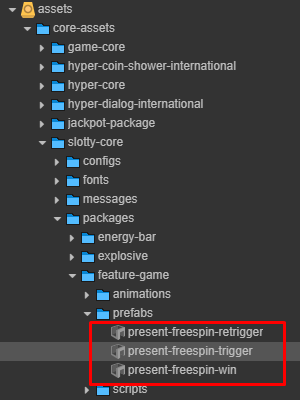 |
| Game-Specific Components | Prefabs are already present in the main game scene. | 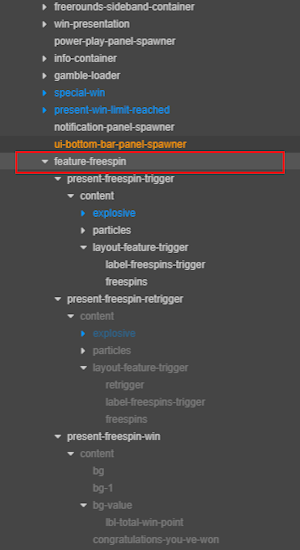 |
Setup
Step 1: Configure Animation Provider
- Add Free Spin background animation in Animation Provider.
Step 2: Set Display Parameters
- Configure landscape and portrait modes:
Step 3: Asset Example
Main Scene Structure
Your scene should include the following nodes:
- Trigger
- Retrigger
- Win
Component Configuration
1. Free Spin Trigger
- Add fonts and textures for Free Spin trigger.
2. Free Spin Retrigger
- Add fonts and textures to show retrigger effect.
3. Free Spin Win
- Add congratulations font and texture.
:::tip Best Practice Follow the visual and font flow as defined by your game's design system. :::
Free Spins Count Box
| Step | Description | Image |
|---|---|---|
| 1 | Locate prefab in Core: freespins-count-box |
 |
| 2 | Add the prefab to main game scene | 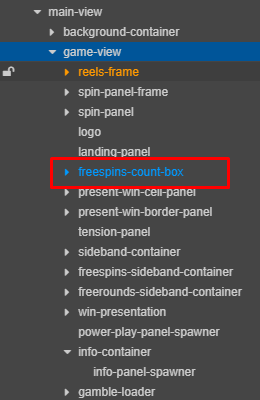 |
| 3 | Desktop / Mobile |  |
Asset Mapping:
| Asset Name | Node/Preference Name |
|---|---|
box-freespin |
bg |
freespins |
freespins |
Sidebands (Optional)
- Optional visual element, commonly used in classic or legacy slot designs.
Setup Instructions:
Asset Mapping:
| Asset Name | Node/Preference Name |
|---|---|
anim-free-sideband-static |
particle-free-sideband |
sideband-back |
sideband-back |
sideband |
sideband |
sideband-shine |
sideband-shine |
sideband-static |
liquid |
indicator-static |
indicator-static |
Transition Effects (Optional)
- These transitions create visual polish between game phases.
Steps:
- Add transition animation to the Animation Provider.
- Match the animation name with the correct node.
Example Result:
Final Result Examples
| Phase | Image |
|---|---|
| Trigger |  |
| Active Scene |  |
| Completion |  |