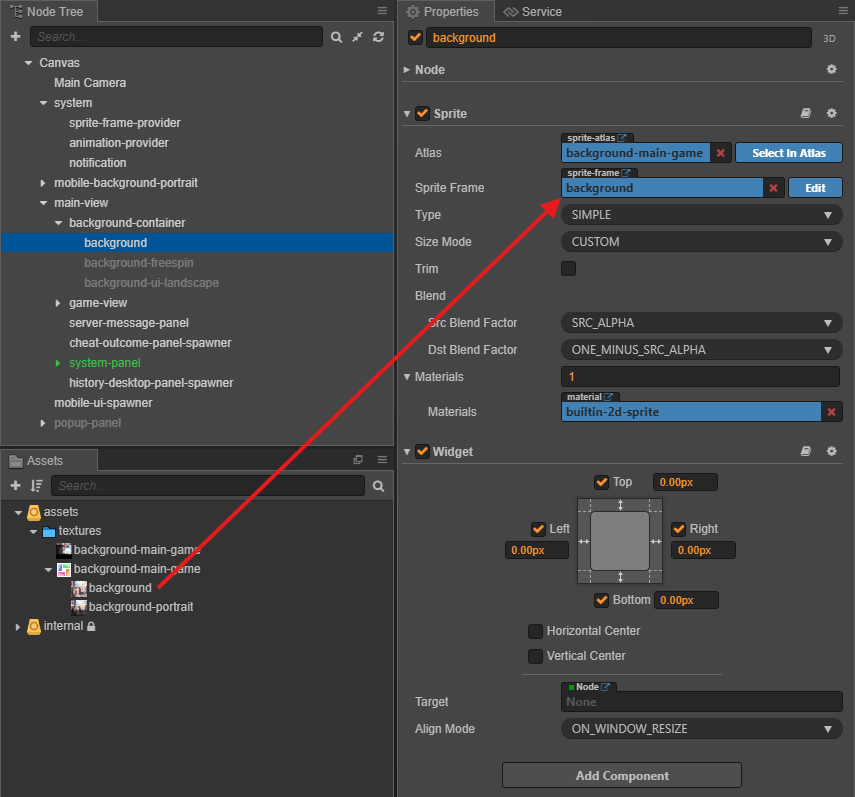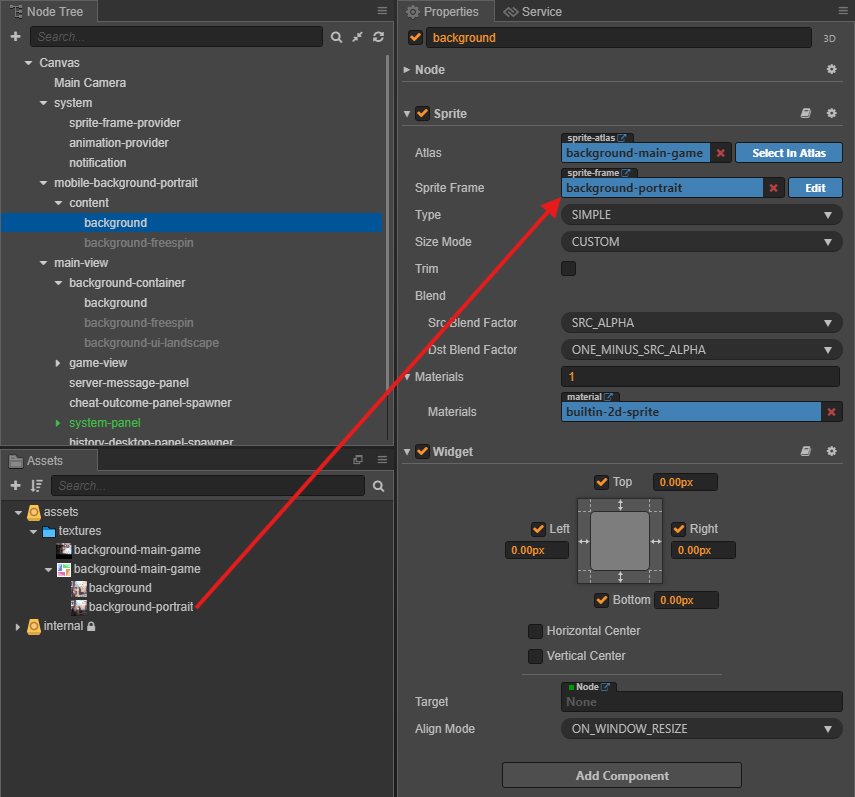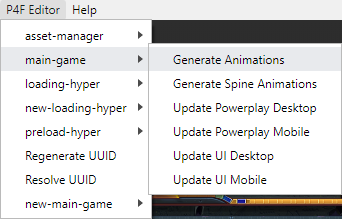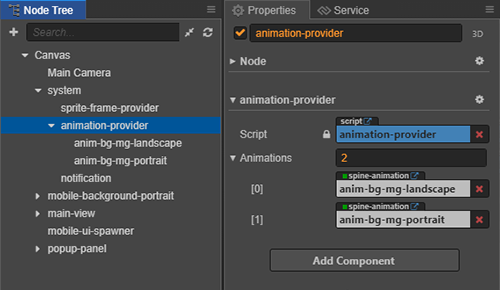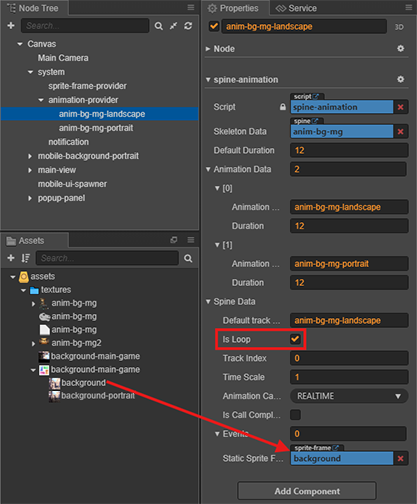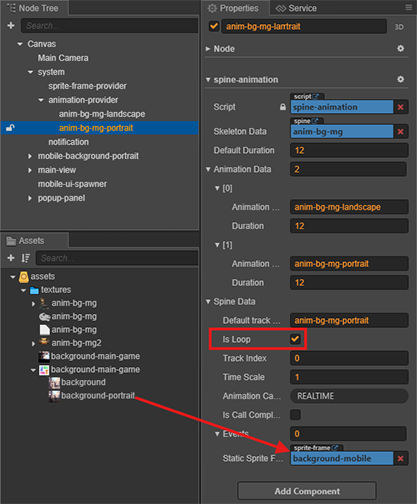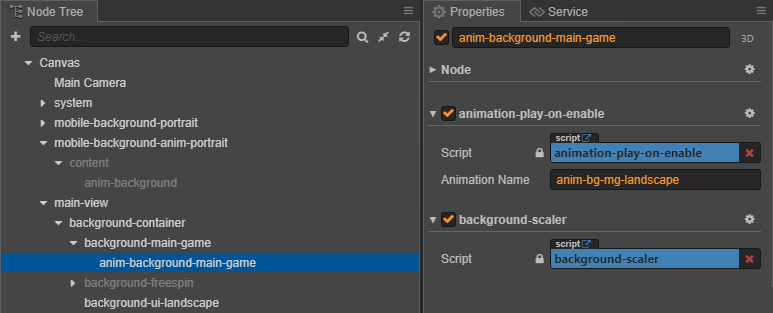2.8 KiB
2.8 KiB
sidebar_position
| sidebar_position |
|---|
| 2 |
Background Setup
Overview
The background serves as the visual scenery behind gameplay elements, supporting both Landscape (Desktop and Mobile) and Portrait (Mobile only) orientations.
| Orientation | Desktop | Mobile |
|---|---|---|
| Landscape |  |
 |
| Portrait |  |
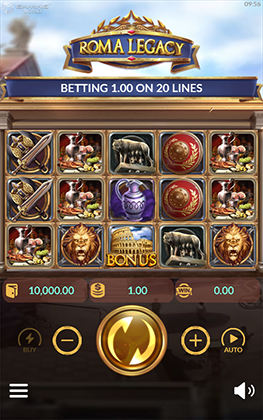 |
Asset Preparation
| Type | Assets | Description |
|---|---|---|
| Static | 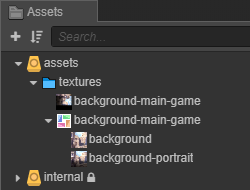 |
Required for all games. |
| Animation |  |
Optional, depending on game design. |
Setup Steps
-
Landscape Background:
-
Portrait Background:
-
Animated Background (if applicable):
- Step 1: Use the helper tool to generate animations from prepared assets.
- Step 2: Configure spine animation settings:
- Step 3: Add animation nodes:
- Landscape:
- Portrait:
- Create an
Empty Nodenamedmobile-background-anim-portrait. - Add the
mobile-portrait-background-ui-controllerandorientation-ui-controllercomponents for mobile portrait display. - Create a child
Empty Nodenamedanim-background-main-game. - Add the
animation-play-on-enableandportrait-anim-background-scalercomponents. 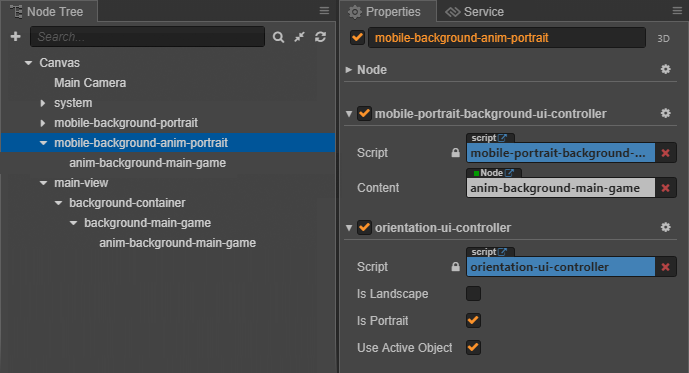
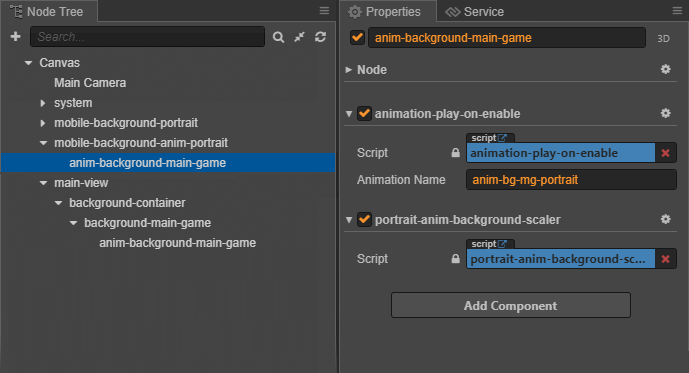
- Create an