---
sidebar_position: 1
---
# Default Asset Structure
---
## Overview
| | Core Asset | Game Asset |
| :--: | :---------- | :---------- |
|![]() 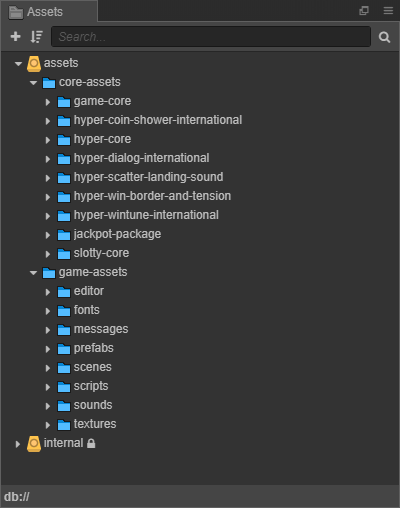 | - Contains all the necessary game modules.
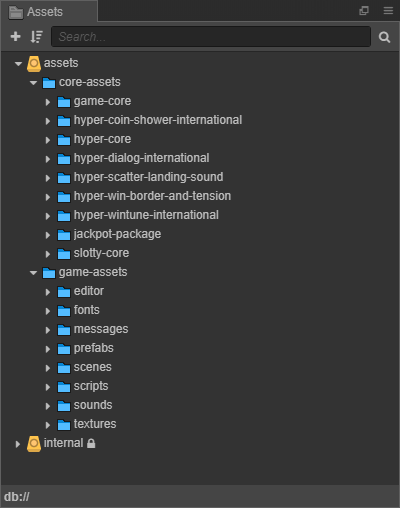 | - Contains all the necessary game modules.
- Reviewing the [Add submodules](../setup-the-project/add-submodules) for details. | - Contains all the necessary game assets.
- Reviewing the [Create Game Folder Structure](../setup-the-project/create-game-folder-structure) for details. |
## Asset Folder Structure
### Asset Loading Manager
#### Preloads Asset
Refers to the process of loading necessary game resources (such as images, audio, animations, prefabs, etc.) into memory before they are needed in the game.
❓ Why Preload Asset?
🔹Reduce runtime lag: Prevents the game from stuttering or freezing when assets are loaded on demand.
🔹Improve user experience: Ensures smooth transitions between scenes or when many resources are needed quickly.
🔹Better memory management: Allows you to control exactly when and what to load into memory.
#### Postloads Asset
Refers to the process of loading resources after the game or a scene has already started running. This is often used to optimize initial loading time and to progressively load non-critical assets in the background.
❓ Why Use Postloads Asset?
🔹Faster initial loading: Only essential assets are preloaded; the rest can be loaded later.
🔹Better performance on low-end devices: Distributes memory usage more efficiently.
🔹Allows dynamic content loading: You can load content only when it’s actually needed (e.g., when entering a specific area or level).
**Example:** Assets used for background.
🔹Preloads Asset contains static image with low capacity.
🔹Postloads Asset contains animation with higher capactity.
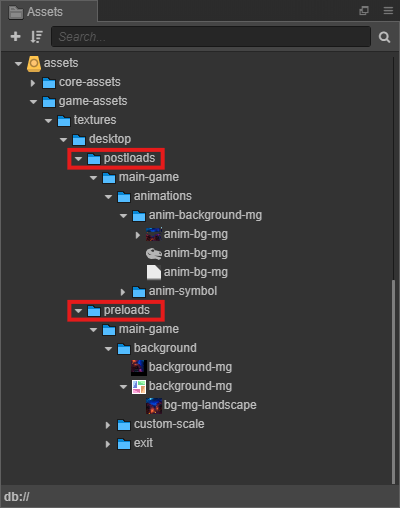
### Asset Platform Manager
#### 💻 Desktop Asset
Refer to visual, audio, or data resources that are specifically designed to take advantage of the performance, resolution, and user interaction available on desktop computers and laptops.
🔹High-resolution textures and sprites
🔹Advanced visual effects (particles, lighting, shaders)
🔹High-quality audio files (uncompressed or lightly compressed)
🔹UI/UX elements optimized for mouse and keyboard
🔹Assets that support large resolutions (Full HD, 2K, 4K)
❓ Why use Desktop-Specific Assets?
🔹Performance optimization: Desktops can handle larger and more detailed assets due to stronger hardware.
🔹Enhanced experience: Larger screens and precise input devices allow for more complex and polished visuals.
🔹Scalability: Developers can utilize advanced shaders, visual effects, or input schemes not suitable for other platforms.
#### 📱Mobile Asset
Refers to images, audio, and other data that are specifically designed or adjusted to meet the hardware limitations, screen sizes, and memory constraints of smartphones and tablets.
🔹Smaller and optimized images (compressed textures).
🔹UI/UX tailored for touch input and smaller screens.
🔹Simplified effects with reduced use of heavy shaders.
🔹On-demand asset loading to minimize memory usage.
❓ Why Optimize Assets for Mobile?
🔹Hardware limitations: Mobile devices have less RAM and GPU power compared to desktops → assets must be lightweight.
🔹Storage size constraints: Mobile apps are often limited in total install size.
🔹Better performance & stability: Lighter assets improve game loading speed, reduce crashes, and enhance compatibility across different devices.
**Example:** Assets used for background.
- Assets used for desktop have larger size and capacity than mobile.
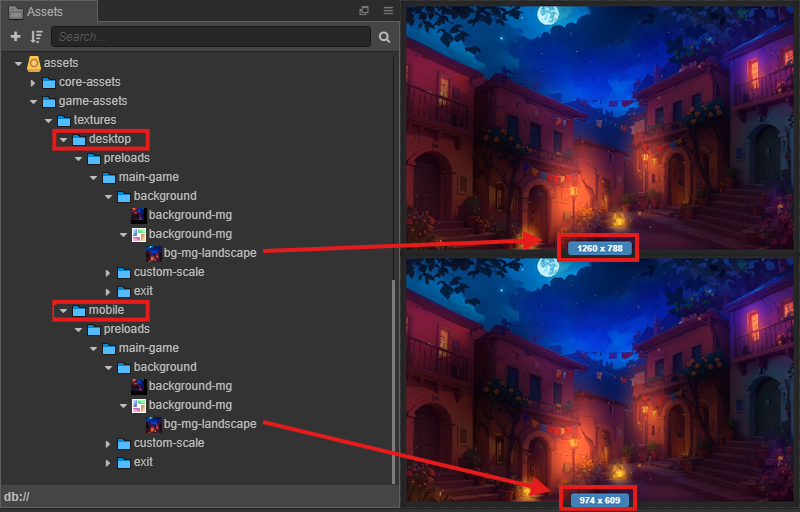
#### Custom Scaler
##### Overview
This script generates custom scaling ratios for assets in a Cocos Creator project, particularly handling different scaling needs for desktop and mobile platforms.
##### Configuration Steps
###### Create the Script
- Name the script: `custom-scale-data`
- Location: `assets/game-assets/scripts/custom-scaler/`
###### Configure the Script
- Refer to the following image for a general setup example:
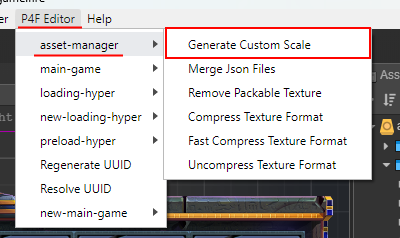
```js
// custom-scale-data.js
cc.CustomScaler.CustomScaleRatio["uuid0"] = 0.75;
cc.CustomScaler.CustomScaleRatio["uuid1"] = 0.7;
cc.CustomScaler.CustomScaleRatio["uuid2"] = 0.58;
```
##### Asset Scaling Rules
Assets in the project should be scaled according to their type and location:
| Asset Type | Asset Path Contains | Condition | Scale Ratio |
|-----------------|---------------------|-------------------------------------------|-------------|
| Font files | `fnt-` | - | 1.0 |
| Desktop assets | `desktop` | Inside `custom-scale` folder | 1.0 |
| Desktop assets | `desktop` | Outside `custom-scale` folder | 0.75 |
| Mobile assets | `mobile` | Inside `custom-scale` folder | 0.7 |
| Mobile assets | `mobile` | Outside `custom-scale` folder | 0.58 |
**Folder structure:**
```plaintext
assets/
├── fnt-arial.png (.jpg) # remains at 1.0
├── desktop/
│ ├── sprite.png (.jpg) # scaled to 0.75
│ └── custom-scale/
│ └── sprite.png (.jpg) # remains at 1.0
└── mobile/
├── sprite.png (.jpg) # scaled to 0.58
└── custom-scale/
└── sprite.png (.jpg) # remains at 0.7
```
:::tip
Assets inside the `custom-scale` folder maintain their original quality, ensuring clear and sharp rendering.
:::
**Example:**
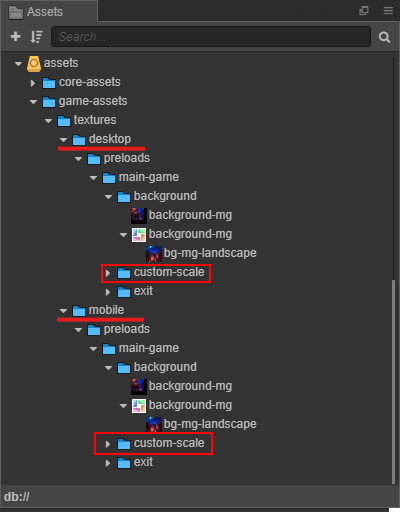
#### Prefabs
| Desktop Prefab | Mobile Prefab |
|:--------------:|:-------------:|
| 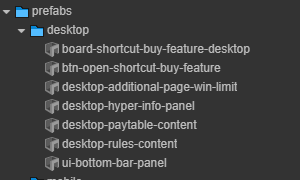 | 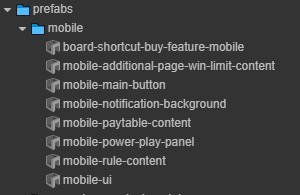 |
### Asset Features Manager
#### Main Game Asset
##### Overview
Main game assets are stored in the `main-game` folder, organized by platform and loading type:
```plaintext
assets/
└── game-assets/
├── Font/
| └──main-game
├── Sound/
| └──main-game
└── textures/
├── desktop/
│ ├── preload/ # Load at startup
| | └──main-game
│ └── postload/ # Load later
| └──main-game
|
└── mobile/
├── preload/ # Load at startup
| └──main-game
└── postload/ # Load later
└──main-game
```
- `desktop` and `mobile`: Separate folders for each platform.
- `preload`: Needed right away.
- `postload`: Can load after startup.
- Everything is organized under `main-game`.
##### Platform-Specific Structures
| Sound Example | Font Example |
|:-------------:|:-----------:|
| 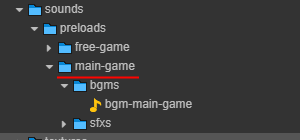 | 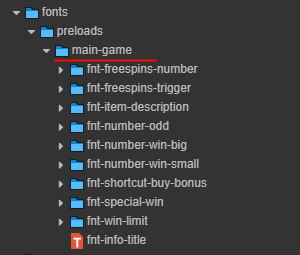 |
| Desktop Structure | Mobile Structure |
|:-----------------:|:---------------:|
| 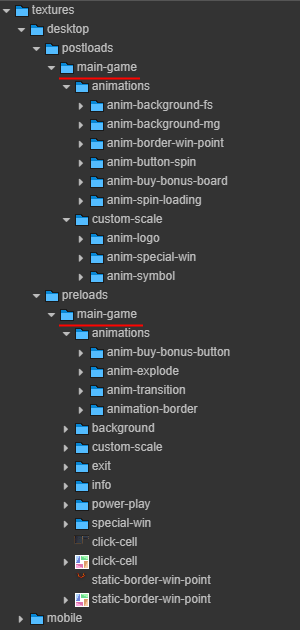 | 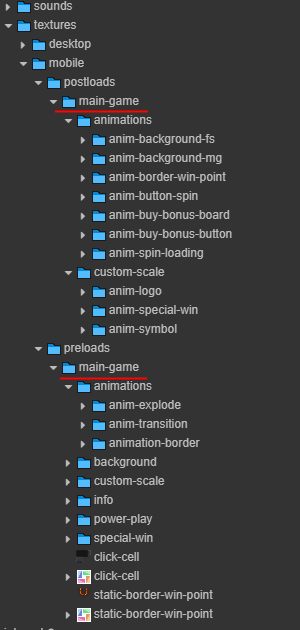 |
:::tip
When a feature is activated, its assets are loaded directly, bypassing the main game asset folders.
:::
---
#### Feature Game Asset
##### Overview
Feature game assets (e.g., free-game, pickup, bonus, gamble) are stored in a folder named after the feature, and organized by platform (`desktop`, `mobile`) and loading type (`preload`, `postload`).
**Folder structure:**
```plaintext
assets/
└── game-assets/
├── Font/
| └──free-game
├── Sound/
| └──free-game
└── textures/
├── desktop/
│ ├── preload/ # Load at startup
| | └──free-game
│ └── postload/ # Load later
| └──free-game
|
└── mobile/
├── preload/ # Load at startup
| └──free-game
└── postload/ # Load later
└──free-game
```
##### Platform-Specific Structures
| Feature Game Example | Desktop Structure | Mobile Structure |
|:-----------:|:-----------------:|:---------------:|
| 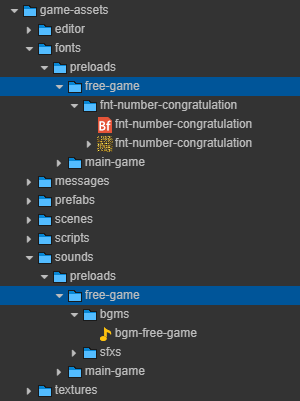 | 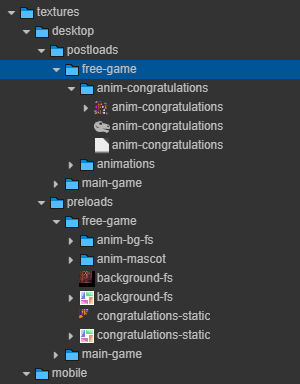 | 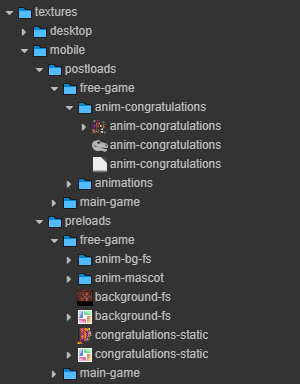 |
---
#### Localized Assets
The `localizes/` folder contains assets tailored for different languages (e.g., ZH, TH, ID). This ensures that fonts and textures can be displayed appropriately for each supported locale.
##### Folder structure:
```plaintext
assets/
└── game-assets/
├── fonts/
│ ├── localizes/ # Fonts for each language
│ └── preloads/ # Default fonts (usually English) loaded at startup
└── textures/
├── desktop/
│ ├── localizes/ # Desktop textures for each language
│ ├── postloads/ # Desktop textures loaded after startup (default: en)
│ └── preloads/ # Desktop textures loaded at startup (default: en)
└── mobile/
├── localizes/ # Mobile textures for each language
├── postloads/ # Mobile textures loaded after startup (default: en)
└── preloads/ # Mobile textures loaded at startup (default: en)
```
- Assets in `localizes/` are organized by language code (e.g., `zh`, `th`, `id`).
- Sprites in `preloads/` and `postloads/` use English (`en`) as the default language.
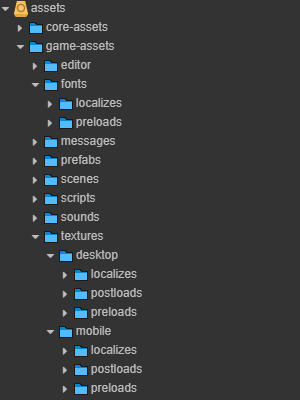
---
#### Meta JSON Merger (Cocos Creator Editor Extension)
##### Purpose
Merges multiple JSON metadata files from `library/imports/` into one consolidated file (`fullMetaData.json`) to streamline asset management and build optimization.
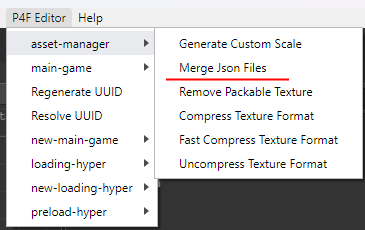
##### Features
- Recursively collects `.json` files (excluding `fullMetaData.json`)
- Filters out:
- `cc.SceneAsset`
- `cc.Prefab`
##### Example
- **Input**: `{Project}/library/imports/**/*.json`
- **Output**: `{Project}/library/imports/fullMetaData.json`
```json
{
"asset1.json": { /* metadata */ },
"asset2.json": { /* metadata */ }
}
```
---
#### Texture Compression Tool (Cocos Creator Extension)
##### Purpose
This editor extension manages texture compression settings for game assets to optimize performance and build size.
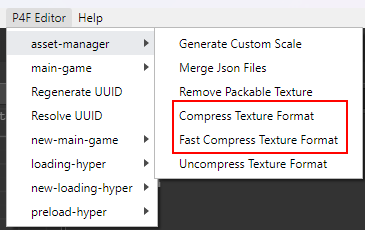
##### Compression Settings
| Description | Action Compress Texture |
|:----------- |:----------------------:|
| Compresses all textures in:
- `assets/Core`
- `assets/game` | 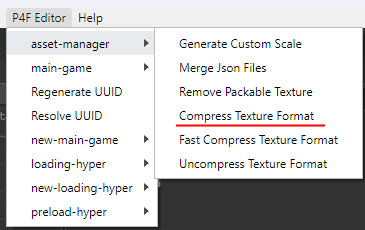 |
| Compresses all textures in:
- `assets/game` only | 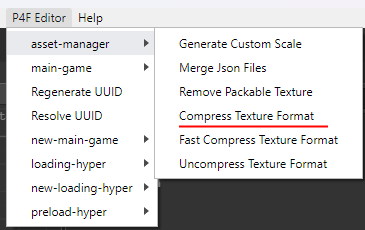 |
| Removes all compression settings | 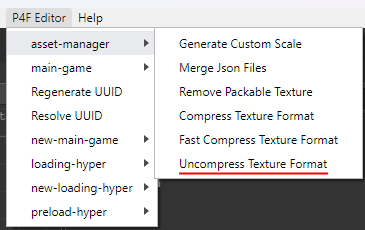 |
**Example:**
Compression settings for PNG and JPG formats:
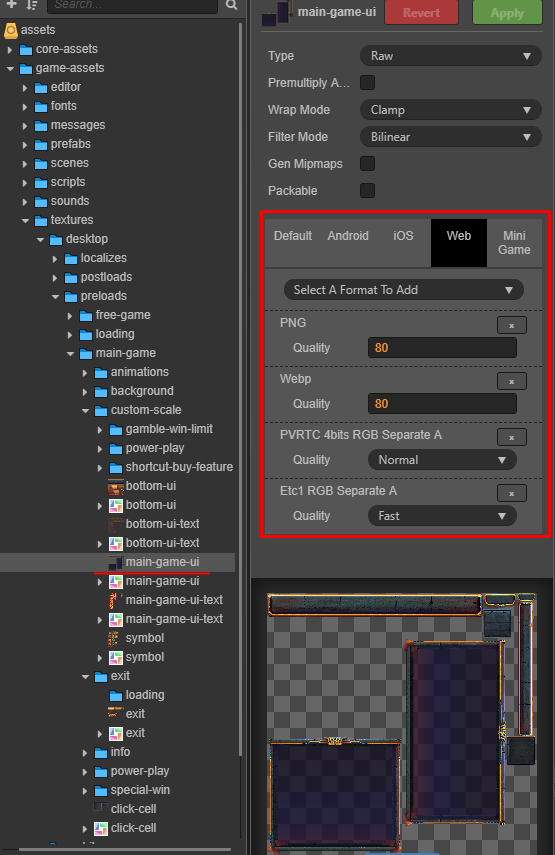
##### Workflow
1. **Query** texture assets by UUID
2. **Apply** compression settings to their meta data
3. **Save** updated meta files
4. **Log** progress and handle errors in console
##### Benefits
* Reduces texture file sizes
* Speeds up builds and runtime loading
* Supports platform-specific formats
* Batch processing for efficiency
---
#### Remove Packable Texture – Cocos Creator Tool
##### Overview
This editor extension removes the `packable` flag from all texture assets in your project, preventing them from being packed into texture atlases.
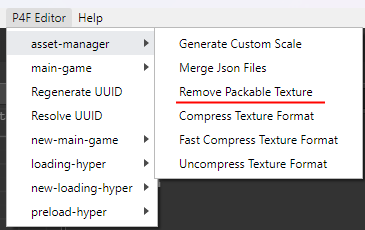
##### Why Remove Packable
Removing the `packable` flag gives you:
- **Better memory management** – load/unload textures individually
- **Prevents automatic atlas generation** – useful for large or dynamic textures
###### Use Cases
- Large background images
- Special effects (particles, dynamic textures)
- Render textures
- Dynamically loaded assets
- High-res UI elements with custom compression needs
##### Query Texture
- Scans `db://assets/**/*` for all texture assets.
**Example:**
Compression settings for PNG and JPG formats:
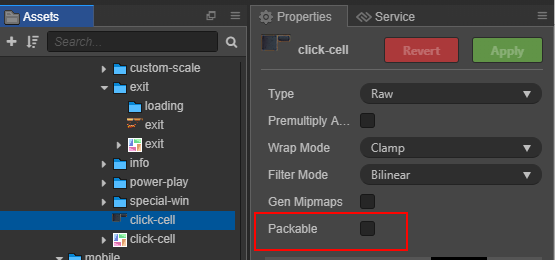
---