---
sidebar_position: 2
---
# Free Spin
## Overview
The **Free Spin (or Free Games) Feature** awards players a set number of spins without requiring additional bets. During these spins, players can still win prizes—often larger than in the base game—without spending any of their own credits.

## Implementation Guide
### Prepare Assets
| Component Type | Description | Visual |
|------------------------|---------------------------------------------------|--------|
| **Core Components** | Locate the prefabs from the core package. | 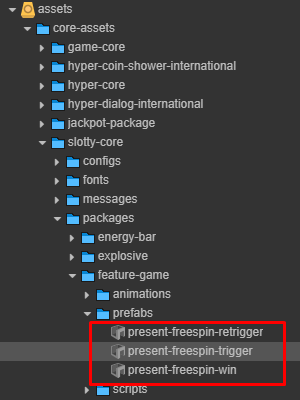 |
| **Game-Specific Components** | Prefabs are already present in the main game scene. | 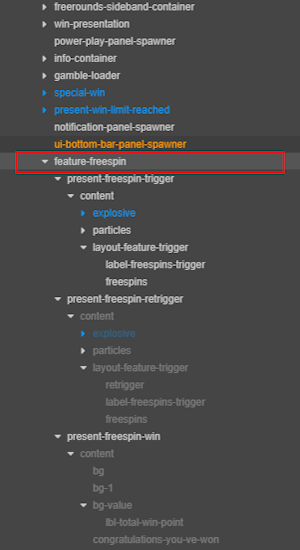 |
---
### Setup Scene
#### Structure Free Spins
Your scene should include the following nodes:
- **Trigger**
- **Retrigger**
- **Win**
***Example Scene Structure:***
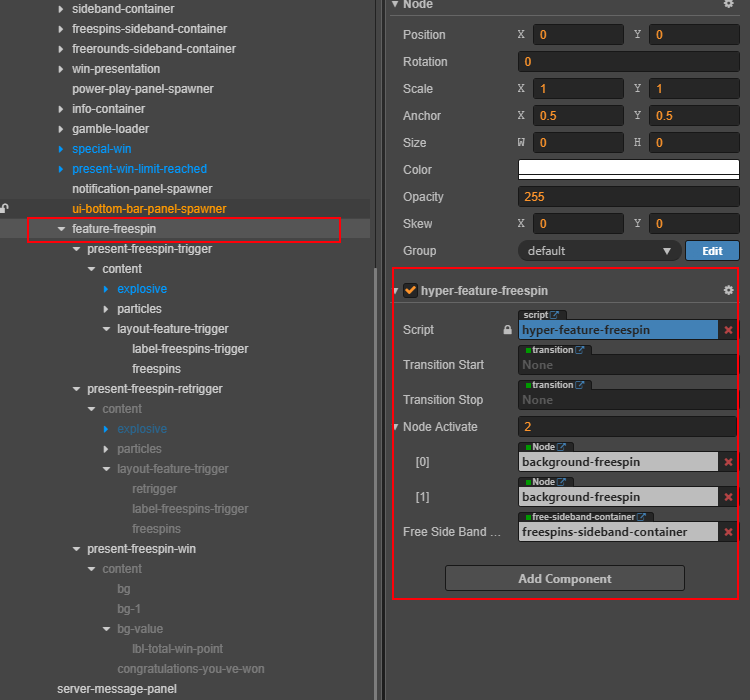
| Property | Description |
|------------------------- |----------------------------------------------------------|
| `transitionStart` | Triggers the show animation when Free Spins start.
Default: `null`. |
| `transitionStop` | Triggers the return animation to the base game.
Default: `null`. |
| `nodeActivate` | Maintains the visual state during Free Spins. |
| `freeSideBandContainer` | Activates the Free Spins side band visual. |
---
#### Component Configuration
##### Trigger & Retrigger
To configure the Free Spin **trigger** and **retrigger** components, follow these steps:
1. **Add Animations**
Include the required animations for both the trigger and retrigger elements.
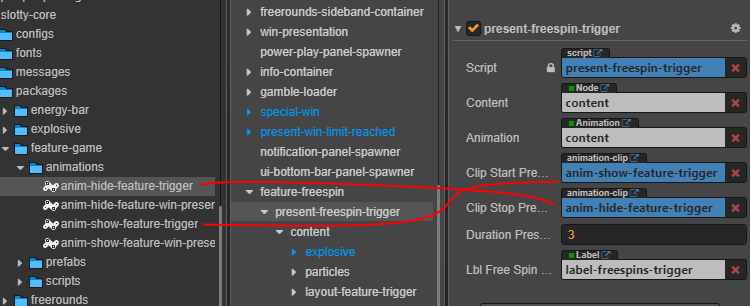
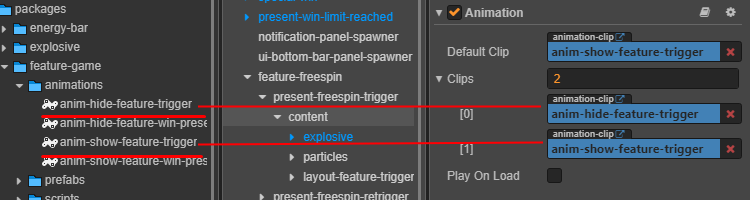
| Node Name | Purpose | Location in Core Package |
|-----------|-----------------------------------------|------------------------------------------------------------------|
| `content` | Handles zoom-in and zoom-out animations | `assets/core-assets/slotty-core/packages/feature-game/animations` |
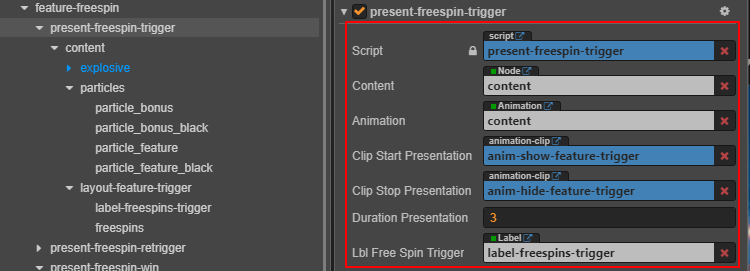
| Property | Description |
|------------------------|--------------------------------------------------------------------------|
| `durationPresentation` | Duration (in seconds) the trigger animation plays before auto-stopping |
2. **Add Background Animation Effect**
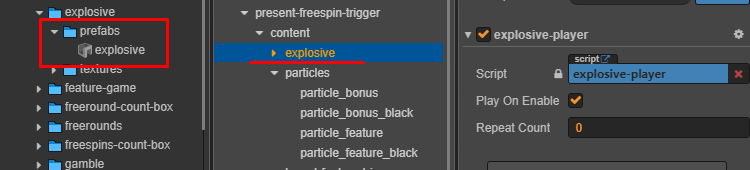
| Prefab Name | Purpose | Location in Core Package |
|-------------|-------------------------------------------------|-------------------------------------------------------------|
| `explosive` | Background animation effect triggered | `assets/core-assets/hyper-core/packages/explosive/prefabs` |
3. **Configure Particle Effects**
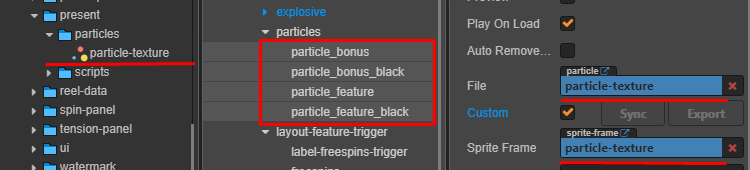

| Node Name | Purpose | Location in Core Package |
|-------------|-----------------------------------------------------------------------------------------|------------------------------------------------------------|
| `particles` | - Particle effects around title and number triggers.
- Set scale to `1` for visibility. | `assets/core-assets/slotty-core/packages/present/particles` |
:::tip
Set up the **present freespin retrigger** in the same way as the **present freespin trigger**.
:::
##### 1. present freespin trigger
Add fonts and textures for Free Spin trigger.
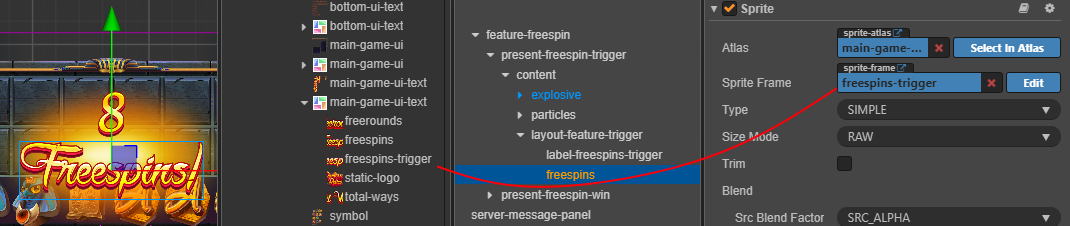
##### 2. present freespin retrigger
Add fonts and textures to show retrigger effect.
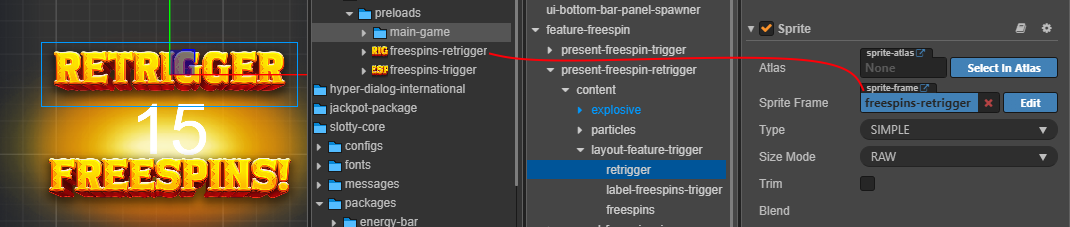
##### Add Font
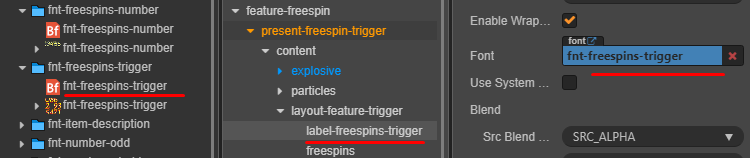
#### 3. Present Free Spin Win
**Free Spin Win Setup**
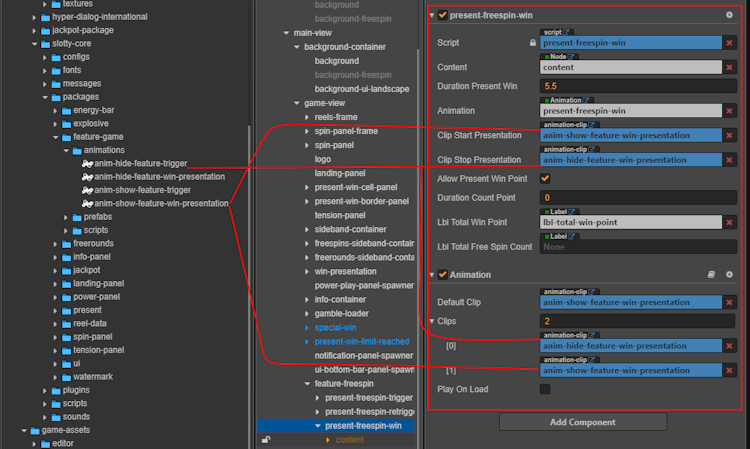
| Property | Description |
|-------------------------|-----------------------------------------------------------------------------------------------|
| `content` | Node for displaying the win animation content. |
| `durationPresentWin` | Duration (in seconds) that the win presentation is shown. |
| `animation` | - Animation controller for the win presentation.
- Located at: `assets/core-assets/slotty-core/packages/feature-game/animations` |
| `clipStartPresentation` | Animation clip played when the win presentation starts. |
| `clipStopPresentation` | Animation clip played when the win presentation ends. |
| `allowPresentWinPoint` | Enables the display of win points during the presentation. |
| `durationCountPoint` | Duration (in seconds) for counting up win points. |
| `lblTotalWinPoint` | Label node showing the total win points. |
| `lblTotalFreeSpinCount` | Label node showing the total number of free spins awarded. |
- Add congratulatory font and texture for the win display.
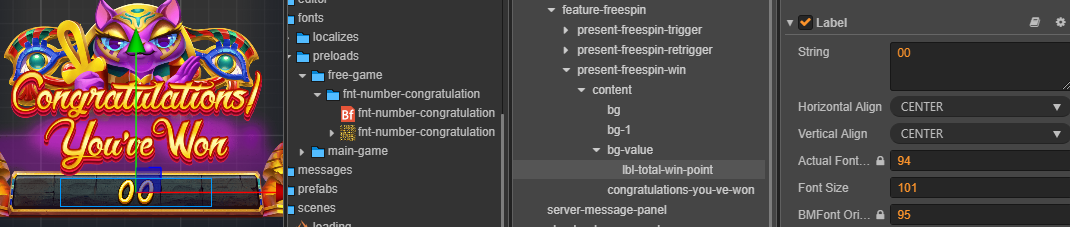
---
:::tip Best Practice
Follow the visual and font flow as defined by your game's design system.
:::
---
#### Free Spins Count Box
The **Free Spins Count Box** displays the remaining number of free spins to the player. Follow these steps to set it up:
##### Steps to Add the Count Box
| Step | Description | Image |
|------|-----------------------------------------------------------------------------|-----------------------------------------------|
| 1 | Locate the `freespins-count-box` prefab in the Core package. | 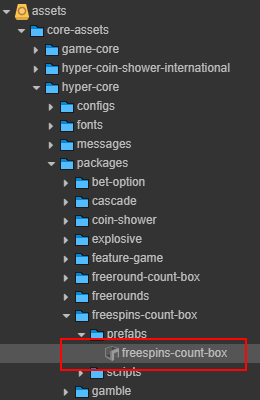 |
| 2 | Add the `freespins-count-box` prefab to your main game scene. | 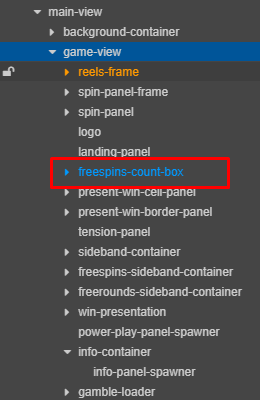 |
| 3 | Verify its appearance in both desktop and mobile modes. | 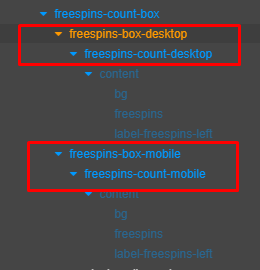 |
##### Platform-Specific Setup
Assign the appropriate node and controller for each platform:
| Platform | Node Name | Component to Add | Example Image |
|----------|--------------------------|-----------------------------|-------------------------------------------------------|
| Desktop | `freespins-box-desktop` | `Platform-ui-controller` | 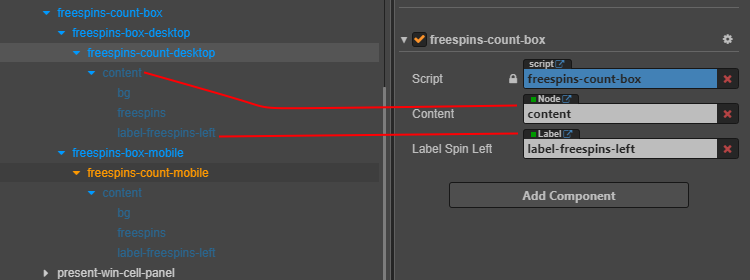 |
| Mobile | `freespins-box-mobile` | `Platform-ui-controller` | 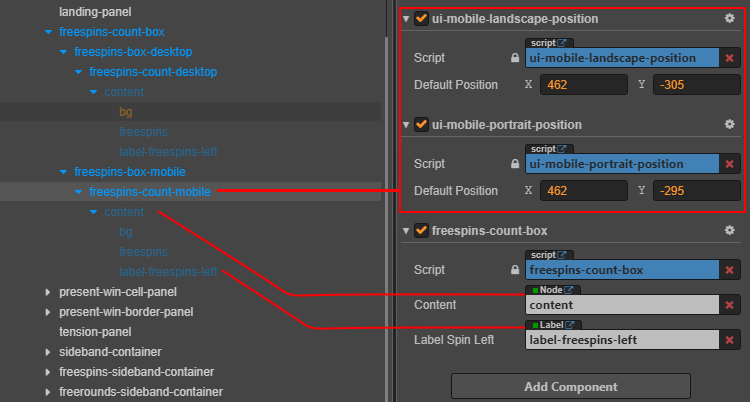 |
##### Asset Configuration
Ensure the correct assets are used for each platform:
| Platform | Asset Path | Example Image |
|----------|-------------------------------------------------------------------|-------------------------------------------------------------------------------|
| Desktop | `assets/game-assets/textures/desktop/preloads/main-game/custom-scale` |  |
| Mobile | `assets/game-assets/textures/mobile/preloads/main-game/custom-scale` | 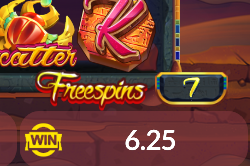 |
| Common | Freespins Box Background |  |
##### Font Setup
Set the font for the count box display:

---
#### Free Spin Background Setup
##### 1. Add Animation to Animation Provider
Add the Free Spin background animation to your **Animation Provider**.
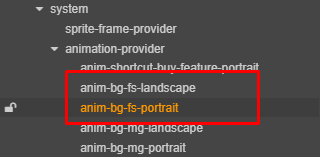
##### 2. Configure Background Display
Set up the background for both landscape and portrait modes:
- **Landscape Mode**
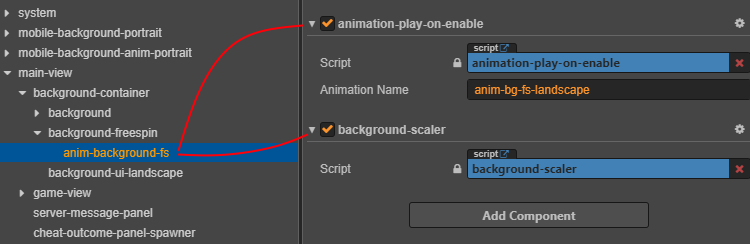
- **Portrait Mode**
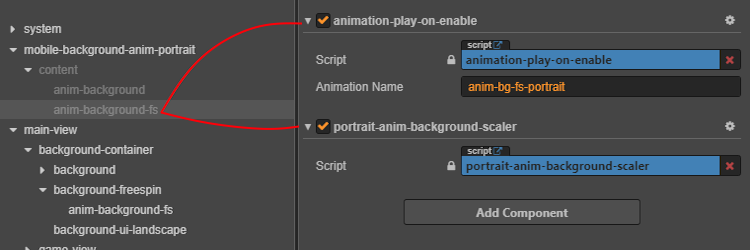
##### 3. Asset Example
Example background assets for Free Spin:
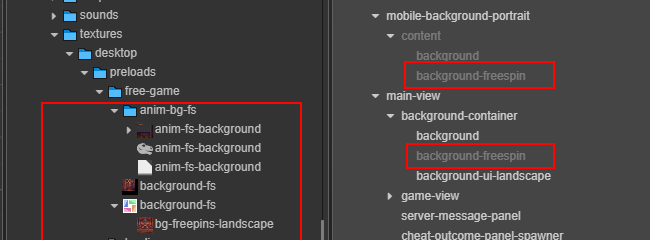
#### Sidebands (Optional)
Sidebands are optional visual elements, often used in classic slot game designs.
| Preview | Asset Structure |
|---------|----------------|
|  | 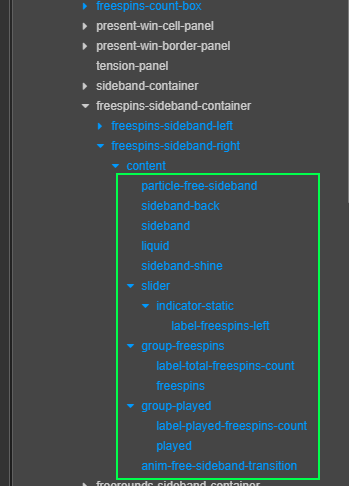 |
**Setup Steps:**
1. **Add Preference:**
Add the free sideband preference in your configuration.
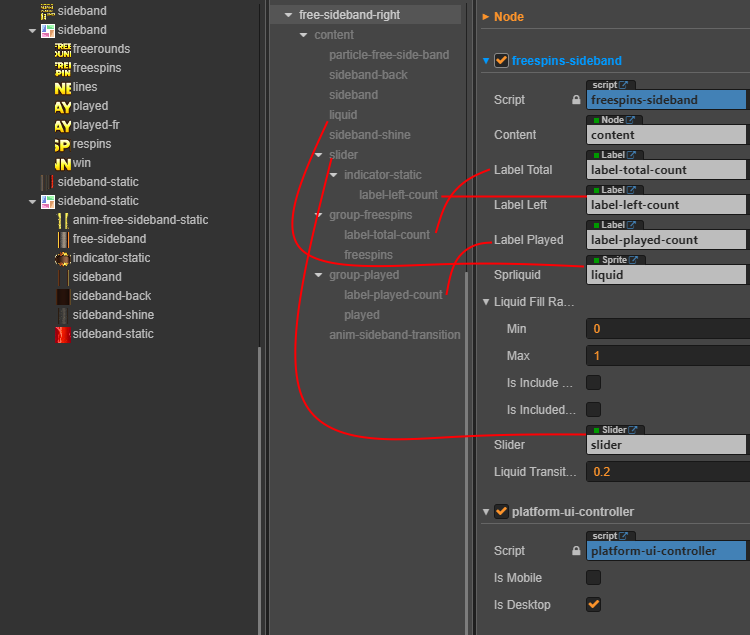
2. **Assign Texture:**
Set the correct texture for the free sideband.
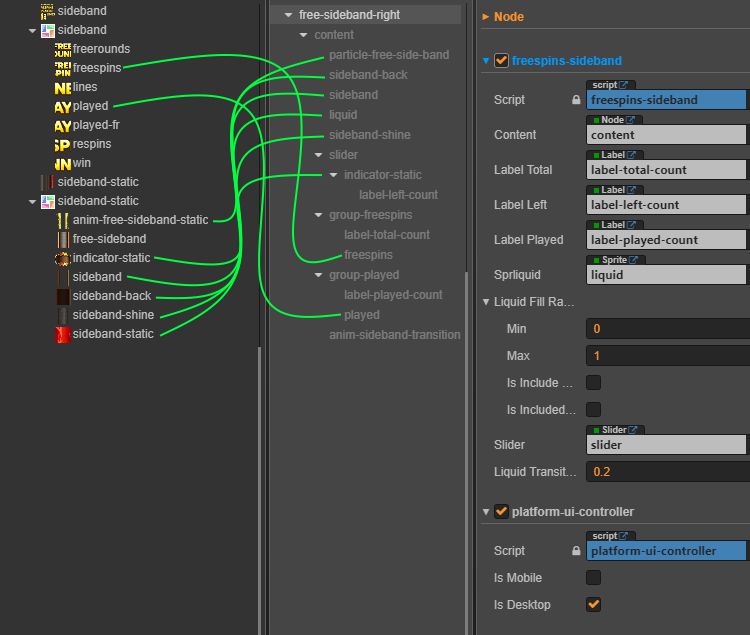
**Asset Mapping:**
| Asset Name | Node/Preference Name |
|---------------------------|------------------------|
| `anim-free-sideband-static` | `particle-free-sideband` |
| `sideband-back` | `sideband-back` |
| `sideband` | `sideband` |
| `sideband-shine` | `sideband-shine` |
| `sideband-static` | `liquid` |
| `indicator-static` | `indicator-static` |
---
#### Transition Effects (Optional)
##### Setup: Create Transition Node
1. **Create a new node** in your scene for the transition effect.
2. **Add the following components** to this node:
- `transition`
- `transition-scaler`
3. Configure the transition properties as required for your effect.
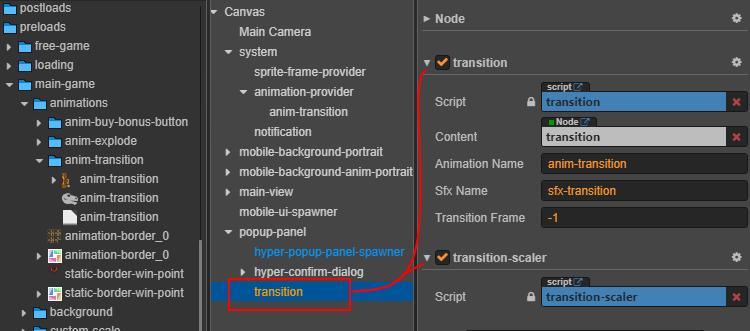
| Property | Description |
|--------------------|--------------------------------------------|
| `content` | Target node for transition effects |
| `animationName` | Animation identifier/reference |
| `sfxName` | Sound effect identifier |
| `transitionFrame` | Frame to trigger transition callback |
##### Asset Setup
1. Add transition animation to the **Animation Provider**.
2. Match the animation name with the correct node.
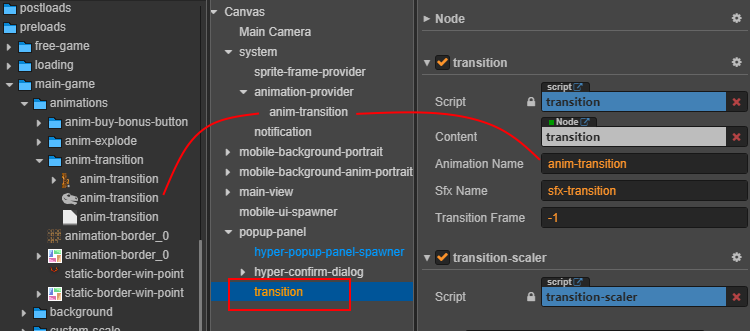
**add preferrence**
Configure preferences as needed for your transition.
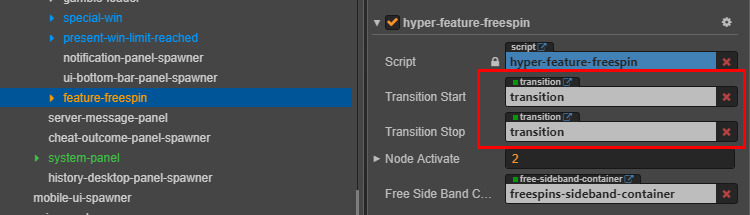
**Example Result:**

---
## Final Result Examples
| Phase | Image |
|-------|-------|
| Trigger |  |
| Active Scene |  |
| Completion |  |